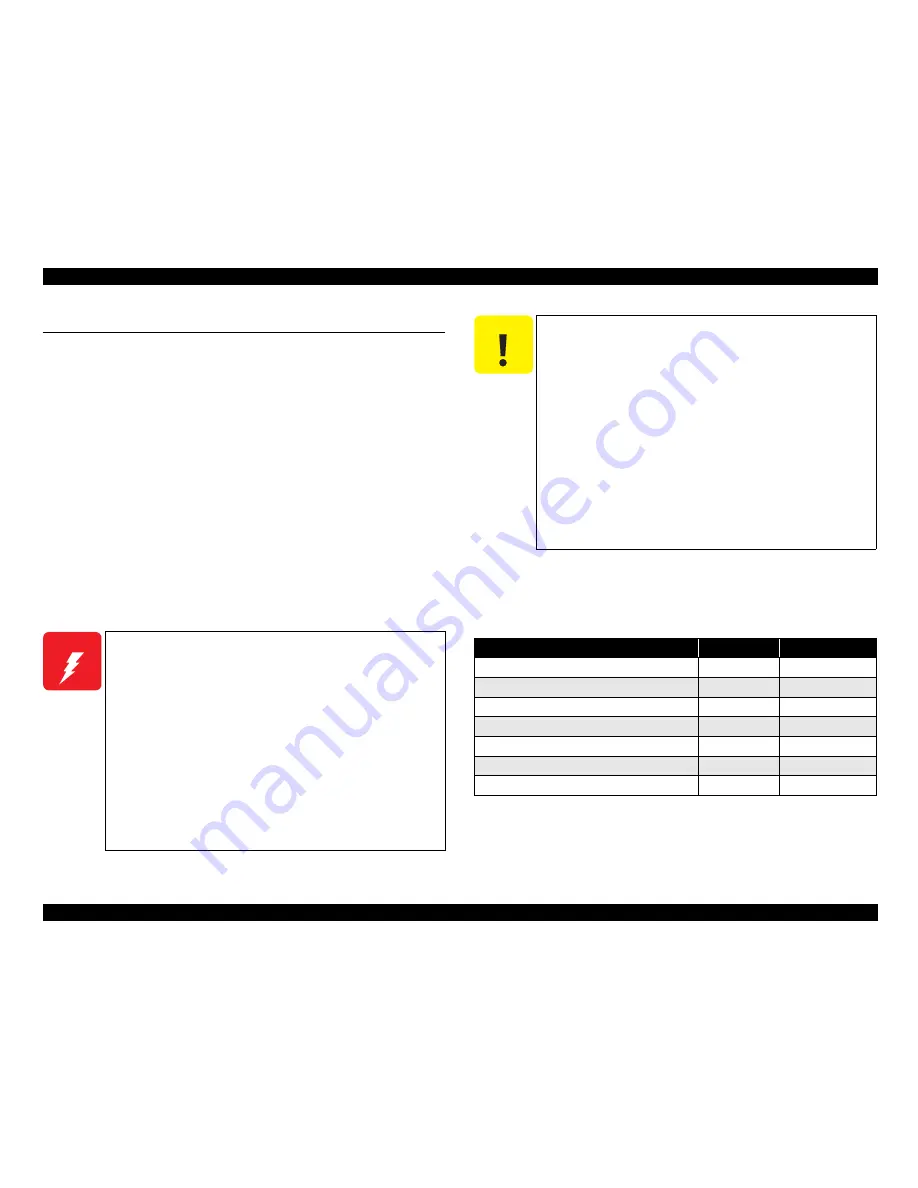
EPSON Stylus CX3700/CX3800/CX3805/CX3810/DX3800/DX3850
Revision A
DISASSEMBLY/ASSEMBLY
Overview
93
4.1 Overview
This section describes procedures for disassembling the main components of the Stylus
CX3700/CX3800/CX3805/CX3810/DX3800/DX3850. Unless otherwise specified,
disassembly units or components can be reassembled by reversing the disassembly
procedure. Things, if not strictly observed, that could result in injury or loss of life are
described under the heading “Warning”. Precautions for any disassembly or assembly
procedures are described under the heading “CAUTION”. Tips for disassembling
procedures are described under the heading “CHECK POINT”.
If the assembling procedure is different from the reversed procedure of the
disassembling, the procedure is described under the heading “REASSEMBLY”.
Any adjustments required after reassembling the units are described under the heading
“ADJUSTMENT REQUIRED”. When you have to remove any units or parts that are
not described in this chapter, refer to the exploded diagrams in the appendix.
Read precautions described in the next section before starting work.
4.1.1 Precautions
See the precautions given under the heading “WARNING” and “CAUTION” in the
following column when disassembling or assembling Stylus CX3700/CX3800/
CX3805/CX3810/DX3800/DX3850.
4.1.2 Tools
Use only specified tools to avoid damaging of the printer.
Note * :
Available in the market
W A R N I N G
Disconnect the power cable before disassembling or assembling
the printer.
If you need to work on the printer with power applied, strictly
follow the instructions in this manual.
Wear protective goggles to protect your eyes from ink. If ink
gets in your eye, flush the eye with fresh water and see a doctor
immediately.
Always wear gloves for disassembly and reassembly to avoid
injury from sharp metal edges.
To protect sensitive microprocessors and circuitry, use static
discharge equipment, such as anti-static wrist straps, when
accessing internal components.
Never touch the ink or wasted ink with bare hands. If ink comes
into contact with your skin, wash it off with soap and water
immediately. If irritation occurs, contact a physician.
C A U T I O N
When transporting the printer after installing the ink
cartridge, be sure to pack the printer for transportation
without removing the ink cartridge.
Use only recommended tools for disassembling, assembling or
adjusting the printer.
Observe the specified torque when tightening screws.
Apply lubricants as specified. (Refer to
“6.1.3 Lubrication
(p151)”
for details.)
Make the specified adjustments when you disassemble the
printer. (Refer to
Chapter5 ADJUSTMENT
for details.)
Make sure the tip of the waste ink tube is located at correct
position when reassembling the waste ink tube. Otherwise it
will cause ink leakage.
When using compressed air products; such as air duster, for
cleaning during repair and maintenance, the use of such
products containing flammable gas is prohibited.
Table 4-1. Tools
Name
Supplier
*
Part No.
Phillips Screwdriver (No.1)
EPSON
1080530
Phillips Screwdriver (No.2)
EPSON
1080532
Flathead Screwdriver
EPSON
1080527
Precision Screwdriver #1 (-)
EPSON
1080525
Tweezer
EPSON
1080561
Longnose pliers
EPSON
1080564
Acetate Tape
EPSON
1003963
Содержание CX3810 - Stylus Color Inkjet
Страница 1: ...EPSON StylusCX3700 CX3800 CX3805 CX3810 DX3800 DX3850 Color Inkjet Printer SEIJ05 012 SERVICE MANUAL ...
Страница 5: ...Revision Status Revision Issued Date Description A Aug 10 2005 First Release ...
Страница 8: ...C H A P T E R 1 PRODUCTDESCRIPTION ...
Страница 35: ...C H A P T E R 2 OPERATINGPRINCIPLES ...
Страница 61: ...C H A P T E R 3 TROUBLESHOOTING ...
Страница 92: ...C H A P T E R 4 DISASSEMBLY ASSEMBLY ...
Страница 133: ...C H A P T E R 5 ADJUSTMENT ...
Страница 148: ...C H A P T E R 6 MAINTENANCE ...
Страница 155: ...C H A P T E R 7 APPENDIX ...
Страница 168: ...Model Stylus CX3700 CX3800 CX3805 CX3810 DX3800 DX3850 Board C612 MAIN Rev B Sheet 1 2 ...
Страница 169: ...Model Stylus CX3700 CX3800 CX3805 CX3810 DX3800 DX3850 Board C610 PSB Rev B Sheet 1 1 ...
Страница 170: ...Model Stylus CX3700 CX3800 CX3805 CX3810 DX3800 DX3850 Board C610 PSE Rev B Sheet 1 1 ...
Страница 171: ...Model Stylus CX3700 CX3800 CX3805 CX3810 DX3800 DX3850 Board C612 PNL Rev A Sheet 1 1 ...
















































