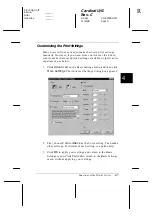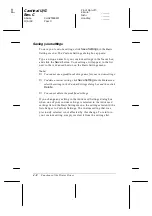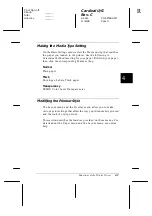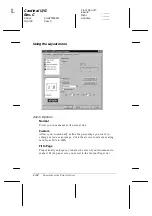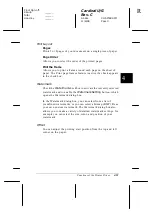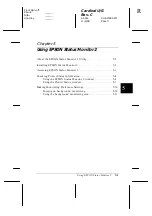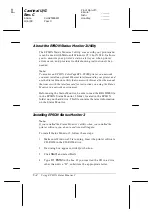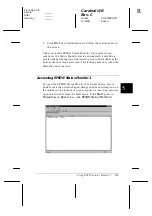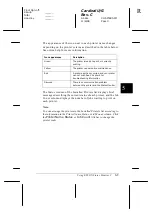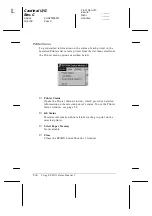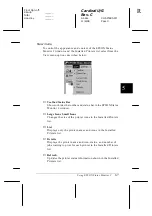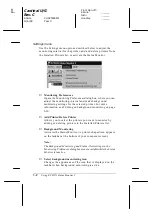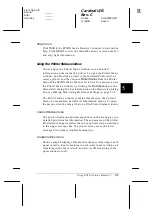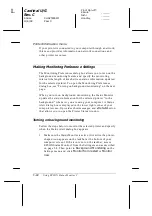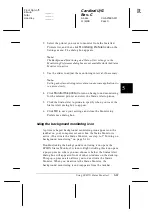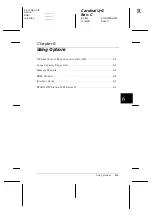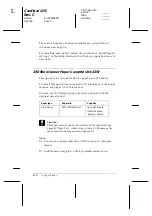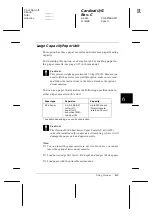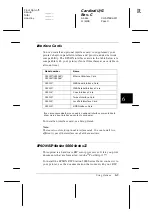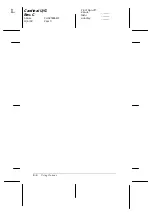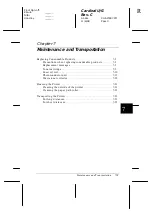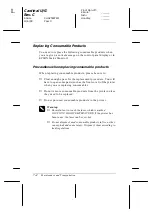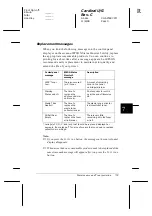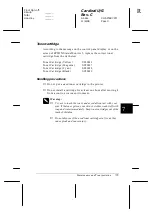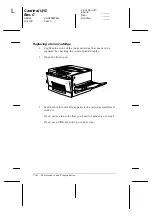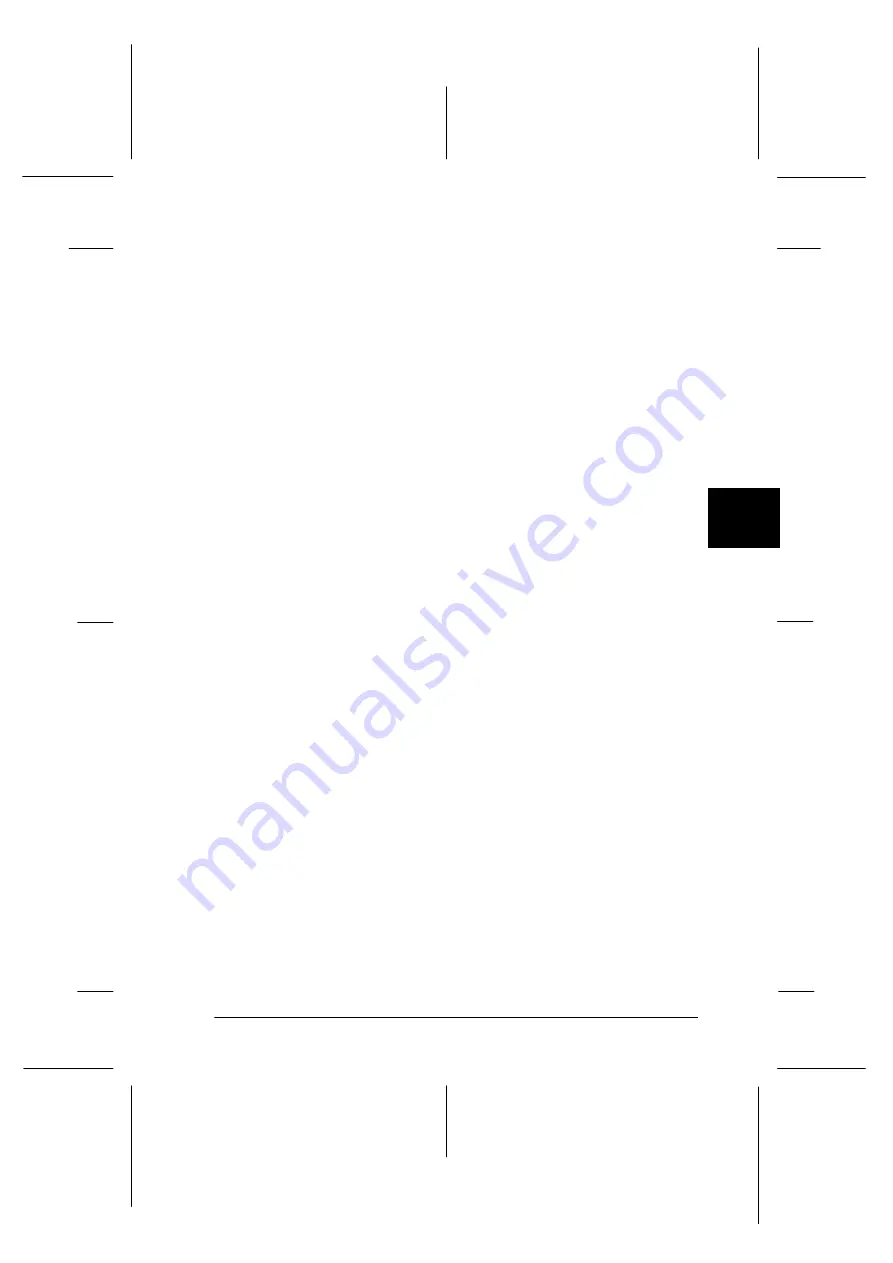
5
Using EPSON Status Monitor 2
5-9
Cardinal U/G
Rev. C
A5 size
CHAPTER5.FM
11/6/98
Pass 0
R
Proof Sign-off:
Kimura
_______
Nishi
_______
Hoadley
_______
Help menu
Click
Help
in the EPSON Status Monitor 2 window to view online
help. Click
About
to view the Status Monitor’s version number
and copyright information.
Using the Printer Status window
You can open the Printer Status window to see detailed
information on the status of a printer. To open the Printer Status
window, double-click a printer in the Installed Printers list, or
select a printer and then choose
Printer Status
from the Printer
menu of the EPSON Status Monitor 2 window. You can also access
the Printer Status window by clicking the
Details
button in the
Status Alert dialog box. For information on the Status Alert dialog
box, see Making Monitoring Preference Settings on page 5-10.
The Printer Status window contains three menus: the Current
Status, Consumables, and Printer Information menus. To open
the menus, click the tabs at the top of the Printer Status window.
Current Status menu
The printer illustration and message boxes on this menu give you
detailed printer status information. The appearance of the printer
illustration changes to reflect the current printer status, described
in the upper message box. If a printer error occurs, the lower
message box displays troubleshooting tips.
Consumables menu
Shows a graphic display of the amount of paper remaining in each
paper cassette, toner remaining in each-color toner cartridge, oil
remaining in the fuser oil roll, and service life remaining in the
photoconductor unit.