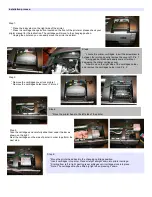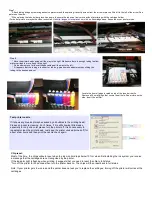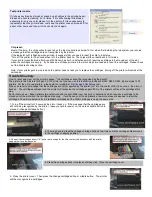Test printer nozzle
If it shows any breaks (it maybe caused by air bubbles in the printing head).
Please do a nozzle cleaning 2 or 3 times. If it is still showing little breaks,
especially for only one color please turn the printer off. It is unnecessary to
repeatedly clean the printer-head. Just keep the printer unused (turned off) for
about a few hours and then print the nozzle check again.
Chip reset:
Most of the time, the chips will auto reset when the ink monitor drops below 10% or when first installing the ink system, you receive
a message that the cartridges are not recognized by the printer.
If the indicator light is flashing when printing, it suggests that you need to reset the chip to full status.
*Turn off the printer for 30 seconds then turn the printer back on. The chips will then reset back to full status.
If your printer manufactured after August-2008 now has built -in detections which requires a cartridge to be moved out of the slot
when the cartridges are empty. If you have one of those printers, a few more steps are needed to reset the cartridges. Please check
out the trouble shooting section.
Note: If your printer gets low on ink and the printer does not ask you to replace the cartridges, turning off the printer will not reset the
cartridges.
Trouble Shooting:
How to reset and clear out the error message; "Ink cartridges cannot be recognized by the printer.”
The picture in this Article is for Epson C120 printer but you can use this instruction for Epson R260, R280, R380, Epson stylus 1400
printers. For the all in one printers, please visit our website at
When you receive a message that the cartridges are not recognized by the printer, just turn the printer off for 15 seconds, then turn it
back on. The cartridges will reset and the printer will recognize the cartridges again. 90% of the printers will reset the cartridges this
way.
But for some newer Epson printers (manufactured after August-2008) now has built -in detections which requires a cartridge to be
moved out of the slot when the cartridges are empty. If you have one of those printers, a few more steps are needed to reset the
cartridges. The picture below is for the refillable cartridges but the CISS cartridges is using the same step.
1. Turn off the printer for 20 seconds then turn it back on. If the message that the cartridges are
still not being recognized by the printer, leave your printer power on, then press middle button to
proceed (change cartridge button).
2. You may have to press the change cartridge button a few times until the cartridge holder moves
to the cartridge changing position.
3. lift up all the cartridges about 1/4" inch or just enough for the chip contact to disconnect with the printer
head carrier for a few seconds.
4. Press the cartridges back into place until they click. Close the cartridge cover.
5. Close the printer cover. Then press the change cartridge button or middle button. The printer
will then recognize the cartridges.