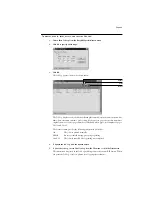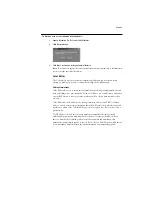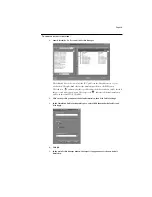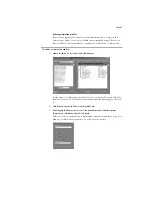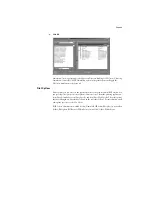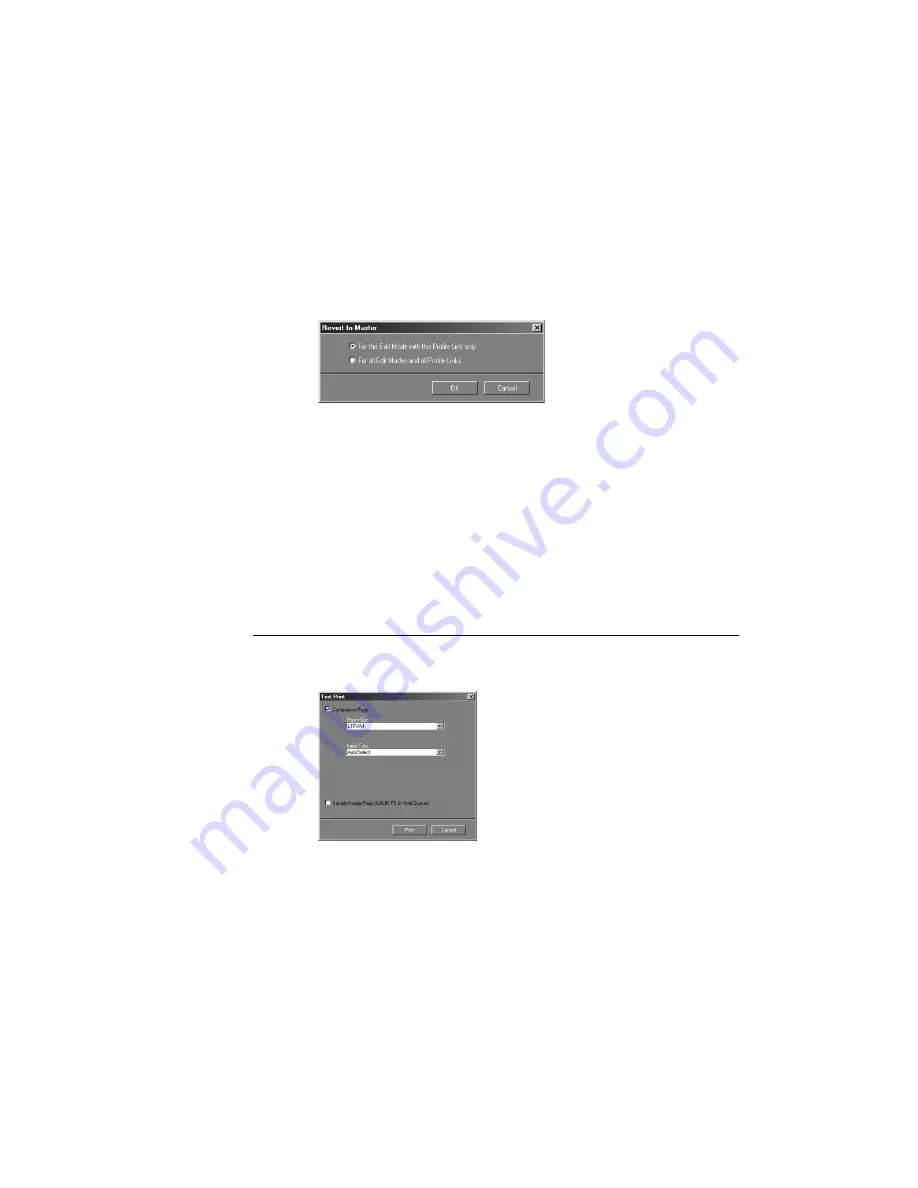
Page 36
4.
Click Revert to Master.
N
OTE
:
Revert to Master makes the curves for one or more linked simulations match the last
saved master simulation. If you have edited and saved changes to a master simulation, your
linked simulations will revert to the changed master, not the original.
5.
Indicate whether you want to revert the currently selected linked simulation
(Transparencies 360 in the example) only, or revert all linked simulations, then click OK.
6.
Click OK at the warning dialog box.
The curves for the linked simulation(s) now match the last saved master simulation exactly.
Testing simulations
You can view a printed sample of a simulation before you save it to your RIP Station. You
can print:
• Comparison Page—This page is provided with ColorWise Pro Tools and shows a
comparison of images and colored patches with and without simulation.
• User defined CALIB.PS in Hold Queue— You can create a custom comparison page and
save it as a PostScript or an Encapsulated PostScript (EPS) file called CALIB.PS. Then
print the file to the Hold Queue of the RIP Station from your application or download it
to the Hold Queue with Fiery Downloader.
T
O
TEST
A
SIMULATION
:
1.
Click Test Print from the Color Editor window.
2.
Specify a page to print and the paper size and input tray (Comparison Page only) and click
Print.