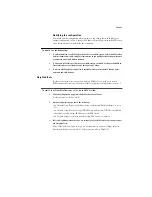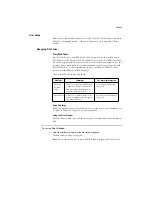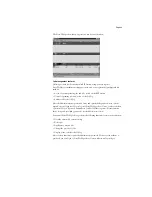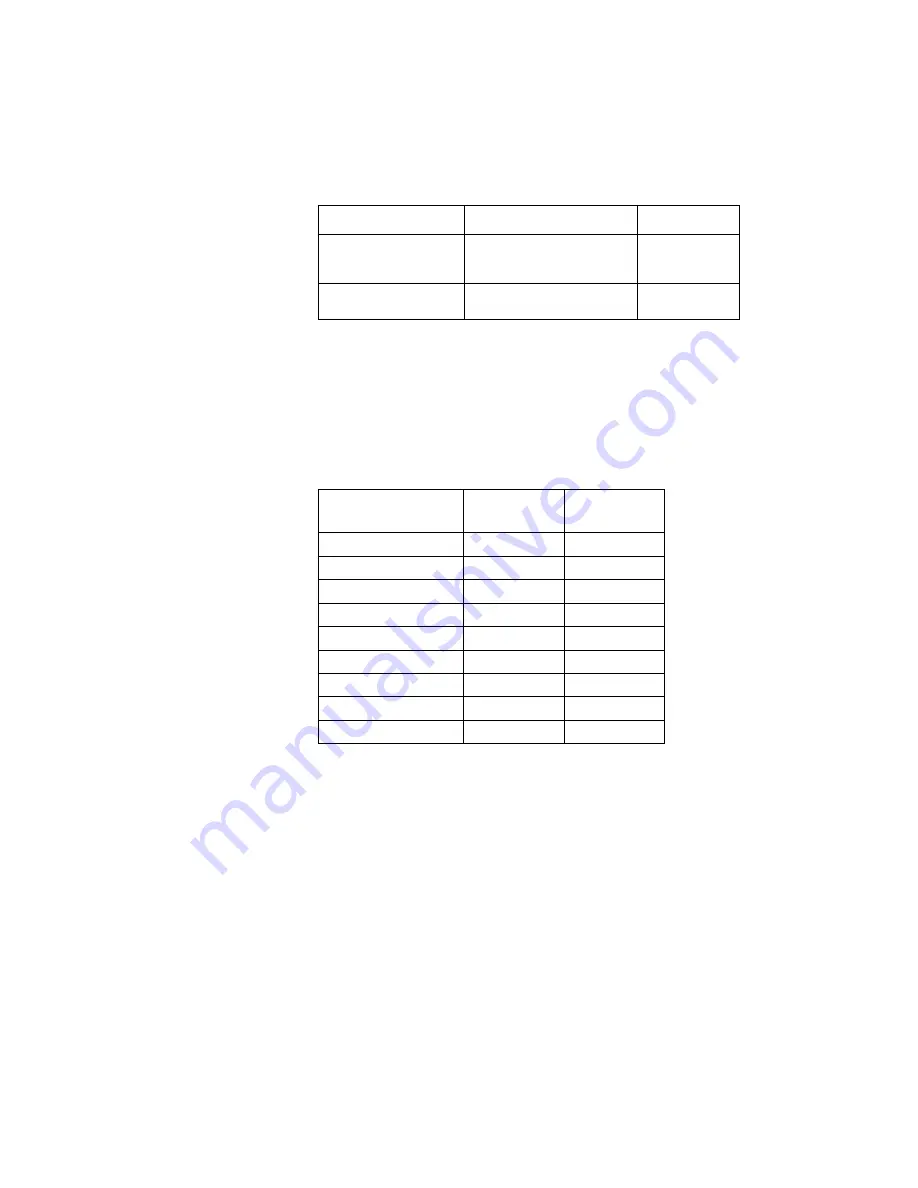
Page 12
See “ColorWise Pro Tools connection for Windows and Mac OS” on page 15 for
information on setting up the ColorWise Pro Tools connection.
Installing the RIP Station ICM printer profiles for Windows
The location and names of ICM profiles have changed slightly since version 1.1 of the User
Software. The ICM folder at the top level of the User Software CD contains nine folders,
each of which contains a file, named “Efme1012.ICM,” that has been created for a specific
media and resolution with the RIP Station. The following table describes which ICM you
should use:
Install these files only if you wish to perform color management on your Windows
computer using compatible applications. If you are using ColorWise Pro Tools (see
page 29) for color management, you do not need to install the files.
Use the following procedure to install the RIP Station ICM printer profiles for Windows
95/98.
N
OTE
:
The ICM printer profiles should
not
be installed for printing with the Microsoft
Office 97 suite of applications. If you print from Microsoft Office with the ICM profile
installed, JPEG, BMP, and TIFF images print incorrectly.
For information on ICM profiles and color management, see the
Color Printing Guide
.
Select Program Folder
Specify a folder name for the utility
software located in the Programs
menu.
Click Next.
Setup Complete
Acknowledge that the software
installation is complete.
Click Finish.
To print on this media:
At this
resolution:
Use the ICM file
in this folder:
Back Light Film
1440
x
720 dpi
P5BLF14
360 dpi Inkjet paper
720
x
360 dpi
P5IJ7
Photo Quality Glossy film
1440
x
720 dpi
P5PGF14
Photo Quality Glossy paper
1440
x
720 dpi
P5PGP14
Photo Quality Glossy paper
720
x
720 dpi
P5PGP7
Photo Quality Inkjet paper
1440
x
720 dpi
P5PIJ14
Photo Quality Inkjet paper
720
x
720 dpi
P5PIJ7
Plain paper
720
x
360 dpi
P5PP7
Transparency
360
x
360 dpi
P5T3
Name of dialog box:
Action:
When finished: