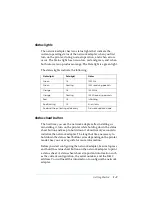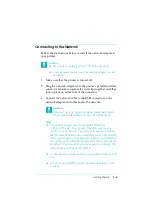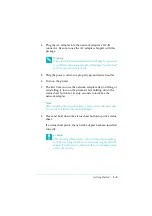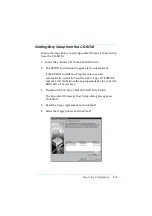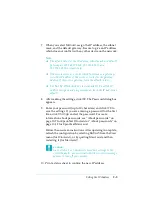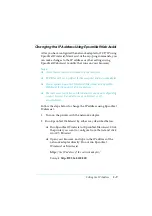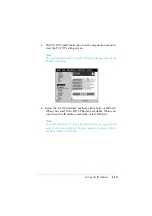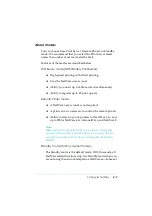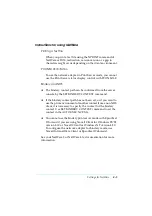Setting the IP Address
3-2
Setting the IP Address Using EpsonNet WinAssist/
MacAssist
This section explains how to set the IP address for the network
adapter using EpsonNet WinAssist or MacAssist.
Note:
❏
Be sure that the TCP/IP protocols are installed in your computer.
See “Installing TCP/IP Protocols on Your PC” on page A-1 for
instructions.
❏
The network adapter is set to the default IP address
"192.168.192.168". This private IP address may cause conflicts on
your network. To prevent this, you must confirm that the same IP
address does not exist on the network before connecting the network
adapter to the network. If it does, turn off the device which has the
same IP address, then change the default IP address of the network
adapter. Be sure to ask your network administrator for the IP
address, subnet mask, and default gateway.
❏
To set the IP address for OS/2 and UNIX, use the arp and ping
commands. For more information, see “Setting the IP Address
Using arp/ping Commands” on page 3-6.
Follow the steps below to set the IP address. The sample screens
are from the Windows 95 operating system using EpsonNet
WinAssist. Other systems differ in appearance, however the
instructions are the same, except as noted.
1. Confirm that the necessary protocols are installed in the
computer.
If you are using Windows 98/95/2000/NT, TCP/IP must be
installed. If you are using Macintosh, AppleTalk must be
installed.
2. Turn on the printer with the network adapter.