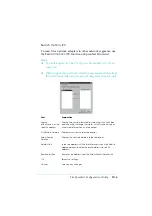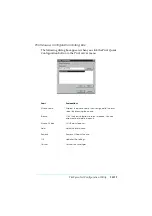The EpsonNet Configuration Utility
10-19
Launch Browser button:
Select the printer you want to configure, and then click the
Launch Browser
button. EpsonNet WebAssist will start to
configure the network adapter. EpsonNet MacAssist
automatically closes when the browser launches.
Configuration button:
Select the printer you want to configure, and click this button
to configure the network adapter using EpsonNet MacAssist.
Quit button:
Exits EpsonNet MacAssist.
Setting menus
About passwords
The password is required to configure a network adapter. When
you click
OK
in the setting dialog box or click the
Return to
default
button, the Password dialog box appears.
1. To set the password or when you want to change the current
password, click
Change
.
2. In the Administrator password dialog box, enter a password
(up to 20 characters) and click
OK
. Passwords are case
sensitive.
Note:
❏
The password is used for EpsonNet WinAssist, MacAssist, and
WebAssist.
❏
Since the new password becomes effective after sending the data
to the network adapter, enter the old password immediately after
changing the password.
❏
If you forget your password, you need to initialize the network
adapter. See “Initializing the Network Adapter” on page 1-6 for
instructions.