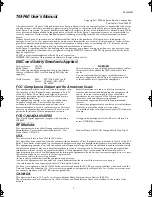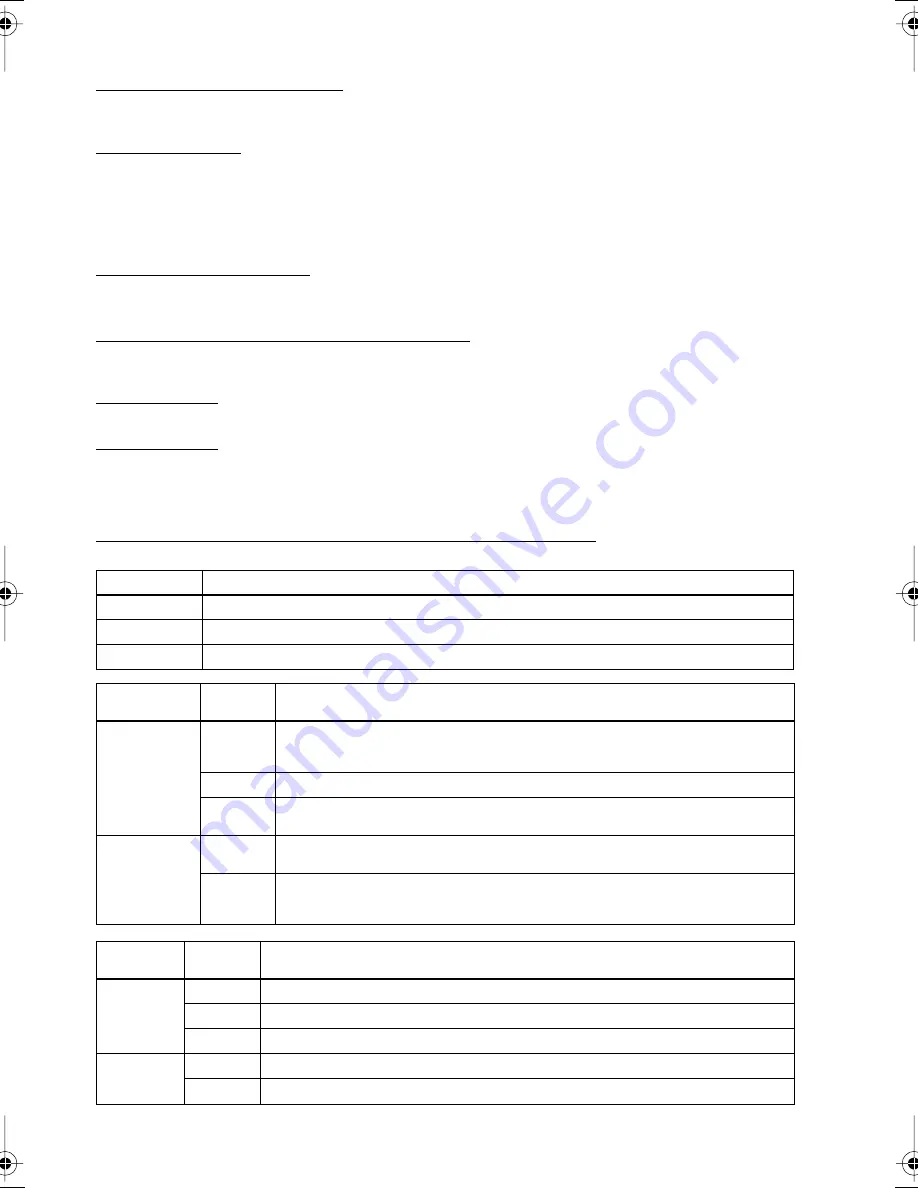
3
Purpose of This Manual
This manual provides information to operators of the TM-P60 printer to describe basic operations to enable safe
and correct use of the printer. (Illustrations are provided at the end of this manual.)
Notes on Use
❏
Be sure to use the power switch to turn the printer
on and off.
❏
Do not unplug or plug in the AC adapter (option)
during printing.
❏
Be sure not to open the roll paper cover when the
printer is operating.
❏
Protect the printer from impact.
❏
Do not apply excessive force to the printer case.
❏
Do not place food or beverages such as coffee on
the case of the printer.
Notes on Installation
❏
Be sure that the printer is installed horizontally
when you install it on a table.
❏
Be sure that roll paper side is on the bottom when
you install the printer vertically.
Notes on the Rechargeable battery
The safety precautions on the rechargeable battery are described previously in this manual. For more details, see
the battery instructions that came with the printer.
Part Names
See illustration A.
Unpacking
The following items are included for the standard specification printer. If any item is damaged, contact your
dealer.
❏
Printer
❏
Roll paper
❏
Battery pack and its User’s Manual
❏
User’s Manual (this manual)
Control Panel (LEDs and Switches–Illustration B)
POWER LED
Meaning
On
Power is on.
Off
Power is off.
Flashing
The printer is in power-off operation or is in an area where wireless communication is not possible
.
Printer
Condition
ERROR
LED
Meaning
Power On
On
Printer is offline (paper out, power-on initialization, roll paper cover open, power-off
operation, or when the battery is used to supply the power, the remaining battery
charge is not enough for printer operation.)
Off
Printer is online.
Flashing
The temperature of the printer is too high. The printer resumes printing automatically
when the temperature returns to normal.
Power Off,
battery
installed, and
AC adapter
(option)
connected
On
Indicates that an abnormality occurred during battery charging. The battery must be
replaced with a new one.
Off
Battery is being charged (BATT. [battery] LED is on.)
Printer
Condition
BATT. LED
Meaning
Power On
and battery
installed
On
Remaining battery charge is not enough. It must be fully charged.
Off
Remaining battery charge is adequate.
Flashing
Remaining battery charge is below half.
Power Off
and battery
installed
On
The battery is being charged.
Off
The battery is fully charged.
TM-P60_eng_um_02.fm Page 3 Tuesday, March 30, 2004 5:13 PM