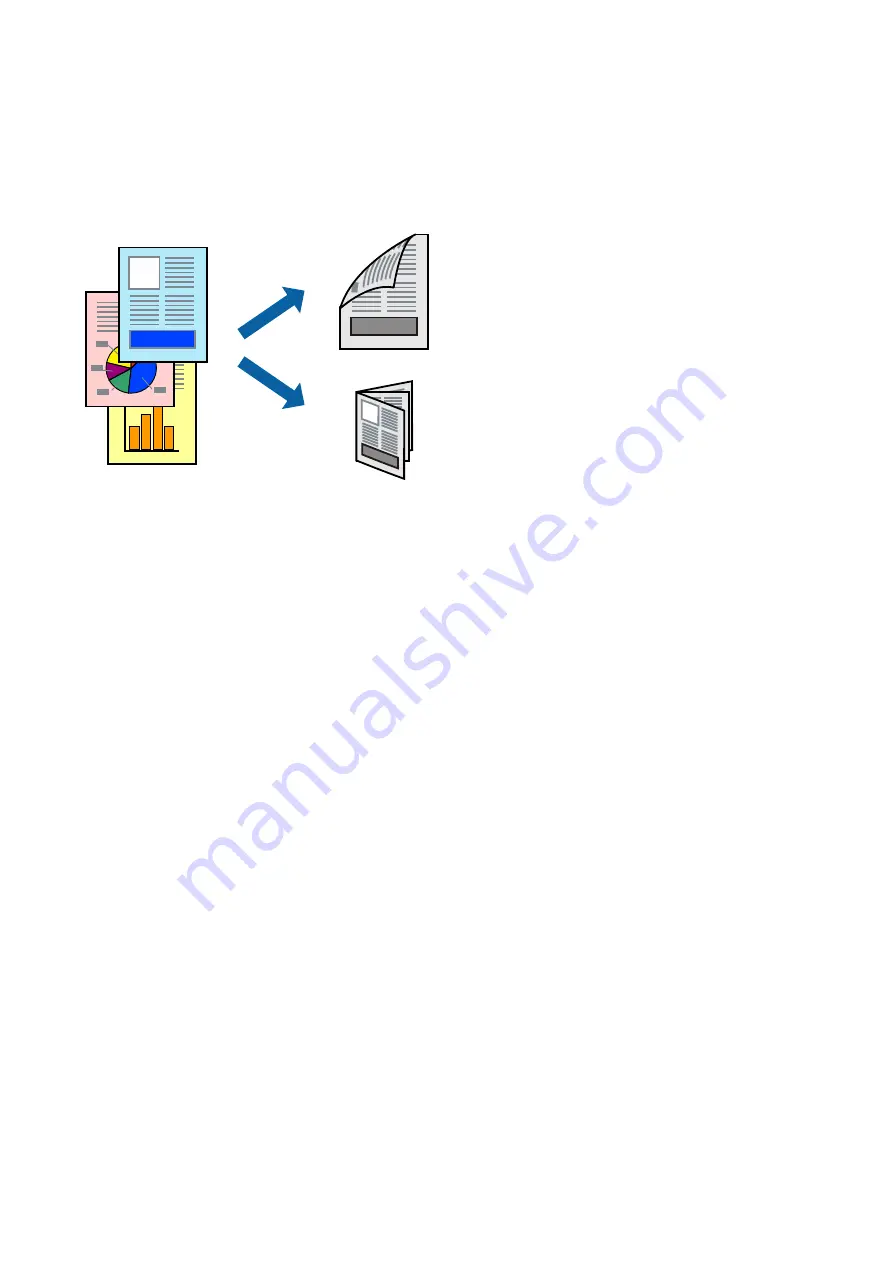
Printing on 2-Sides
You can print on both sides of the paper. You can also print a booklet that can be created by re-ordering the pages
and folding the printout.
Note:
❏
Flip the paper over to print on the other side when the printer has finished printing the first side.
❏
If you do not use paper that is suitable for 2-sided printing, the print quality may decline and paper jams may occur.
❏
Depending on the paper and the data, ink may bleed through to the other side of the paper.
Related Information
&
“Available Paper and Capacities” on page 31
Print Settings
2-sided printing is available when EPSON Status Monitor 3is enabled. However, it may not be available when the
printer is accessed over a network or is used as a shared printer.
Note:
To enable EPSON Status Monitor 3, click
Extended Settings
on the
Maintenance
tab, and then select
Enable EPSON
Status Monitor 3
.
1.
On the printer driver's
Main
tab, select an option from
2-Sided Printing
.
2.
Click
Settings
, make the appropriate settings, and then click
OK
.
Note:
To print a folded booklet, select
Booklet
.
3.
Click
.
When the first side has finished printing, a pop-up window is displayed on the computer. Follow the on-screen
instructions.
Related Information
&
&
User's Guide
Printing
41
Содержание C11CG96402BY
Страница 1: ...User s Guide NPD5968 01 EN ...
















































