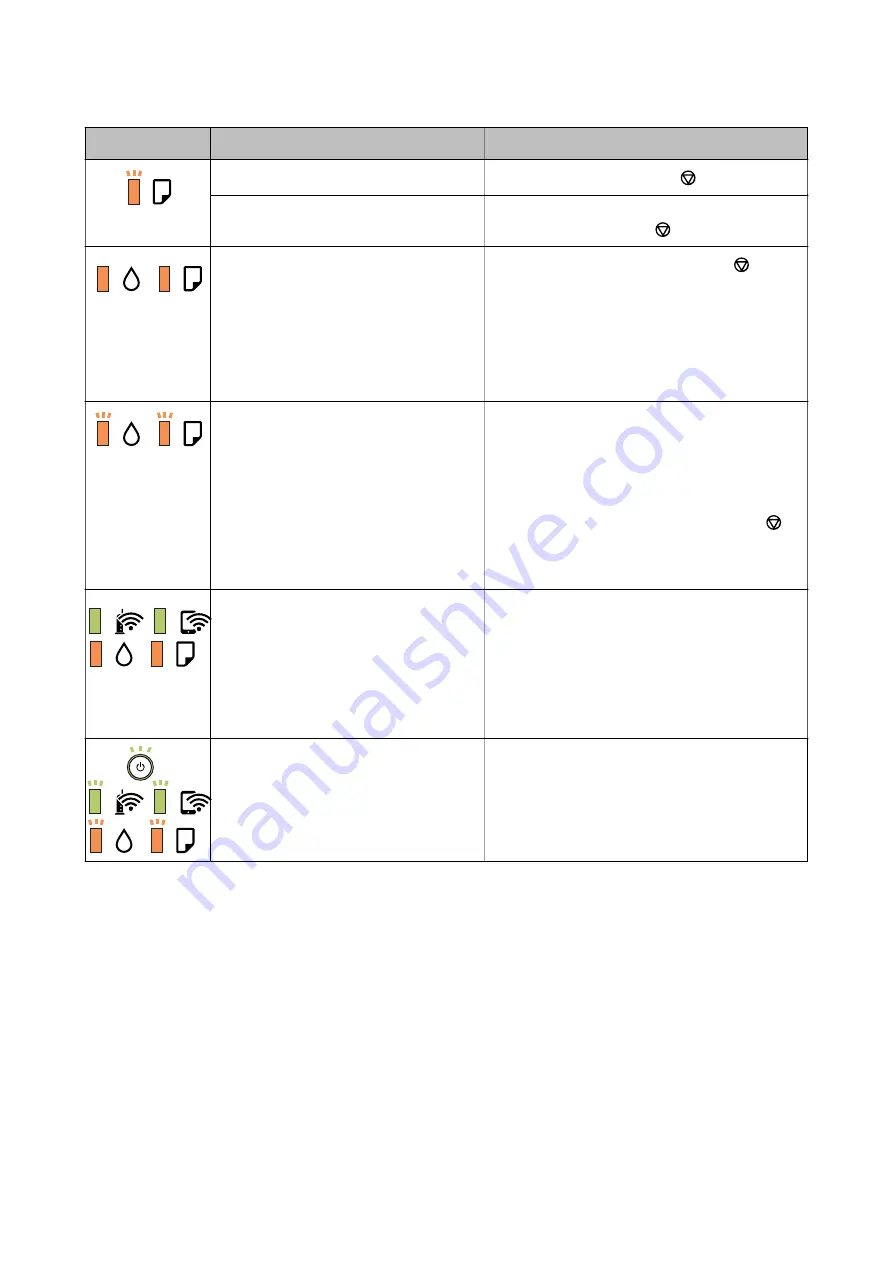
Light
Status
Solutions
A paper jam has occurred.
Remove the paper and press the
button.
Protective material may be inside the printer.
Open the printer cover, remove the protective
material, and then press the
button.
❏
The printer was not turned off correctly.*
❏
Because the printer was turned off while
operating, the nozzles may have dried
and clogged.
* The power was turned off with a power
strip or breaker, the plug was pulled out of
the outlet, or an electrical failure occurred.
❏
After clearing the error by pressing the
button,
we recommend performing a nozzle check. Cancel
any pending print jobs.
❏
To turn off the printer, make sure you press the
P
button.
When the
H
light and the
b
light flash
simultaneously
An ink pad is nearing or at the end of its
service life.
The ink pads need to be replaced.
Contact Epson or an authorised Epson service
provider to replace the ink pad
*1
. It is not a user-
serviceable part.
When a message saying that you can continue
printing is displayed on the computer, press the
button to continue printing. The lights stop flashing
for the time being, however, they will continue to
flash at regular intervals until the ink pad is replaced.
The printer has started in recovery mode
because the firmware update failed.
Follow the steps below to try to update the firmware
again.
1. Connect the computer and the printer with a USB
cable. (During recovery mode, you cannot update the
firmware over a network connection.)
2. Visit your local Epson website for further
instructions.
A printer error has occurred.
Open the front cover and remove any paper inside
the printer. Turn the power off and on again.
If the error continues to occur after turning the power
off and on again, contact Epson support.
*1 In some print cycles a very small amount of surplus ink may be collected in the ink pad. To prevent ink leakage
from the pad, the printer is designed to stop printing when the pad has reached its limit. Whether and how often
this is required will vary according to the number of pages you print, the type of material that you print and the
number of cleaning cycles that the printer performs. The need for replacement of the pad does not mean that your
printer has ceased to operate in accordance with its specifications. The printer will advise you when the pad
requires replacing and this can only be performed by an authorised Epson Service provider. The Epson warranty
does not cover the cost of this replacement.
Related Information
&
“Removing Jammed Paper” on page 91
&
“Contacting Epson Support” on page 120
&
“Installing the Latest Applications” on page 85
User's Guide
Solving Problems
90
Содержание C11CG96402BY
Страница 1: ...User s Guide NPD5968 01 EN ...






























