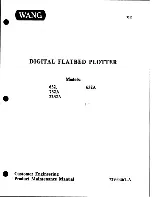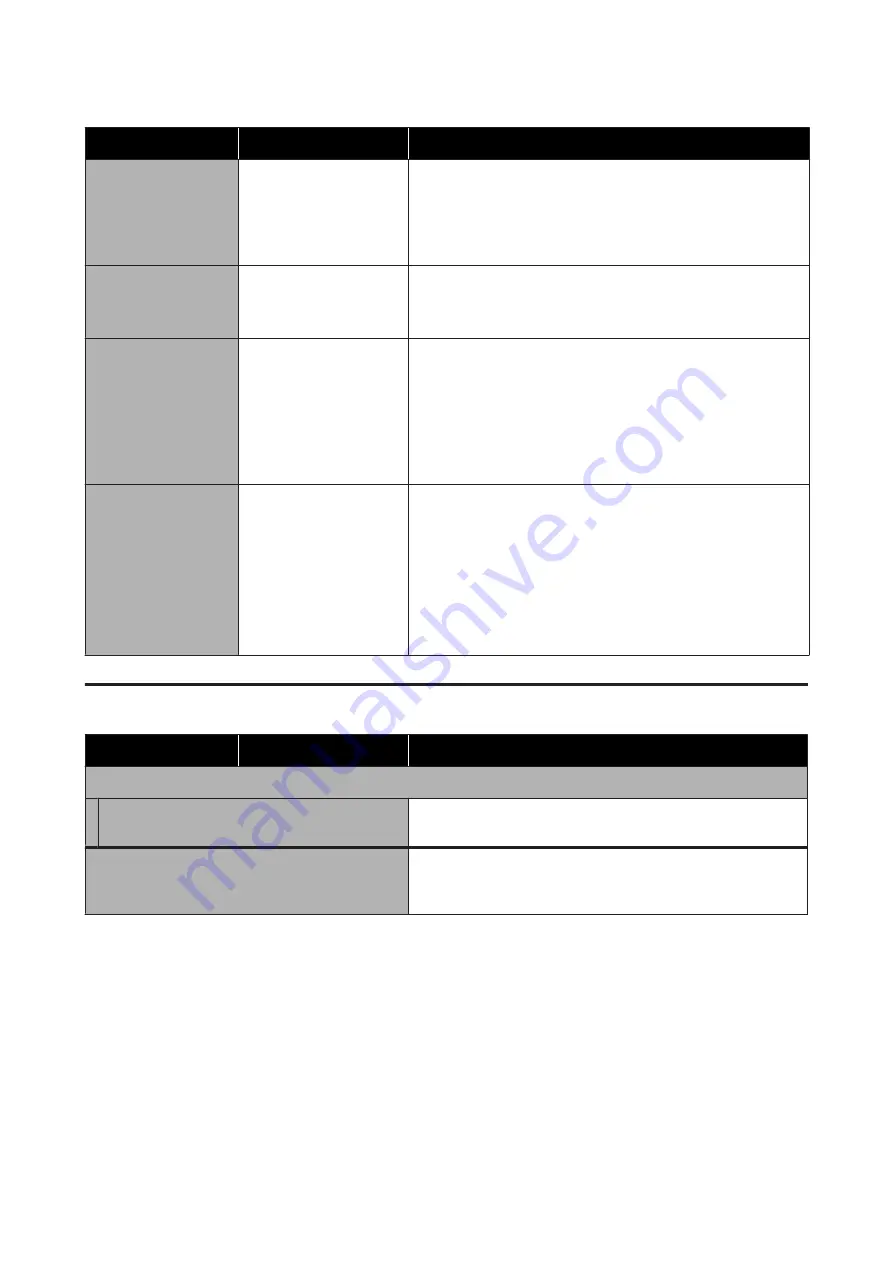
Settings item
Settings value
Explanation
Replace Maintenance
Box
Display procedure
Select when replacing the Maintenance Box while confirming the
procedure. If you are familiar with replacement and do not need to
confirm the procedure, you can replace the Maintenance Box without
selecting this menu item.
U
“Replacing Maintenance Box” on page 188
Replace Cutter
Start
Select to replace the cutter if the paper is not cut cleanly. Follow the
on-screen instructions to replace.
U
“Replacing the Cutter” on page 189
Powerful Cleaning
Start
Check the remaining amounts of ink cartridges and the amount of
empty space in the Maintenance Box and provide new ink cartridges
and Maintenance Box in advance if they are low.
If the nozzles are still clogged after performing this, turn off the printer
and leave it overnight or longer. When left for some time, the clogged
ink may dissolve.
If the nozzles are still clogged, contact your dealer or Epson Support.
Discharging/Charging
Ink
Start
The print head may fail if the environmental temperature becomes
-10˚C or lower. Perform this action if you expect to be transporting/
storing the printer in an environment of -10˚C or less.
Touch
Start
, and follow the on-screen instructions to discharge the
ink.
When operations are complete, the power turns off automatically.
U
“Handling if Transporting/Leaving the Printer in an Environment
Printer Status/Print
Settings item
Settings value
Explanation
Print Status Sheet
Configuration Status Sheet
Print a list of current printer settings. Use this to view all information at
a glance.
Network
Display current network settings details. Displayed details are the
same as displayed in
General Settings
-
Network Settings
-
Network Status
.
SC-T5400 Series/SC-T5400M Series/SC-T3400 Series/SC-T3400N Series User's Guide
Using the Menu
164
Содержание C11CF85403
Страница 1: ...User s Guide CMP0155 08 EN ...