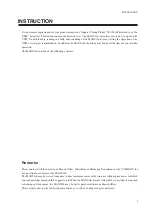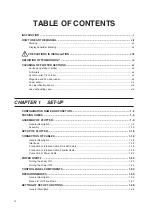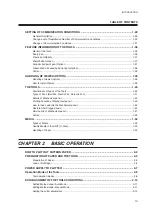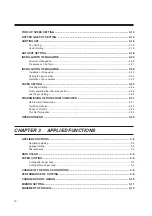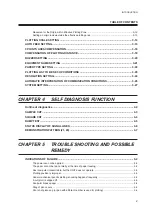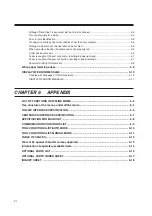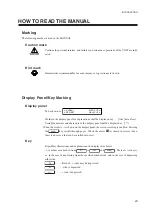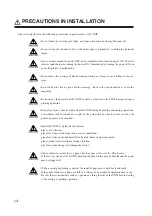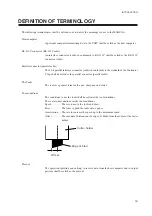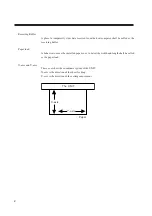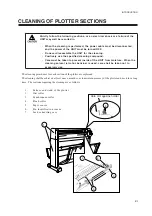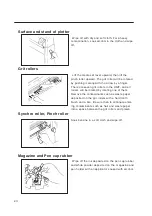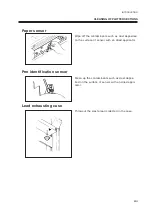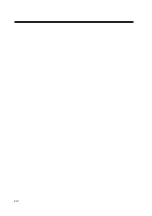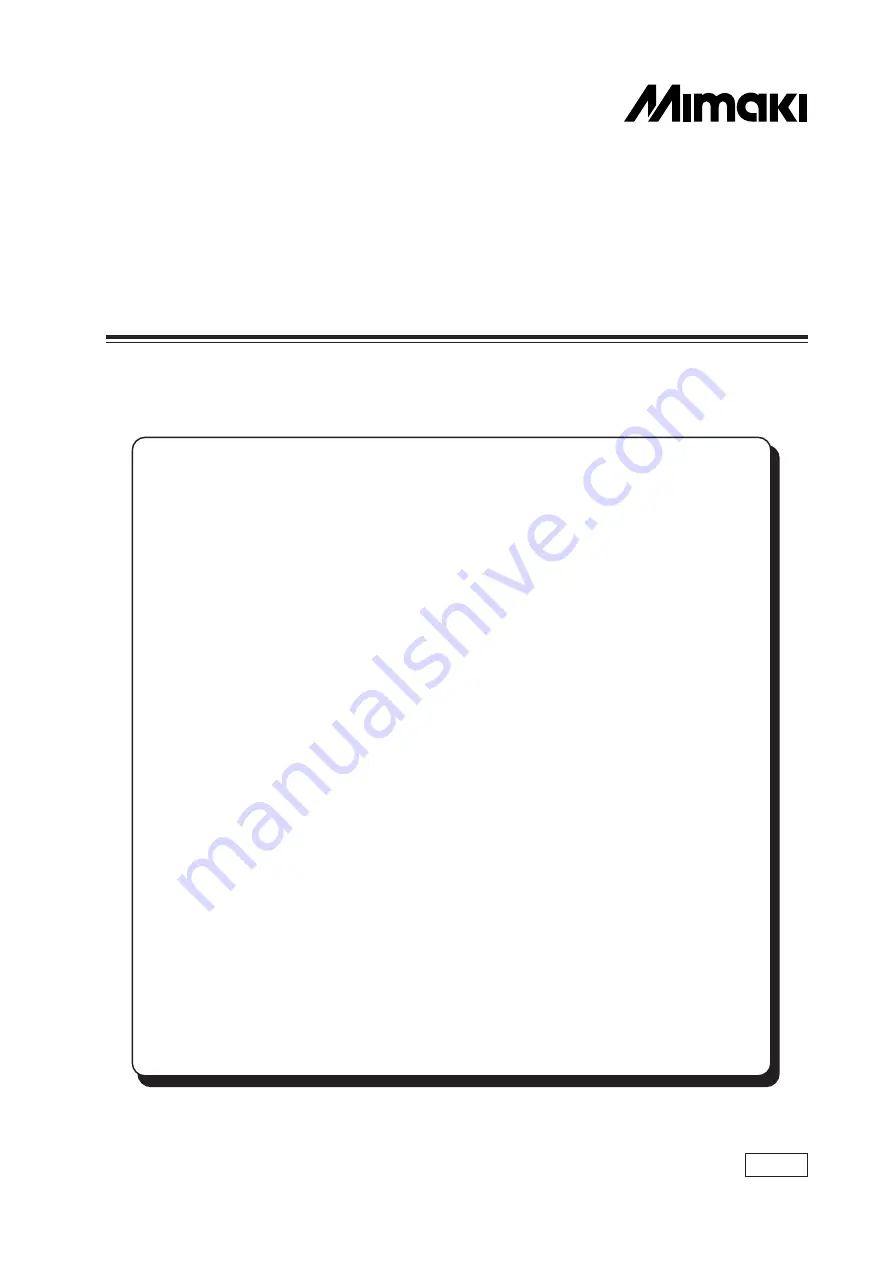
APPAREL CUTTING PLOTTER
CG-100AP
INSTRUCTION MANUAL
MIMAKI ENGINEERING CO., LTD.
TKB Gotenyama Building, 5-9-41, Kitashinagawa-ku, Tokyo 141, Japan
Phone: +81-3-5420-8671 Fax: +81-3-5420-8687
Chapter 1 Set-up
The procedures for the initial set-up of the UNIT from unpacking to starting of
the service operation shall be explained herein in detail.
Accordingly, the MANUAL must be read throughly when you purchase the
UNIT.
Chapter 2 Basic Operation
The basic procedures for preparation of the paper patterns shall be explained
in accordance with the flow of the operation.
Chapter 3 Application Functions
Useful functions as the application operations other than the above-mentioned
basic operations shall be explained.
Chapter 4 Self Diagnosis Functions
The self diagnosis functions to search probable causes of abnormal operations
of the UNIT in plotting and cutting shall be explained.
Chapter 5 Trouble Shooting and Possible Remedy
The schemes for trouble shootings and possible remedies for failed operations
shall be explained.
Chapter 6 Appendix
The explanations shall be provided for the merit of the pens to be used, main-
tenance of the UNIT, specification of the UNIT and so forth. In addition,
appropriate forms (Additional Purchase Order Sheet, Inquiry Sheet and etc.)
are involved.
D200310
Содержание cg-100AP
Страница 16: ...xiv ...
Страница 70: ...1 54 ...
Страница 107: ...CHAPTER 2 BASIC OPERATION 2 37 7 Shut the paper basket Now all works have completed OPERATION END ...
Страница 108: ...2 38 ...
Страница 145: ...CHAPTER 4 SELF DIAGNOSIS FUNCTION 4 9 DEMONSTRATION PATTERN 1 2 Demonstration Pattern 1 ...
Страница 146: ...4 10 Demonstration Pattern 2 ...
Страница 173: ...CHAPTER 6 APPENDIX 6 13 Table of 82 special character codes supported ...
Страница 179: ...D200310MAC 2 00 09061999 ...
Страница 180: ... MIMAKI ENGINEERING CO LTD 1999 6 Printed in japan ...