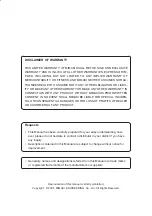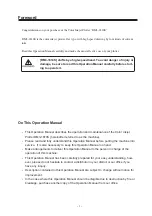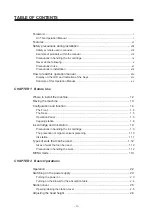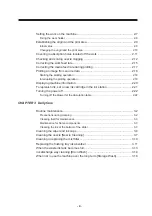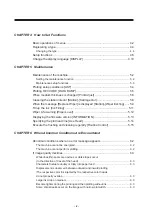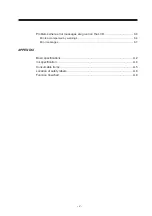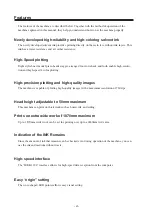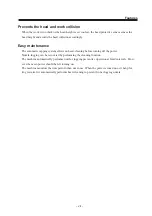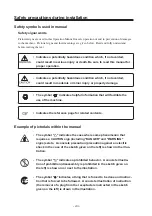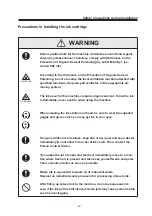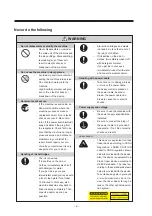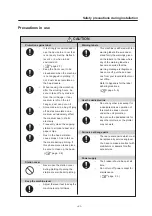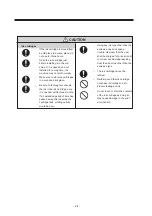MIMAKI ENGINEERING CO., LTD.
TKB Gotenyama Building, 5-9-41, Kitashinagawa, Shinagawa-ku, Tokyo 141-0001, Japan
Phone: +81-3-5420-8671 Fax: +81-3-5420-8687
URL: http: // www.mimaki. co. jp /
E-mail: [email protected]
D201258
OPERATION MANUAL
• Our customer engineer or the dealers install the plotter for
you.
• Be sure to setup the appropriate air-moving system as the
specified ink used of this plotter contains noxious agent.
When using the maintenance cleaning the ink, be sure to
wear the supplied goggle and glove.
Содержание DM3-1810S
Страница 2: ......
Страница 20: ... xvi ...
Страница 34: ... 1 14 ...
Страница 76: ... 3 20 ...
Страница 112: ... 6 10 ...
Страница 131: ... A 19 TYPE Refresh Level3 TYPE mm inch mm X Level0 Level3 X inch Function flowchart ...
Страница 141: ... A 29 MAIN Ver1 00 I F Ver Function flowchart ...
Страница 144: ...D201258 1 10 30032007 ...
Страница 145: ......
Страница 146: ...PrintedinJapan MIMAKI ENGINEERING Co Ltd FW 5 10 NH ...