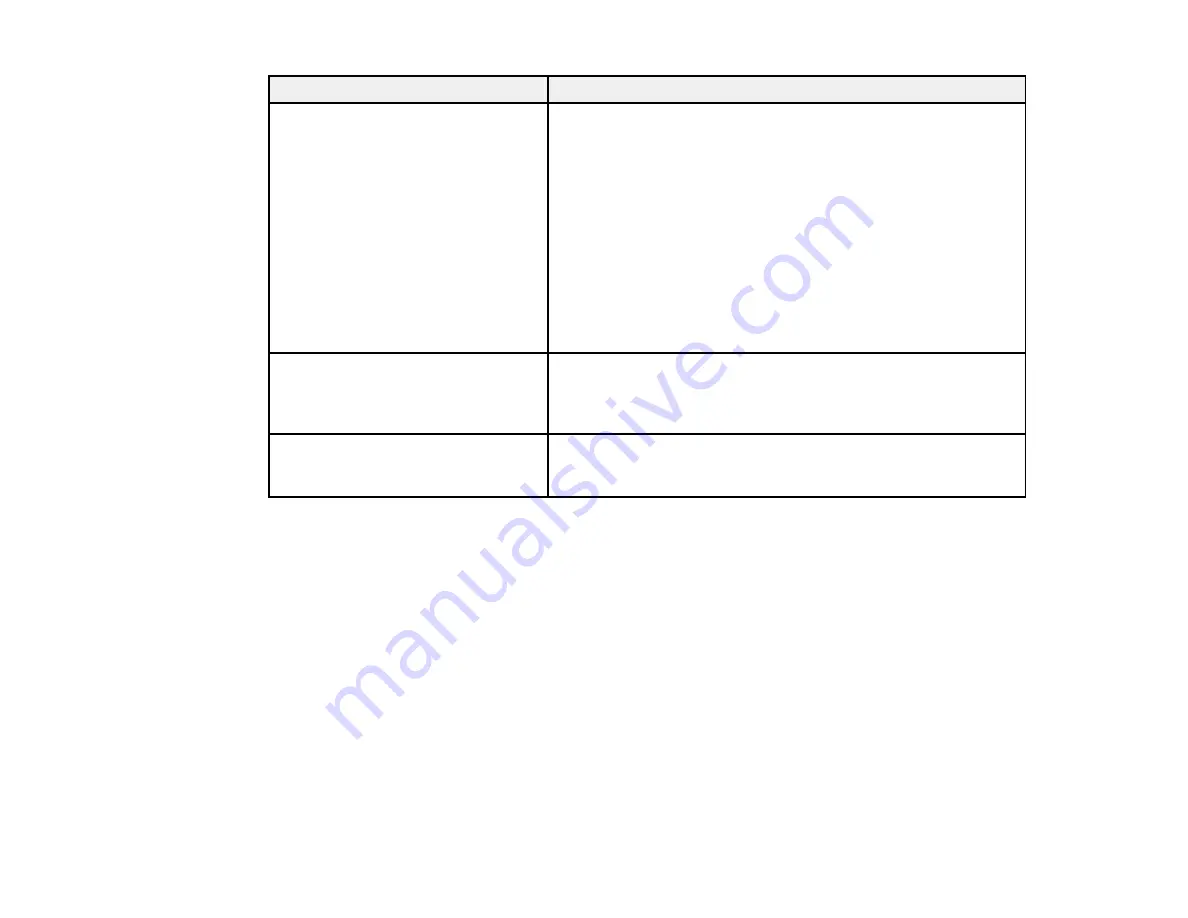
270
LCD screen message
Condition/solution
Communication error. Check the Wi-
Fi/network connection.
A wireless communication error during scanning to a shared
folder over a network has occurred. Try the following:
• Make sure the path to the shared folder matches the path
registered to your product's contact list.
• Make sure you enabled access rights to the shared folder in
the folder Properties when you created the shared folder. See
the link below for instructions on creating a shared folder
using the correct properties.
• Windows: Make sure the
Use Microsoft network sharing
setting is enabled in Web Config. Select
Network
>
MS
Network
to access the setting. See the link below for
instructions on accessing Web Config.
The file name is already in use.
Rename the file and scan again.
A file of the same name already exists in the shared network
folder you are trying to scan to. Change the filename, or move or
deleted files as necessary and try scanning to the shared folder
again.
Scanned file(s) are too large. Only
XX pages have been sent. Check if
the Location has enough space.
The storage on the computer you are trying to scan to does not
have enough space to store your scan. Increase the free space
and try again.
Parent topic:
Related references
Cannot Save a Scan to a Shared Folder Over a Network
Related tasks
Checking for Software Updates
Connecting a Telephone or Answering Machine
Using AirPrint
Creating a Shared Network Folder
Accessing the Web Config Utility
Related topics
Содержание C11CF75203
Страница 1: ...EC 4040 User s Guide ...
Страница 2: ......
Страница 13: ...13 EC 4040 User s Guide Welcome to the EC 4040 User s Guide For a printable PDF copy of this guide click here ...
Страница 17: ...17 3 Select General Settings 4 Select Basic Settings 5 Select Date Time Settings ...
Страница 29: ...29 Product Parts Inside 1 Document cover 2 Scanner glass 3 Control panel ...
Страница 83: ...83 1 Open the document cover ...
Страница 119: ...119 10 Select the Layout tab 11 Select the orientation of your document as the Orientation setting ...
Страница 153: ...153 You see an Epson Scan 2 window like this ...
Страница 155: ...155 You see an Epson Scan 2 window like this ...
Страница 157: ...157 You see a window like this 2 Click the Scan icon ...
Страница 160: ...160 You see this window ...
Страница 220: ...220 Report Format Selects the amount of information on fax reports Parent topic Printing Fax Reports ...
Страница 260: ...260 5 Open the document cover ...
Страница 262: ...262 8 Open the ADF cover ...
Страница 287: ...287 3 Open the ADF cover 4 Carefully remove any jammed pages ...
Страница 329: ...329 Parent topic Technical Specifications ...






























