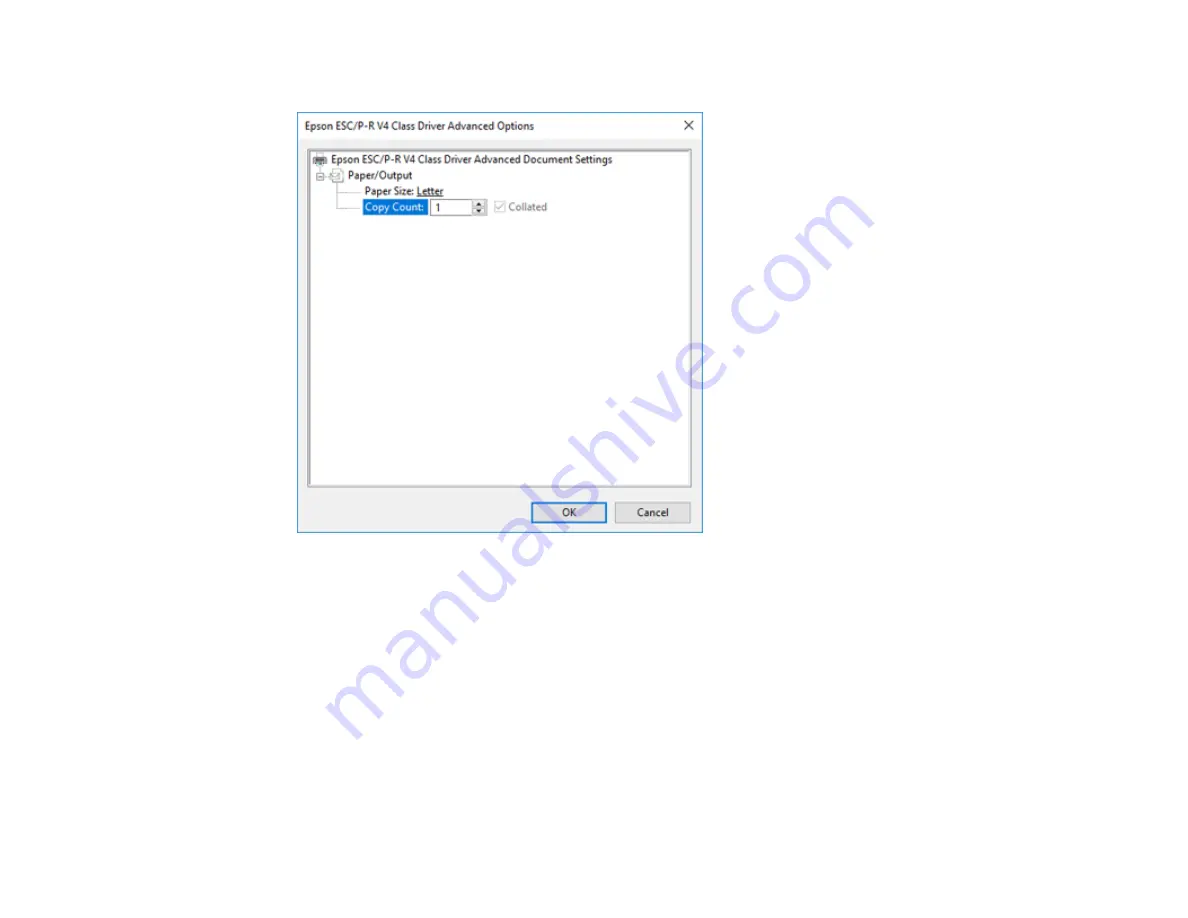
118
You see a window like this:
6.
Select the size of the paper you loaded as the
Paper Size
setting.
7.
To print multiple copies, select or enter the number as the
Copy Count
setting.
8.
To print multiple copies of multi-page documents in sets, select the
Collated
checkbox.
9.
Click
OK
.
You return to the printing preferences window.
Содержание C11CF75203
Страница 1: ...EC 4040 User s Guide ...
Страница 2: ......
Страница 13: ...13 EC 4040 User s Guide Welcome to the EC 4040 User s Guide For a printable PDF copy of this guide click here ...
Страница 17: ...17 3 Select General Settings 4 Select Basic Settings 5 Select Date Time Settings ...
Страница 29: ...29 Product Parts Inside 1 Document cover 2 Scanner glass 3 Control panel ...
Страница 83: ...83 1 Open the document cover ...
Страница 119: ...119 10 Select the Layout tab 11 Select the orientation of your document as the Orientation setting ...
Страница 153: ...153 You see an Epson Scan 2 window like this ...
Страница 155: ...155 You see an Epson Scan 2 window like this ...
Страница 157: ...157 You see a window like this 2 Click the Scan icon ...
Страница 160: ...160 You see this window ...
Страница 220: ...220 Report Format Selects the amount of information on fax reports Parent topic Printing Fax Reports ...
Страница 260: ...260 5 Open the document cover ...
Страница 262: ...262 8 Open the ADF cover ...
Страница 287: ...287 3 Open the ADF cover 4 Carefully remove any jammed pages ...
Страница 329: ...329 Parent topic Technical Specifications ...






























