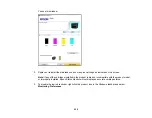224
Replacing Ink Cartridges and Maintenance Boxes
The maintenance box stores ink that gets flushed from the system during print head cleaning. When an
ink cartridge is expended or the maintenance box is at the end of its service life, you need to replace it.
You may also need to replace a cartridge that is more than six months old if your printouts do not look
their best, even after cleaning and aligning the print head.
Note:
Please dispose of your used Epson branded ink cartridges and maintenance boxes responsibly
and in accordance with local requirements. If you would like to return your used ink cartridges and
maintenance boxes to Epson for proper disposal, please go to
for more information.
Check Cartridge and Maintenance Box Status
Purchase Epson Ink Cartridges and Maintenance Box
Removing and Installing Ink Cartridges
Printing with Black Ink and Expended Color Cartridges
Conserving Low Black Ink with Windows
Replacing the Maintenance Box
Check Cartridge and Maintenance Box Status
Your product and its software will let you know when an ink cartridge is low or expended, or when the
maintenance box needs to be replaced.
Checking Cartridge Status on the LCD Screen
Checking Cartridge and Maintenance Box Status - Windows
Checking Cartridge and Maintenance Box Status - Mac
Parent topic:
Replacing Ink Cartridges and Maintenance Boxes
Checking Cartridge Status on the LCD Screen
You can check the status of the cartridges and maintenance box using the product's LCD screen.
1.
Press the
supply status button.
Содержание C11CF74203
Страница 1: ...EC 4020 EC 4030 User s Guide ...
Страница 2: ......
Страница 18: ...18 3 Select General Settings 4 Select Basic Settings 5 Select Date Time Settings ...
Страница 29: ...29 Product Parts Inside 1 Document cover 2 Scanner glass 3 Control panel ...
Страница 67: ...67 1 Pull out the paper cassette 2 Slide the edge guides outward ...
Страница 85: ...85 1 Open the document cover ...
Страница 100: ...100 You see this window 3 Select the double sided printing options you want to use 4 Click OK to return to the Main tab ...
Страница 121: ...121 10 Select the Layout tab 11 Select the orientation of your document as the Orientation setting ...
Страница 156: ...156 You see an Epson Scan 2 window like this ...
Страница 158: ...158 You see an Epson Scan 2 window like this ...
Страница 160: ...160 You see this window ...
Страница 216: ...216 Report Format Selects the amount of information on fax reports Parent topic Printing Fax Reports ...
Страница 246: ...246 You see a window like this 4 Click Print ...
Страница 255: ...255 Related tasks Loading Paper in the Cassette ...
Страница 257: ...257 5 Open the document cover ...
Страница 259: ...259 8 Open the ADF cover ...