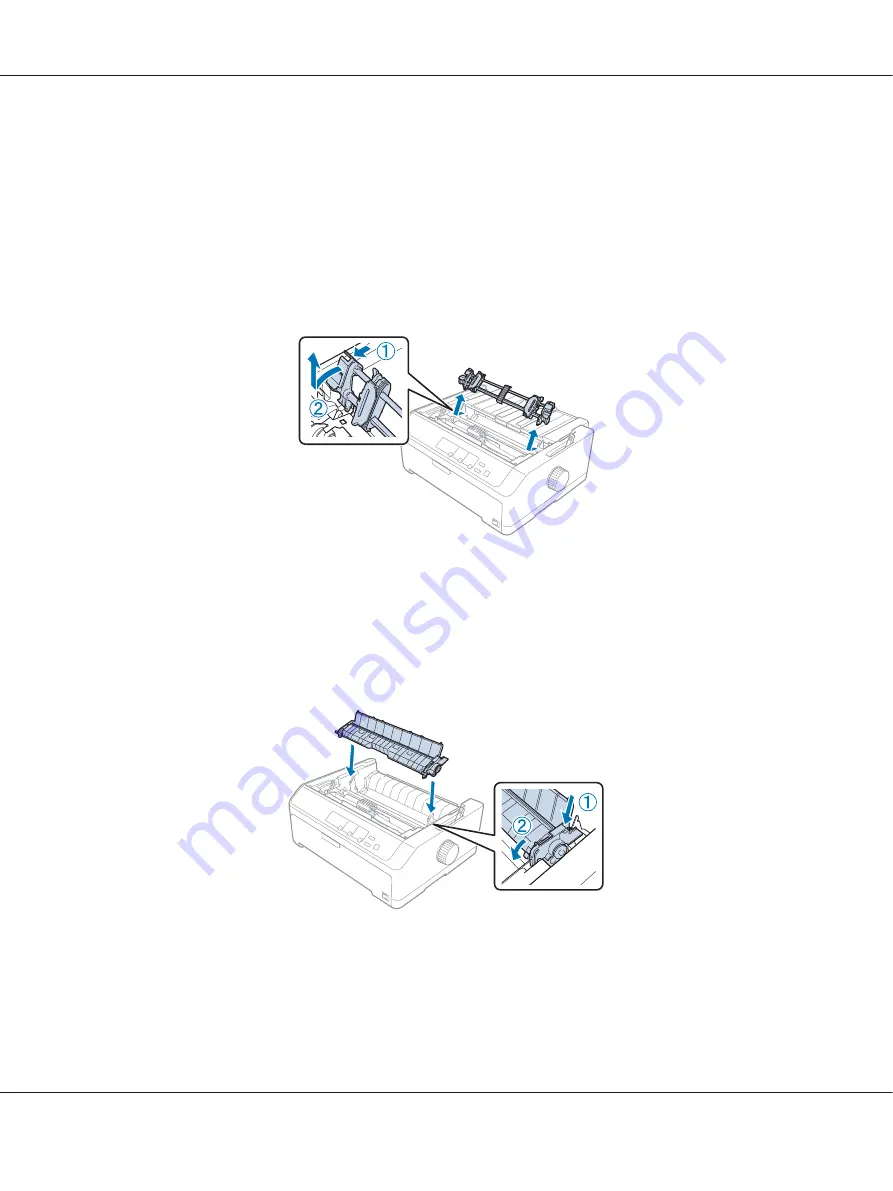
1. Remove any paper loaded on the pull tractor as described in “Removing paper from the pull
2. Make sure the printer is turned off. Then open the paper guide cover by pulling its back edge
toward you.
3. Lift the printer cover and pull it straight up and off the printer.
4. Press the tractor’s lock tabs, tilt the tractor toward you, and lift it off the printer.
5. Store the tractor in a safe place, or install it in the front or rear push position as described in “Using
the tractor in the front push position” on page 26 or “Using the tractor in the rear push position” on
page 21.
6. Reinstall the paper tension unit by lower it onto the printer’s mounting pegs. Then press down on
both ends of the unit until it clicks into place.
7. Replace the printer cover.
LQ-590II/LQ-590IIN/LQ-2090II/LQ-2090IIN User’s Guide
Paper Handling
39
















































