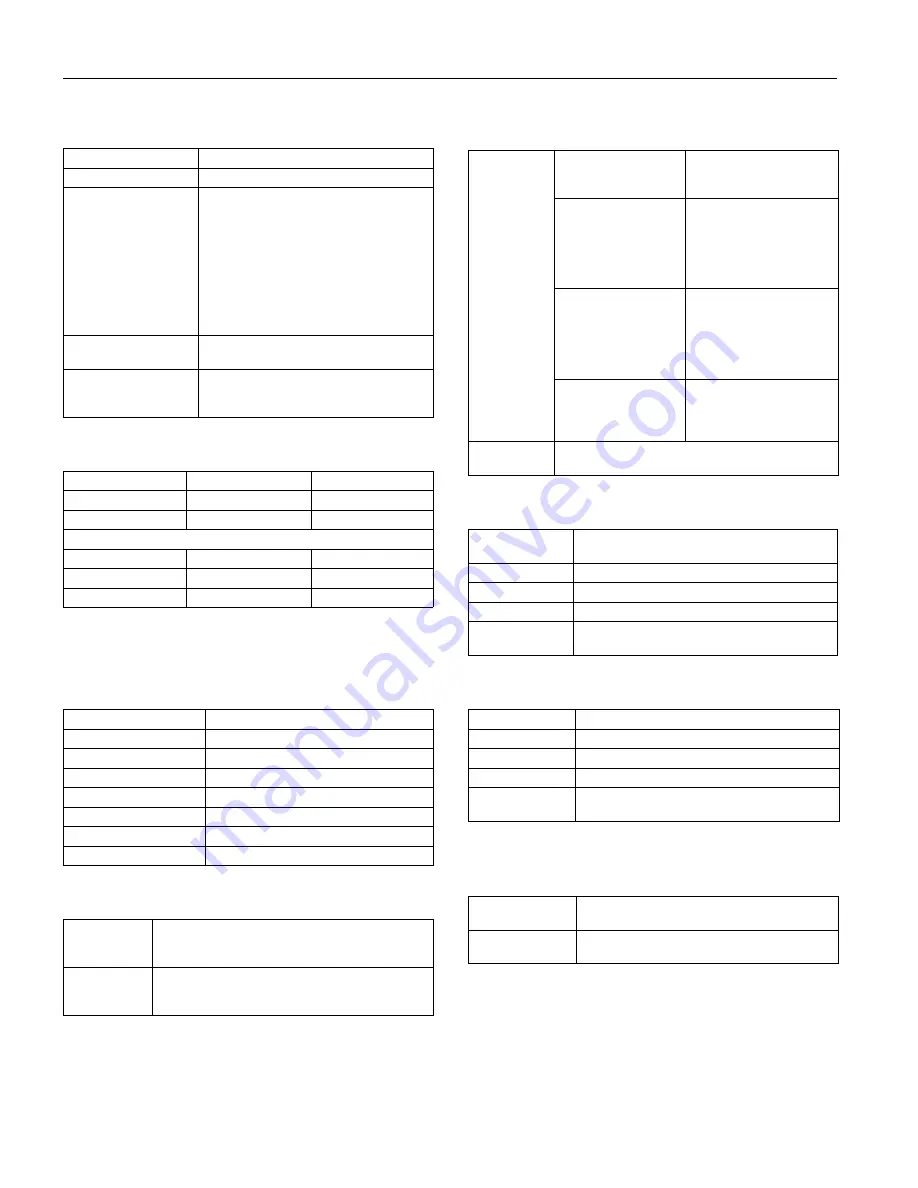
PictureMate Pal (PM 200)
2 -
PictureMate Pal (PM 200)
6/06
Mechanical
Electrical
Note:
Check the label on the bottom of PictureMate Pal for voltage
information.
AC Adapter
Environmental
Memory Card Slots
Computer USB Interface
External Device Interface
*
Not all USB devices are supported.
Safety Approvals
Paper path
Sheet feeder, top entry
Sheet feeder capacity
20 sheets
Dimensions
Storage
Width: 8.5 inches (215 mm)
Depth: 6.0 inches (152 mm)
Height: 5.7 inches (145 mm)
Printing
(with paper support and output tray open)
Width: 8.5 inches (215 mm)
Depth: 13.3 inches (339 mm)
Height: 10.3 inches (262 mm)
Weight
5.3 lb (2.4 kg) without photo cartridge or
AC adapter
Printable area
Border printing: 0.12 inch (3 mm) margin on
all sides of the paper
Borderless printing: no margins
120 V Model
220 V Model
Input voltage range
110 to 120 V
220 to 240 V
Rated current
0.3 A (max. 0.4 A)
0.15 A (max. 0.3 A)
Power consumption (approximate)
Printing
10.0 W
10 W
Sleep mode
4.0 W
4.0 W
Powered off
0.2 W
0.3 W
Model
A381H
Rated voltage
AC 100 to 240 V
Input voltage range
AC 90 to 264 V
Rated frequency
50 to 60 Hz
Input frequency range
49.5 to 60.5 Hz
Rated current
0.4 to 0.8 A
Rated electrical power
40 to 42 W
Output
DC 20 V, 1.68 A
Temperature
Operation: 50 to 95 °F (10 to 35 °C)
Storage: –4 to 140 °F (–20 to 60 °C)
1 month at 104 °F (40 °C)
Humidity
Operation: 20 to 80% RH
Storage (in shipping container): 5 to 85% RH (without
condensation)
Card slots
CF Type II card slot
Compatible with “CF+ and
CompactFlash
™
Specification 1.4”
Sony Memory Stick
®
/
MemoryStick PRO
™
/
Duo (requires adapter)
card slot
Compatible with “Memory
Stick Standard version 1.3”
Compatible with “Memory
Stick Standard Memory
Stick PRO Format
Specifications version 1.0”
SD
™
(Secure Digital)/
MMC
™
(MultiMediaCard
™
) card
slot
Compatible with “SD
Memory Card Specifications
/ PART1. Physical Layer
Specification Version 2.0”
Compatible with
“MultiMediaCard Standard”
xD-Picture Card
™
slot
Compatible with “xD-
Picture Card Card
Specification Version 1.20
Type M Card/Type H Card”
Voltage
requirements
3.3 V
Maximum current is 500 mA
Connectivity
Universal Serial Bus Specifications Revision 2.0
Universal Serial Bus Specifications Revision 1.1
Bit rate
480 Mbps (High speed device)
Connector type
USB Series B
Data Encoding
NRZI
Recommended
cable length
Less than 6 feet (1.8 meters)
Connectivity
Universal Serial Bus Specifications Revision 1.1*
Bit rate
12 Mbps (Full speed device)
Connector type
USB Series A
Data Encoding
NRZI
Recommended
cable length
Less than 6 feet (1.8 meters)
Safety
UL 60950-1
CSA C22.2 No. 60950-1
EMC
FCC part 15 Subpart B class B
CSA C108.8 Class B




























