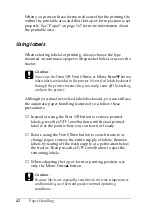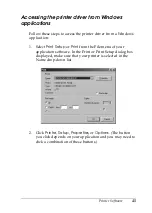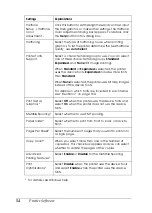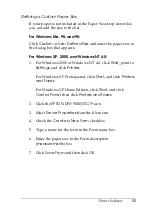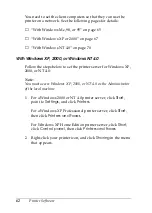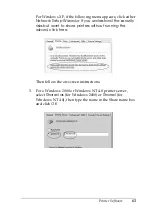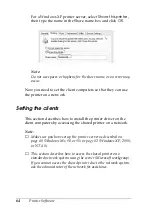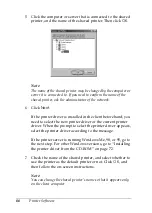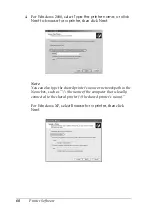Printer Software
53
3
3
3
3
3
3
3
3
3
3
3
Changing the
Printer Settings
The following tables show the settings you can change for your
printer through the printer driver. Note that not every setting is
available in all versions of Windows.
Change any settings as necessary, then click
OK
to apply the
settings. (If you need to cancel your changes, click
Cancel
or
Restore Defaults
.)
Printer settings
Settings
Explanations
Paper Size
Select the size of the paper you want to use. If you do
not see your paper size, use the scroll bar to scroll
through the list. If your paper size is not included in the
list, see “Defining a Custom Paper Size” on page 55 for
instructions.
Orientation
Select
Portrait
or
Landscape
.
Paper Source
Select the paper source you want to use.
Resolution/
Graphics
Resolution
Select the printing resolution you want. The higher the
resolution you select, the more detailed your printout
will be; however, increasing the resolution slows
printing.
Dithering
You can leave this option set to
Fine
, which is the
default setting, or select another dithering pattern
depending on the kind of printout you want.
Intensity
Move the slider to make your printout lighter or darker.
Print Quality
Select a print quality option from the Print Quality list.
If you set
Hi-speed
to
On
, the printer enters bidirectional
printing mode and printing speed will increase. Setting
Hi-speed
to
Off
will return the printer to unidirectional
printing mode. Printing speed will decrease, but
printing precision will improve. Printing with the default
settings uses the settings stored in the printer.
Содержание C11C605001 - DFX 9000 B/W Dot-matrix Printer
Страница 2: ...2 ...
Страница 12: ...12 Safety Instructions ...
Страница 184: ...184 Product Information ...