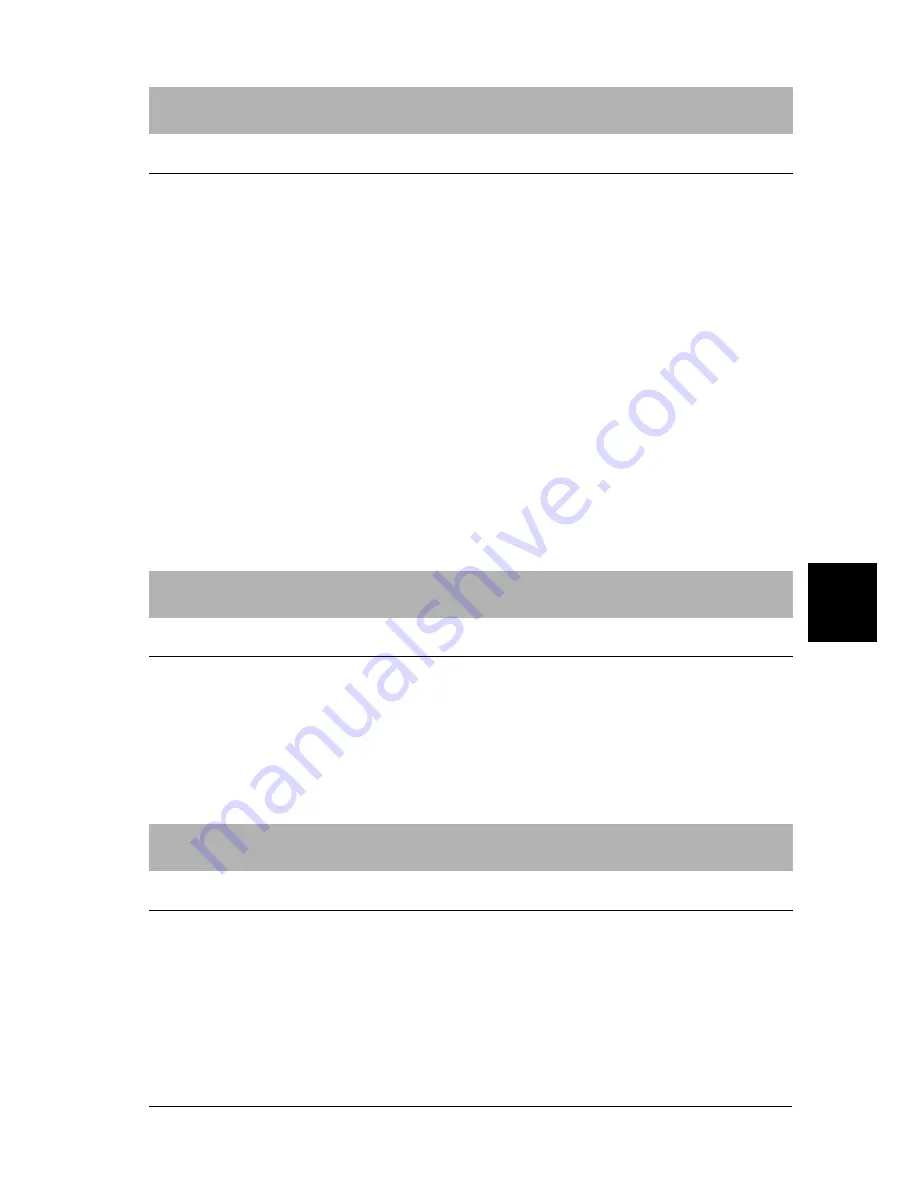
7
Problem Solver
71
7
7
7
7
7
7
7
7
7
7
7
Lines of dots are missing in the printout.
Cause
What to do
The print head is damaged.
Print the current settings in the default
settings mode and check the pin
condition. See “Changing default
settings” on page 53 to see how to print
them.
If only one pin is broken, other pins can
compensate for it. See “Broken pin
compensation” on page 44 for details.
If more than two pins are broken, stop
printing and contact your dealer to have
the print head replaced.
c
Caution:
Never replace the print head yourself; you may damage the printer. Also,
other parts of the printer must be checked when the print head is replaced.
All the text is printed on the same line.
Cause
What to do
No line feed command is sent
at the end of each line of text.
Set the
Auto line feed
setting to
On
in
the default settings mode so that the
printer automatically adds a line feed
code to each carriage return. See
“Changing default settings” on page 53.
The printout has extra blank lines between lines of text.
Cause
What to do
Two line feed commands are
being sent at the end of each
line of text, because the
printer’s auto line feed setting
is on.
Set the
Auto line feed
setting to
Off
in
the default settings mode. See
“Changing default settings” on page 53.
Содержание C11C560111 - PLQ 20 B/W Dot-matrix Printer
Страница 2: ......
Страница 6: ...vi ...
Страница 10: ...x Introduction ...
Страница 18: ...8 Setting up the Printer ...
Страница 26: ...16 Safety Instructions ...
Страница 34: ...24 Paper Handling ...
Страница 42: ...32 Replacing the Ribbon Cartridge ...
Страница 70: ...60 Changing your Printer s Settings ...
Страница 86: ...76 Problem Solver ...
Страница 88: ...78 Options ...
Страница 89: ...A Product Information 79 A A A A A A A A A A A Appendix A Product Information ...
Страница 114: ...104 Product Information ...
















































