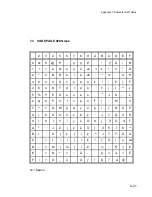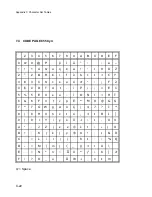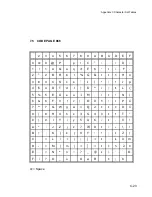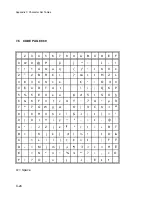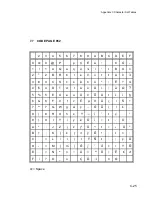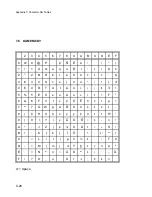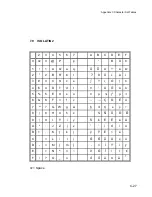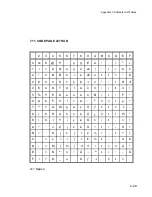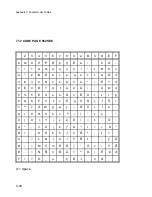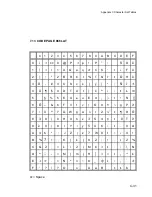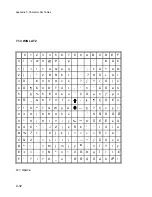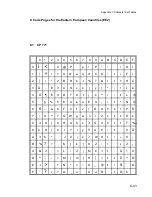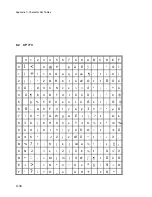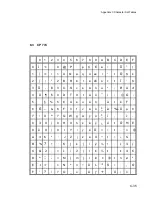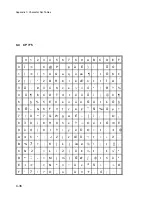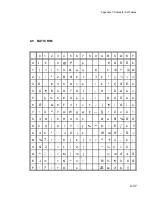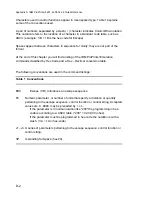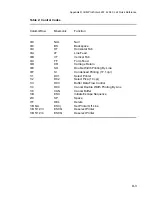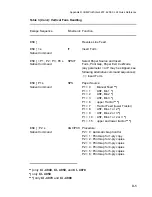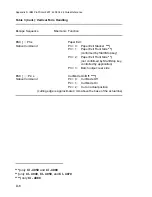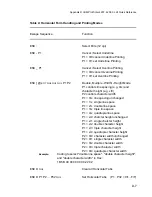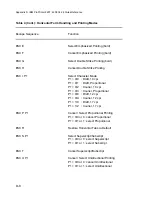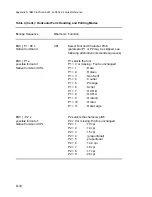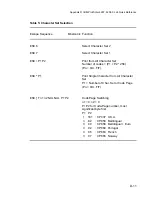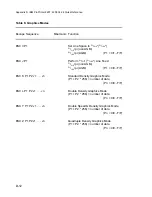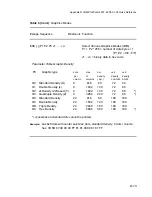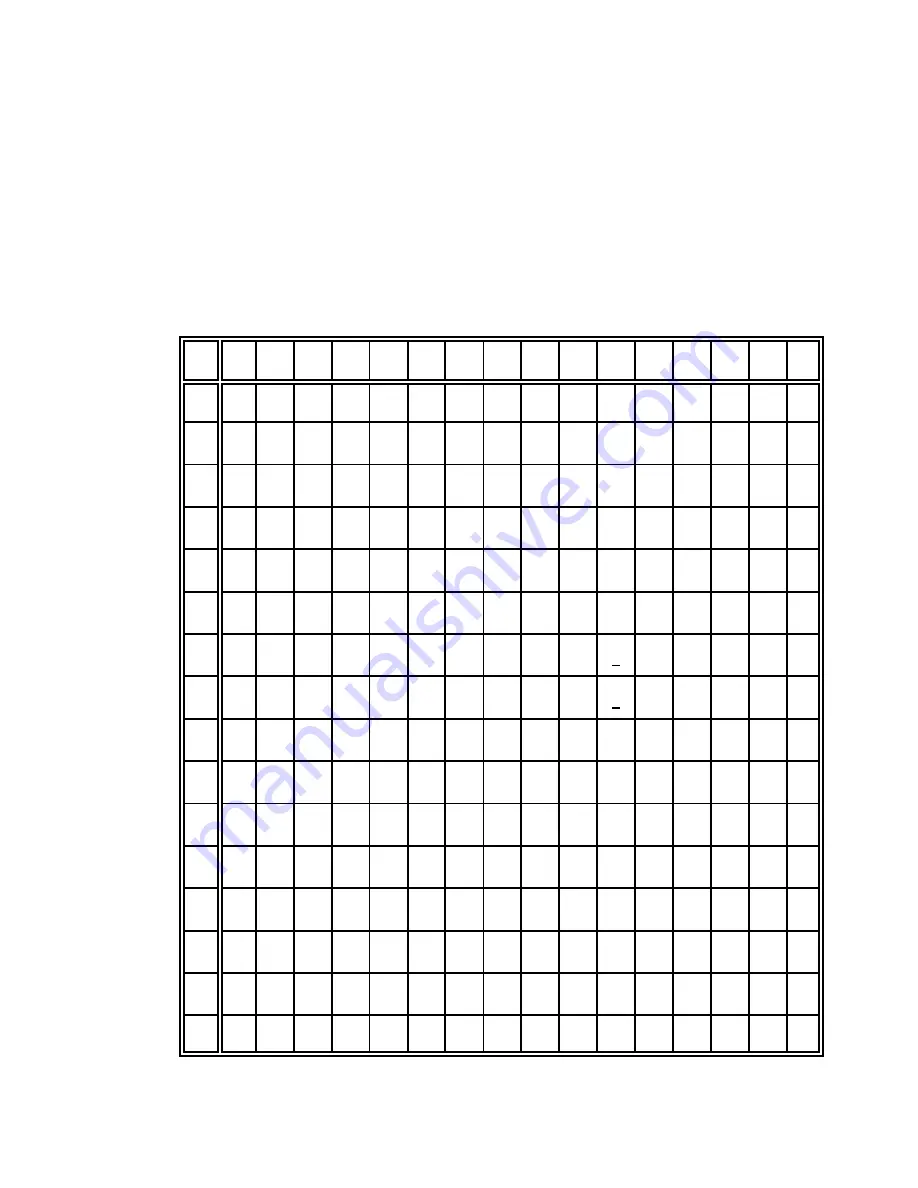
Appendix C Character Set Tables
C-35
8.3
CP 774
0
1
2
3
4
5
6
7
8
9
A
B
C
D
E
F
0
i <
0
@
P
`
p
Ç
É
á
!
.
•
"
/
1
(
=
!
1
A
Q
a
q
ü
æ
í
"
2
…
$
±
2
)
;
"
2
B
R
b
r
é
Æ
ó
#
0
“
'
$
3
Ì
.
#
3
C
S
c
s
â
ô
ú
*
/
•
A
#
4
Ë
¶
$
4
D
T
d
t
ä
ö
û
1
)
©
G
”
5
Ê
§
%
5
E
U
e
u
à
ò
ú
À
3
š
F
“
6
Í
–
&
6
F
V
f
v
å
û
ª
ˆ
ä
å
µ
0
7
•
0
*
7
G
W
g
w
ç
ù
º
’
â
á
J
.
8
3
8
(
8
H
X
h
x
ê
ÿ
¿
Ž
9
ñ
M
E
9
•
9
)
9
I
Y
i
y
ë
Ö
1
<
6
-
1
@
A
4
6
*
:
J
Z
j
z
è
Ü
¬
5
=
+
S
·
B
%
7
+
;
K
[
k
{
ï
¢
½
7
;
$
4
/
C
&
2
,
<
L
\
2
|
î
£
¼
8
:
&
4
6
D
*
:
-
=
M
]
m
}
ì
¥
¥
¨
4
%
ø
²
E
+
>
.
>
N
^
n
~
Ä
L
*
Š
>
'
,
O
F
'
?
/
?
O
_
o
Å
ƒ
+
,
ò
(
1
Содержание C I - 4 0 4
Страница 1: ...User s Manual C I 4 0 4 0 C I 4 0 5 0 ...
Страница 132: ...Appendix B Print Samples of Resident Fonts B 2 ...
Страница 133: ...Appendix B Print Samples of Resident Fonts B 3 ...
Страница 134: ...Appendix B Print Samples of Resident Fonts B 4 ...
Страница 135: ...Appendix B Print Samples of Resident Fonts B 5 ...
Страница 136: ...Appendix B Print Samples of Resident Fonts B 6 Character Pitches ...
Страница 137: ...Appendix B Print Samples of Resident Fonts B 7 ...
Страница 138: ...Appendix B Print Samples of Resident Fonts B 8 ...
Страница 139: ...Appendix B Print Samples of Resident Fonts B 9 ...
Страница 140: ...Appendix B Print Samples of Resident Fonts B 10 ...
Страница 141: ...Appendix B Print Samples of Resident Fonts B 11 ...