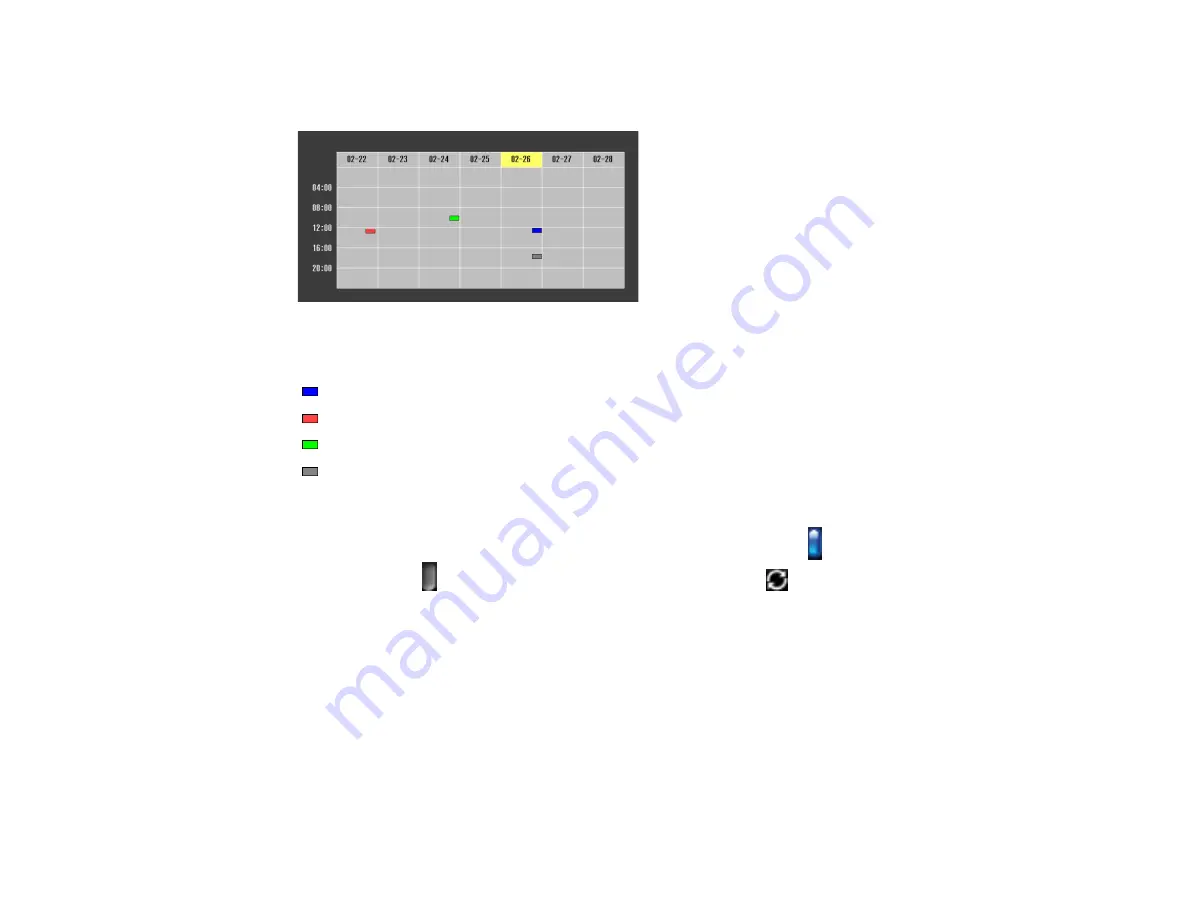
160
4.
Select
Schedule
and press
Enter
.
You see a screen like this:
Colored boxes on the calendar indicate the following:
One-time event
Repeating event
Communication is on or off
Event is invalid
5.
To view an event, press the left and right arrow buttons on the remote to select a day.
The screen displays the details of the events scheduled for that day. A
blue icon indicates an
enabled event; a
gray icon indicates a disabled event, and the
icon indicates a repeating
event.
Parent topic:
Editing a Scheduled Event
You can edit any currently scheduled event.
1.
Press the
Menu
button.
2.
Select the
Extended
menu and press
Enter
.
3.
Select the
Schedule Settings
setting and press
Enter
.
Содержание BrightLink 697Ui
Страница 1: ...BrightLink 697Ui User s Guide ...
Страница 2: ......
Страница 31: ...31 Projector Parts Remote Control ...
Страница 72: ...72 2 Unscrew and remove the cable cover if it is attached screwdriver not included ...
Страница 178: ...178 Parent topic Copying Menu Settings Between Projectors ...
Страница 204: ...204 3 Select the Easy Interactive Function setting and press Enter 4 Set the Pen Mode setting to PC Interactive ...
Страница 254: ...254 You see the following screen 4 Select Connect to another whiteboard You see a screen like this ...
Страница 304: ...304 1 Turn off the projector and unplug the power cord 2 Slide the air filter cover latch and open the air filter cover ...
Страница 308: ...308 2 Slide the air filter cover latch and open the air filter cover ...
Страница 318: ...318 1 Twist off the tip of the pen to remove it ...
Страница 320: ...320 1 Twist off the tip of the pen to remove it 2 Remove the soft tip ...
Страница 321: ...321 3 Insert the new tip 4 Twist on the pen tip Parent topic Projector Maintenance ...
Страница 349: ...349 Related references Projector Light Status ...






























