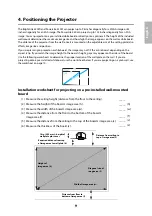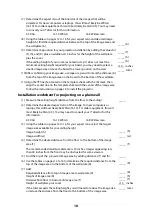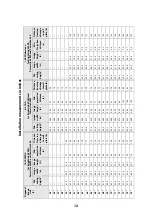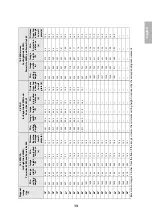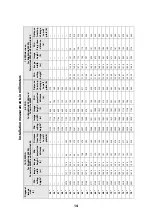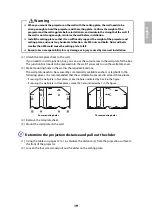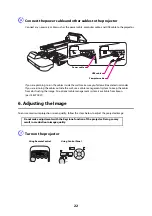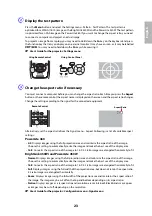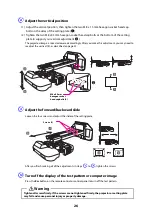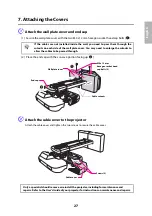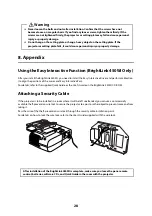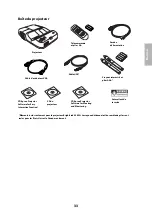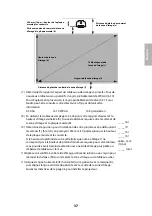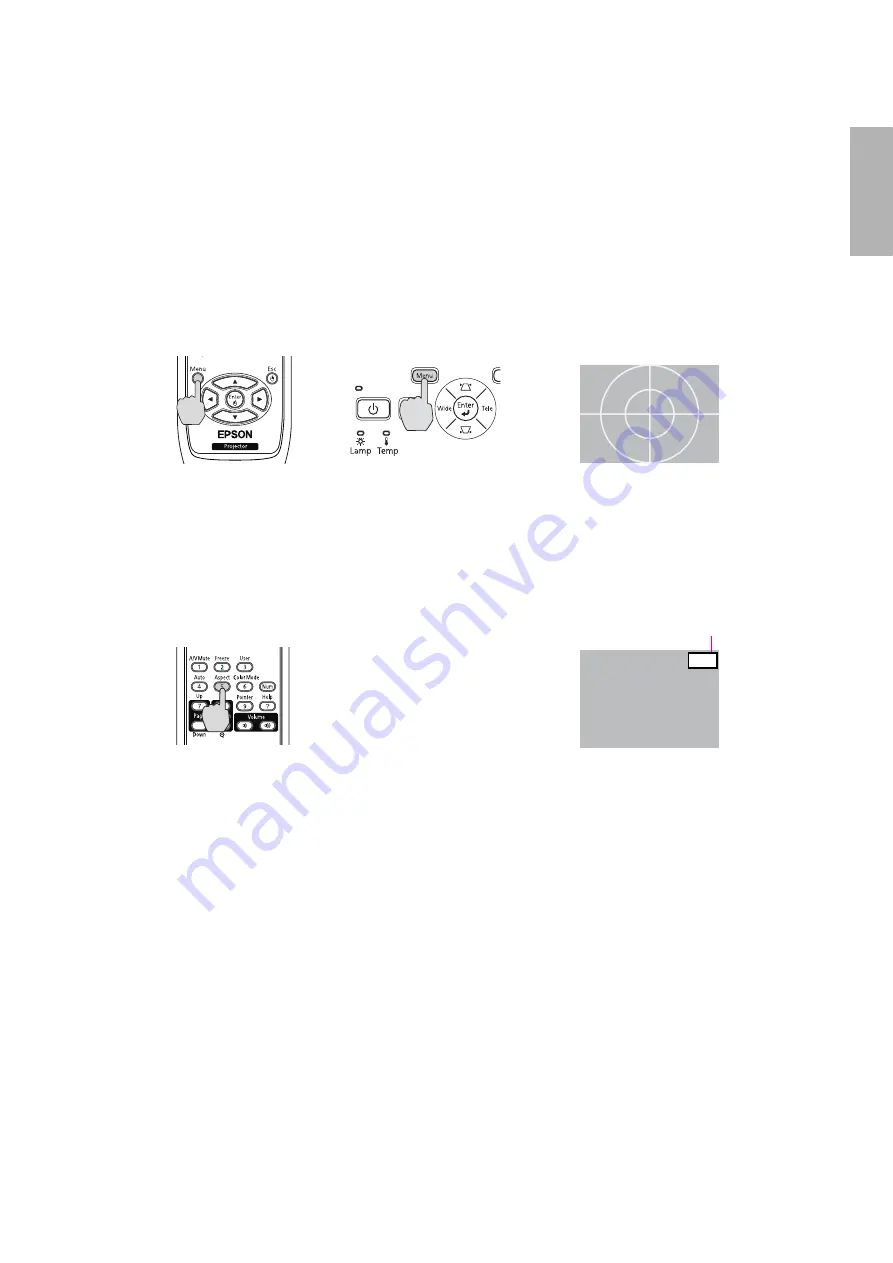
23
English
B
Display the test pattern
Press the
Menu
button and select the Settings menu - Pattern - Test Pattern. The test pattern is
optimized for a WXGA (16:10) image on the BrightLink 450Wi and the PowerLite 450W. The test pattern
is optimized for an XGA image on the PowerLite 460. If you want to change the aspect ratio, you need
to connect a computer and project an actual image.
To project an image from a laptop, you may need to Hold down the
Fn
key on the keyboard and press
the function key that lets you display on an external monitor. It may have an icon, or it may be labelled
CRT/LCD
. You may need to hold down the
Fn
key while pressing it.
s
User’s Guide for the projector: Settings menu
C
Change the aspect ratio if necessary
You must connect a computer before you can change the aspect ratio. Each time you press the
Aspect
button on the remote control, the aspect name is displayed on the screen and the aspect ratio changes.
Change the setting according to the signal for the connected equipment.
Alternatively, set the aspect ratio from the Signal menu - Aspect. Following is a list of available aspect
settings:
PowerLite 460
•
4:3
: Displays images using the full projection area and maintains the aspect ratio of the image.
Choose this setting to automatically resize the image and make the best use of the display area.
•
16:9
: Converts the aspect ratio of the image to 16:9. 4:3 ratio images are elongated horizontally to fit.
BrightLink 450Wi and PowerLite 450W
•
Normal
: Displays images using the full projection area and maintains the aspect ratio of the image.
Choose this setting to automatically resize the image and make the best use of the display area.
•
16:9
: Converts the aspect ratio of the image to 16:9. 4:3 ratio images are elongated horizontally to fit.
•
Full
: Displays images using the full width of the projection area, but does not retain the aspect ratio.
4:3 ratio images are elongated horizontally.
•
Zoom
: Displays images using the full width of the projection area and maintains the aspect ratio of
the image. The image may be cut off on the top and bottom depending on its aspect ratio.
•
Native
: Displays images as is (aspect ratio and resolution are maintained). Black bands may appear
or images may be cut off, depending on the resolution.
s
User’s Guide for the projector: Configuration menu - Signal menu
Using Remote Control
Using Control Panel
Remote Control
Full
Aspect Ratio