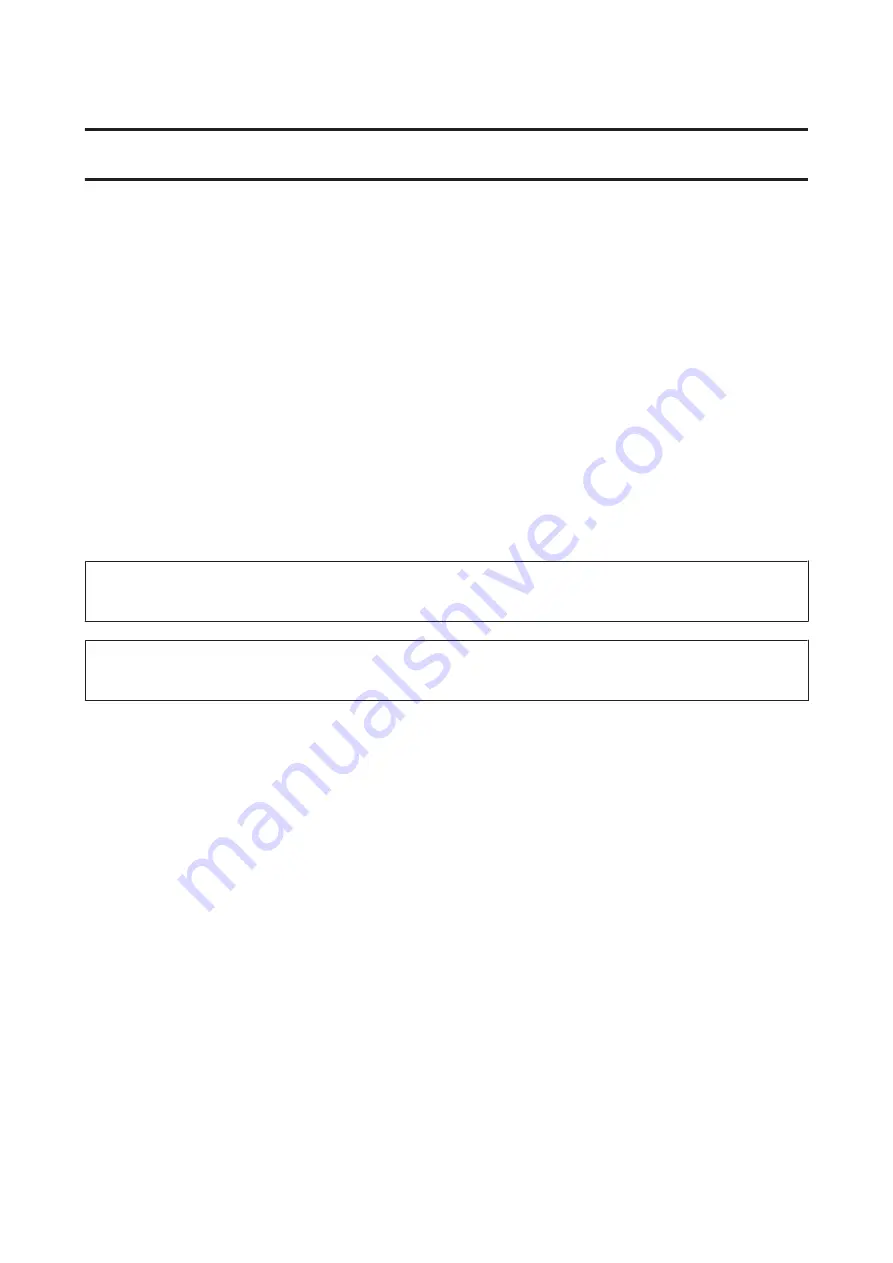
Safety Instructions
Important Safety Instructions
Read all these instructions and save them for later reference.
Follow all warnings and instructions marked on the Network Interface Panel.
❏
Do not spill liquid onto the Network Interface Panel.
❏
Except as specifically explained in this User's Guide, do not attempt to service the Network Interface Panel
yourself.
Cautions and Notes
In this document, cautions and notes indicate the following:
!
Cautions
must be followed carefully to avoid bodily injury.
Notes
contain important information and useful tips on the operation of this product.
Network Interface Panel User's Guide
Safety Instructions
4



















