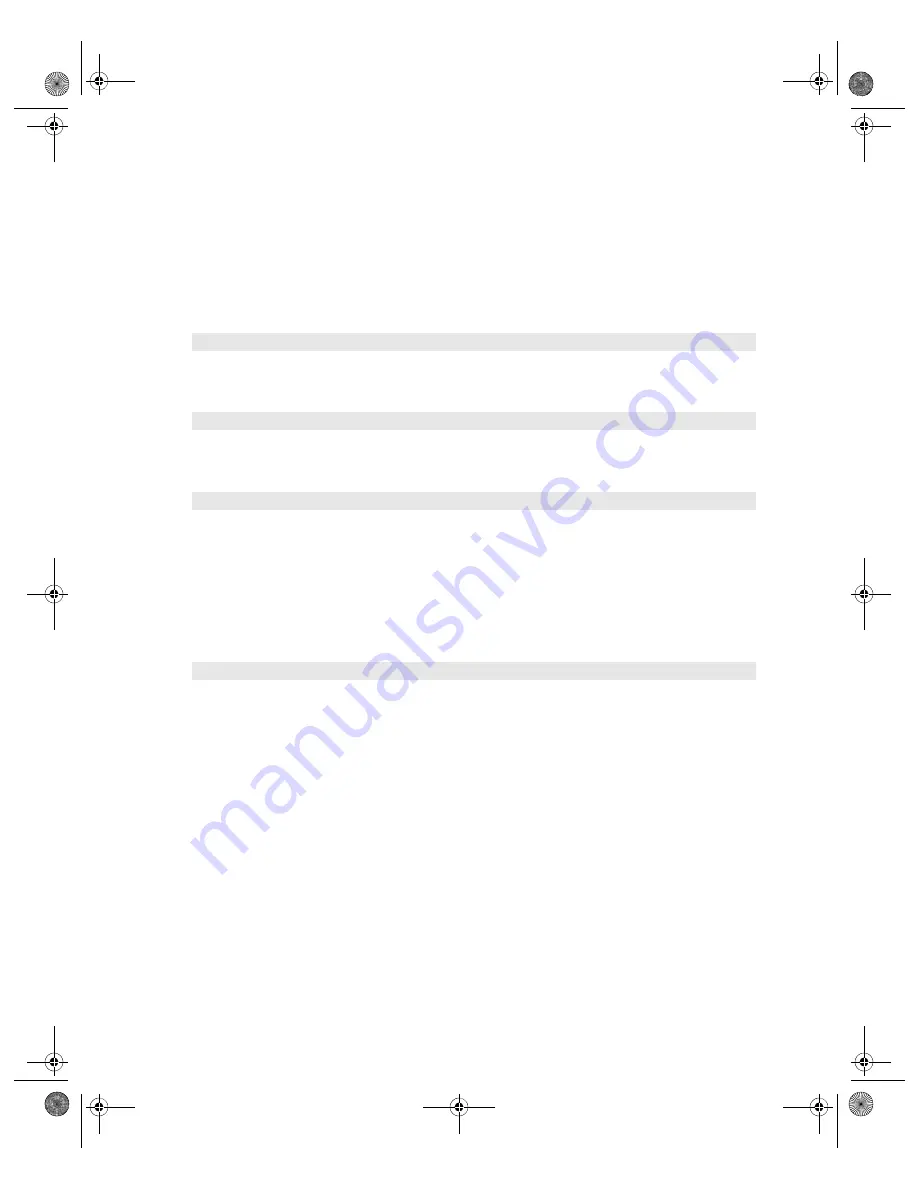
38
Making Detailed Adjustments
Color Settings
If the image colors don’t look correct, you can adjust them using these settings. Use the first
three settings described below to make the most visible changes. If you only need to make
slight adjustments, you can fine-tune the picture with the remaining settings. Most color
settings are stored separately for each image source and color mode.
■
Color Saturation
Adjusts the color intensity of the image.
■
Tint
Shifts the color balance between magenta and green.
■
Abs. Color Temp.
Shifts the color balance between red and blue, making the image appear warmer or
cooler. You can also access this setting by pressing the
ColorTemp.
button on the remote
control. See page 29 for more information.
Note:
You can display a test pattern to help adjust the color temperature. See page 34 for more
information.
■
Skin Tone
Makes fine adjustments to the tint. Controls the amount of magenta or green in the
image. Also useful for correcting black-and-white images, if they look tinted. You can also
access this setting by pressing the
S. Tone
button on the remote control. See page 29 for
more information.
Picture > Color Saturation
Picture > Tint
Picture > Color Adjustment > Abs. Color Temp.
Picture > Color Adjustment > Skin Tone
PowerLite Cinema Pro 810.book Page 38 Thursday, December 6, 2007 11:25 AM






























