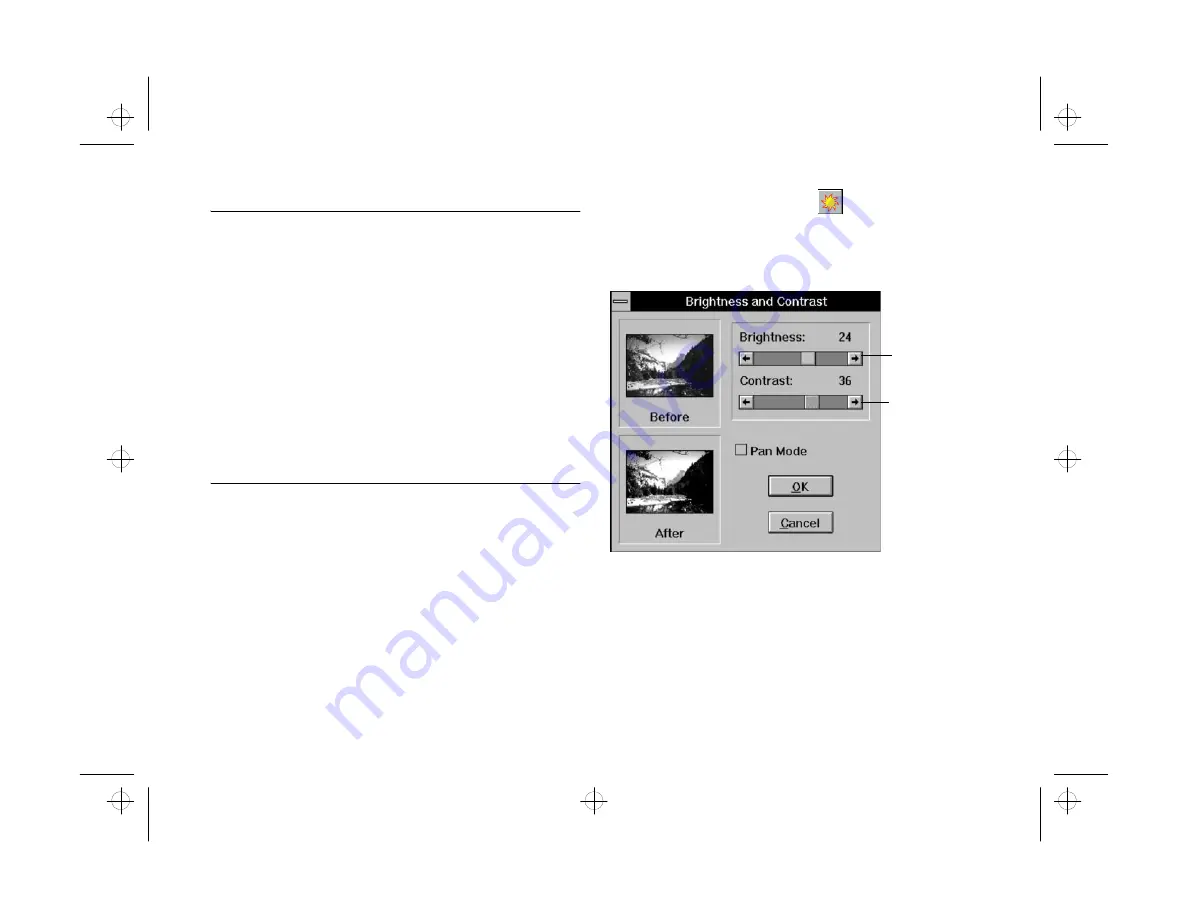
4-2
Enhancing: Playing with Your Images
NOTE
All the enhancement tools and menu options work in a similar
way. After you choose the tool or option you want to use, you
see a dialog box that shows you small samples of your image
before and after the enhancement. You can use the Pan Mode to
display a small portion of your image enlarged in the Before and
After windows. You can then drag your mouse over the windows
to pan the image area.
If you change your mind and want to cancel any enhancement,
you can choose
Undo
Undo
from the Edit menu at any time, even
after you click OK.
Adjusting Brightness and Contrast
Adjusting Brightness and Contrast
You can adjust the brightness and contrast of an entire
image or a selected part of an image. Follow these steps:
1
Select the area you want to change, or make sure no
area is selected if you want to change the entire
image.
2
Click the Brightness button
or
choose
Brightness and Contrast
Brightness and Contrast
from the Enhance menu.
The Brightness and Contrast dialog box appears:
3
If you want to see a small area of your image
enlarged in the Before and After windows, click the
Pan Mode box.
Drag from -128
(darkest or least
contrast) to 127
(brightest or
most contrast).
php_4.fm5 Page 2 Monday, July 8, 1996 3:19 PM






























