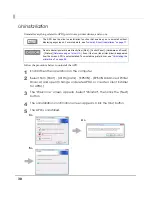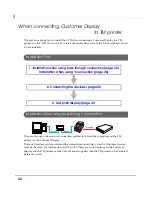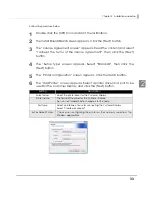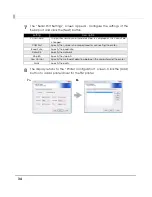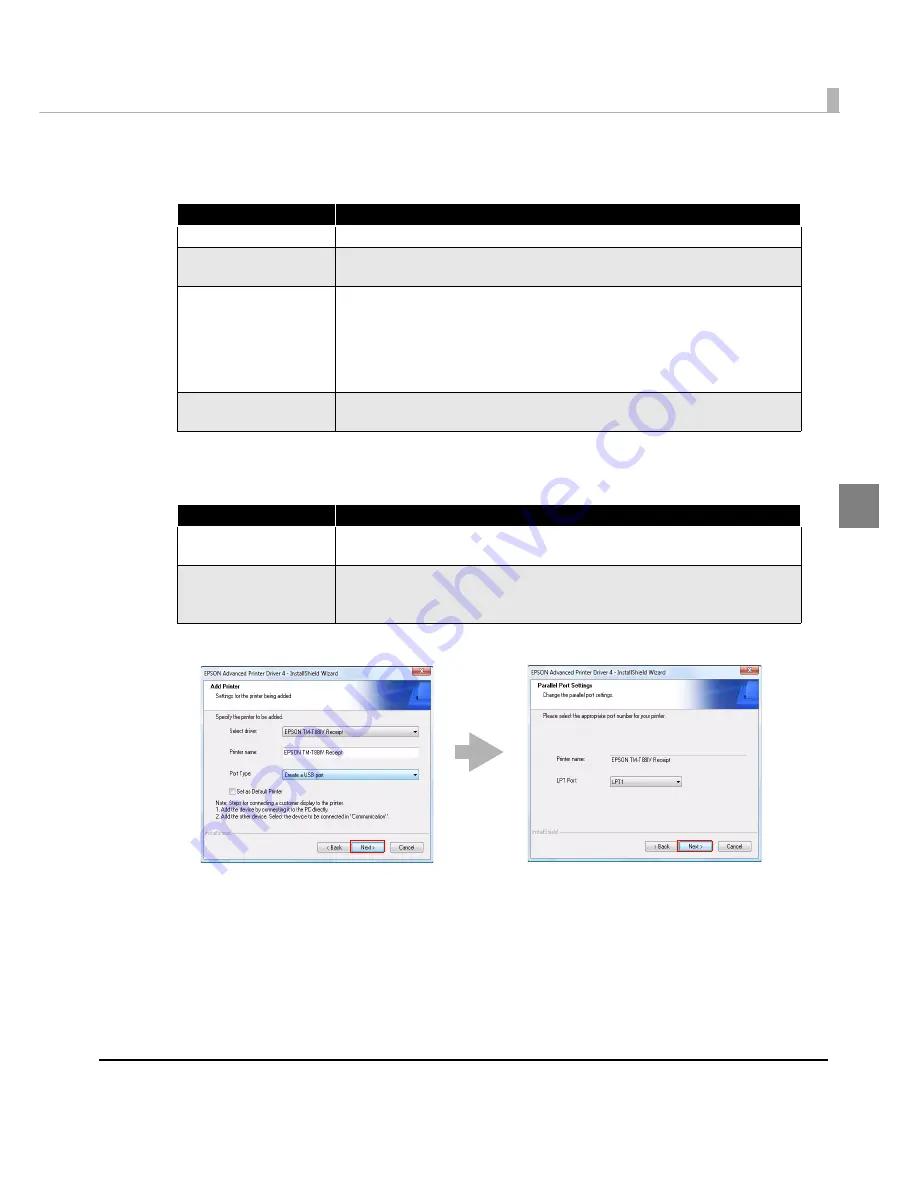
Chapter 2 Installation and Setup
23
2
6
The “Add Printer” screen appears. Configure the printer driver and port
to use, and click the [Next] button.
7
The “Parallel Port Settings” screen appears. Configure the settings of the
Parallel port and click the [Next] button. Proceed to Step 10.
Setting
Description
Select driver
Select the printer driver to be installed.
Printer name
The printer driver name. This is changeable.
Do not use Unicode/2-byte characters for the name.
Port Type
Select the type of interface to connect the computer and printer.
Create a Parallel port:
Proceed to Step 7.
Create a Serial port:
Proceed to Step 8.
Create an Ethernet port:
Proceed to Step 9.
Create a USB port:
Proceed to Step 10.
Set as Default Printer
Check when configuring the printer as that normally used from the
Windows applications.
Setting
Description
Printer name
The printer name you entered at Step 6 is displayed. This cannot be
changed.
LPT Port
Specify the number of parallel port used for connecting the printer.
Usually, the port number is automatically displayed and no setting is
required.
6 >
7 >
Содержание Advanced Printer Driver Ver.4
Страница 18: ...18 ...