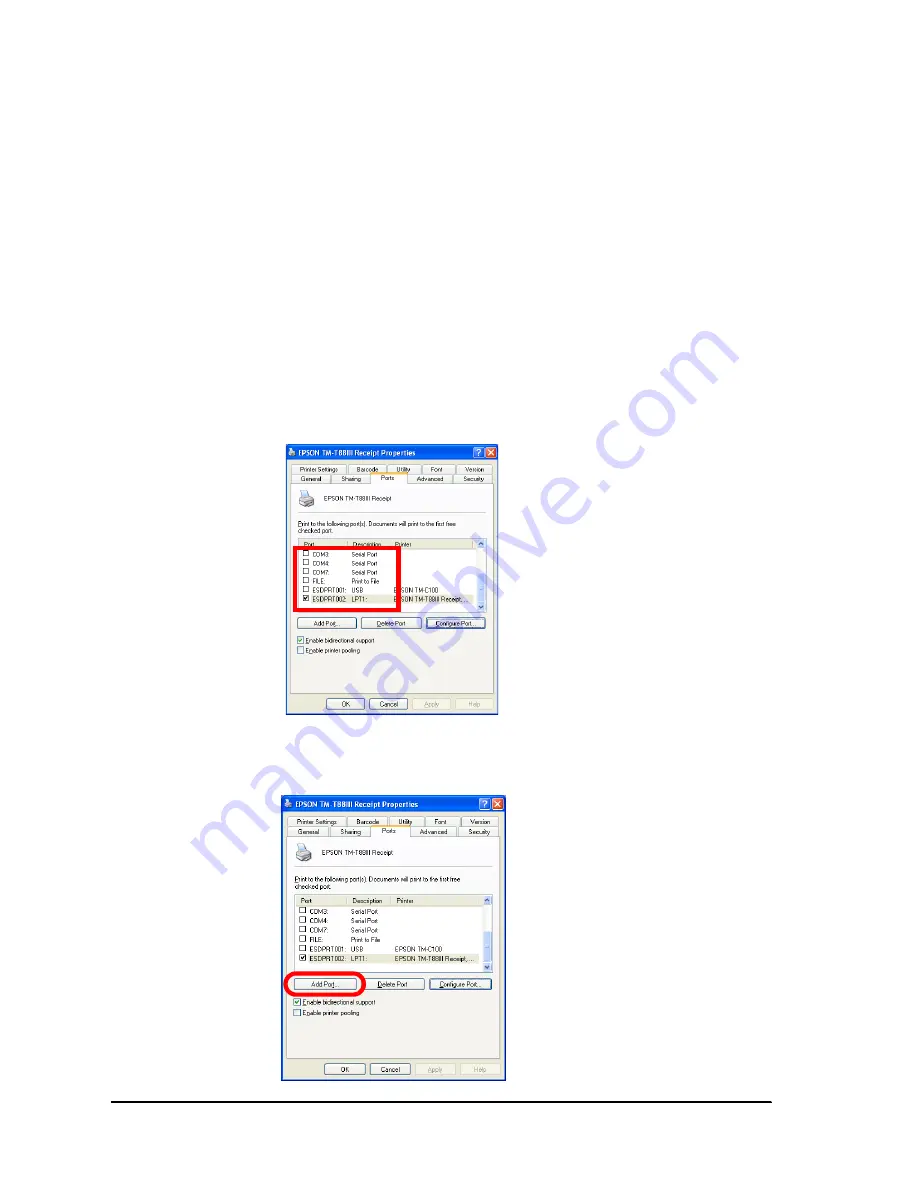
2-24
APD Installation and Setup
Rev.B
Changing the printer driver interface
When connecting a printer using a different interface but without changing the connected
printer model, such as when changing the printer from a serial model to a parallel model,
change the Epson Port for the printer driver to make the changes easier.
1. Open the Printers and Faxes screen.
2. Right click the printer driver whose settings you want to change and select [Properties].
3. The Properties screen of the printer appears. Select the [Ports] tab and click the
[Configure Port...] button.
4. The Configure Port screen appears. The Epson Port appears in the port drivers list.
Check whether the Epson Port you want to change is present in the list. If the
corresponding port is present, select it and click the [OK] button. If the port for the
corresponding interface is not present, proceed to step 5.
This closes the Properties screen of the printer and changes the port settings of the
printer driver. Printing is possible even without reboot.
5. If the port for the corresponding interface is not present, click the [Add Port...] button.
Содержание Advanced Printer Driver for TM Series Ver.3.04
Страница 1: ...EPSON Advanced Printer Driver for TM Series Ver 3 04 Installation Manual EPSON Rev B 410734002 ...
Страница 2: ......
Страница 56: ...3 8 Silent Installation Rev B ...
Страница 60: ...4 4 Troubleshooting Rev B ...
Страница 61: ......
Страница 62: ...SEIKO EPSON CORPORATION Printed in English EPSON ...






























