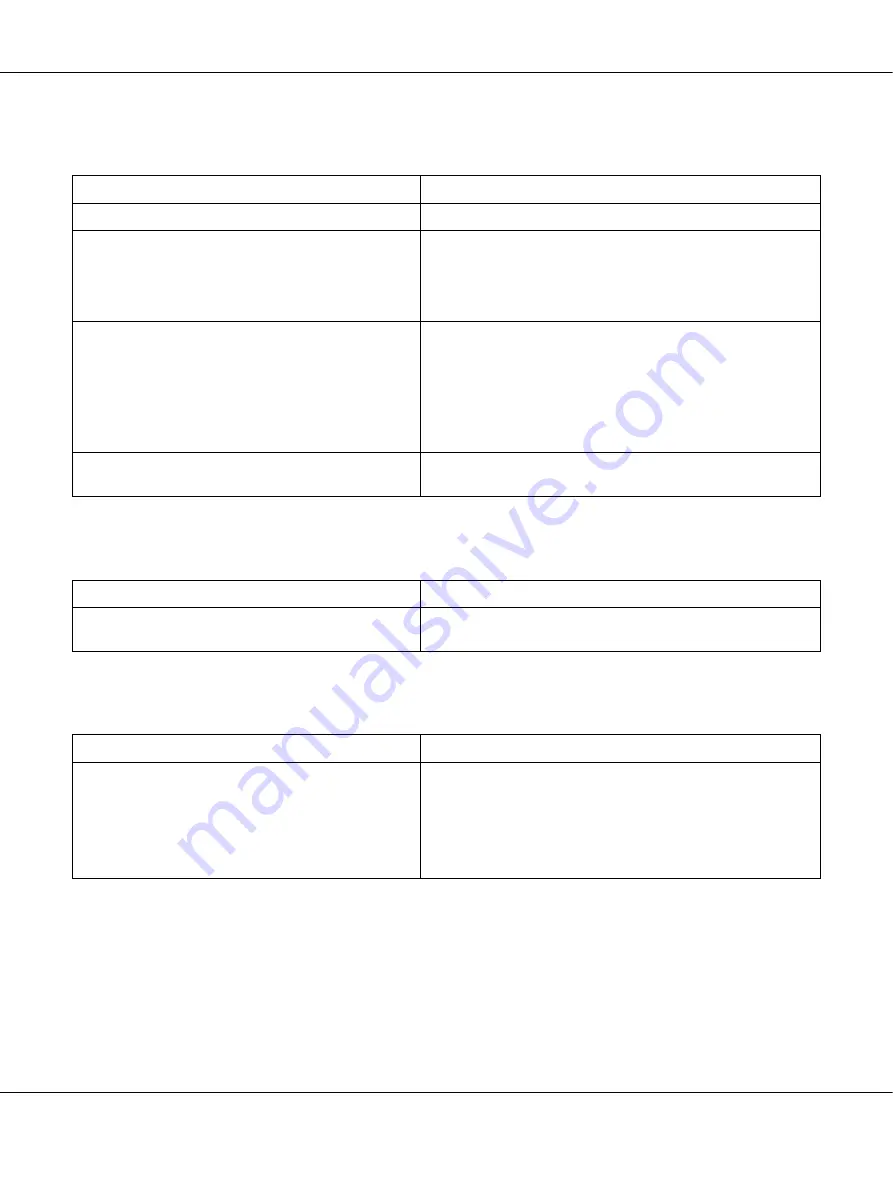
AcuLaser M4000 Series
User's Guide
Troubleshooting
161
The printed image is light or faint
The non-printed side of the page is dirty
Print quality decreased
Cause
What to do
Your paper may be moist or damp.
Do not store your paper in a humid or damp environment.
The Toner Save mode may be on.
Turn off the Toner Save mode using the printer driver or the
printer’s control panel menus. To modify the Toner Save mode
using the printer driver, select the
Advanced
button in the Basic
Settings tab, and click the
More Settings
. Deselect the
Toner
Save
check box in the More Settings dialog box.
The imaging cartridge may be near the end of its
service life.
If the message on the LCD panel or in EPSON Status Monitor
indicates that the imaging/toner cartridge is near the end of
its service life, replace the imaging cartridge. See “Imaging
Cartridge” on page 122.
For Windows users, you can also check the remaining service
life of the imaging cartridge by looking at the Basic Settings
tab in the printer driver.
The Density setting may be too light.
In the printer driver, click the
Optional Settings
tab in the
Extended Settings dialog box, then darken the
Density
setting.
Cause
What to do
Toner may have spilled onto the paper feed path.
Clean internal printer components by printing three pages
with only one character per page.
Cause
What to do
The printer cannot print in the required quality level
because of insufficient memory, and the printer
lowers the quality automatically so that the printer
can continue printing.
Check to see if the printout is acceptable. If not, add more
memory for a permanent solution or lower print quality
temporarily in the printer driver.
If
RAM Disk
is set to
Maximum
or
Normal
on the control panel, you
can increase the available memory space by changing this
setting to
Off
.






























