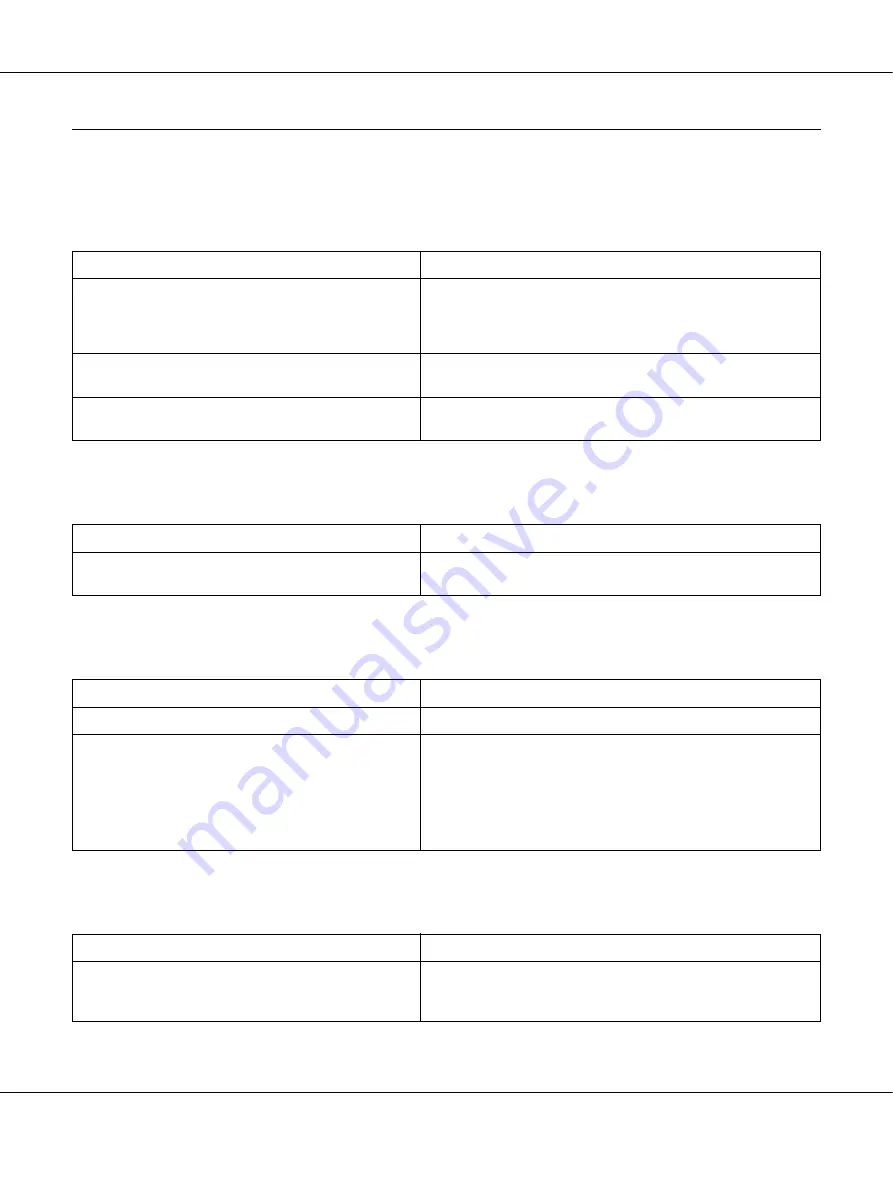
Troubleshooting
93
Print Quality Problems
The background is dark or dirty
White dots appear in the printout
Print quality or tone is uneven
A vertical line appears on the printout
Cause
What to do
You may not be using the correct type of paper for
your printer.
If the surface of your paper is too rough, printed characters
may appear distorted or broken. Smooth, high-quality copier
paper is recommended for best results. See “Available paper
types” on page 153 for information on choosing paper.
The paper path inside the printer may be dusty.
Clean internal printer components by printing three pages
with only one character per page.
The
Density
setting may be too dark.
In the printer driver, click the
Optional Settings
tab in the
Extended Settings dialog box, then lighten the
Density
setting.
Cause
What to do
The paper path inside the printer may be dusty.
Clean internal printer components by printing three pages
with only one character per page.
Cause
What to do
Your paper may be moist or damp.
Do not store paper in a humid or damp environment.
The toner cartridge may be near the end of its service
life.
If the message in EPSON Status Monitor indicates that the
toner cartridge is near the end of its service life, replace it. See
“Precautions for Replacing the Toner Cartridge” on page 64.
For Windows users, you can also check the remaining service
lives of the toner cartridge by looking at the Basic Settings tab
in the printer driver.
Cause
What to do
Either the metal roller or photoconductor wire inside
the printer is dirty.
Clean the metal roller and photoconductor wire inside the
printer. For details, see “Cleaning inside the printer” on page
69.






























