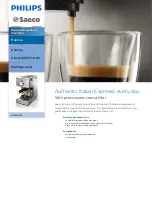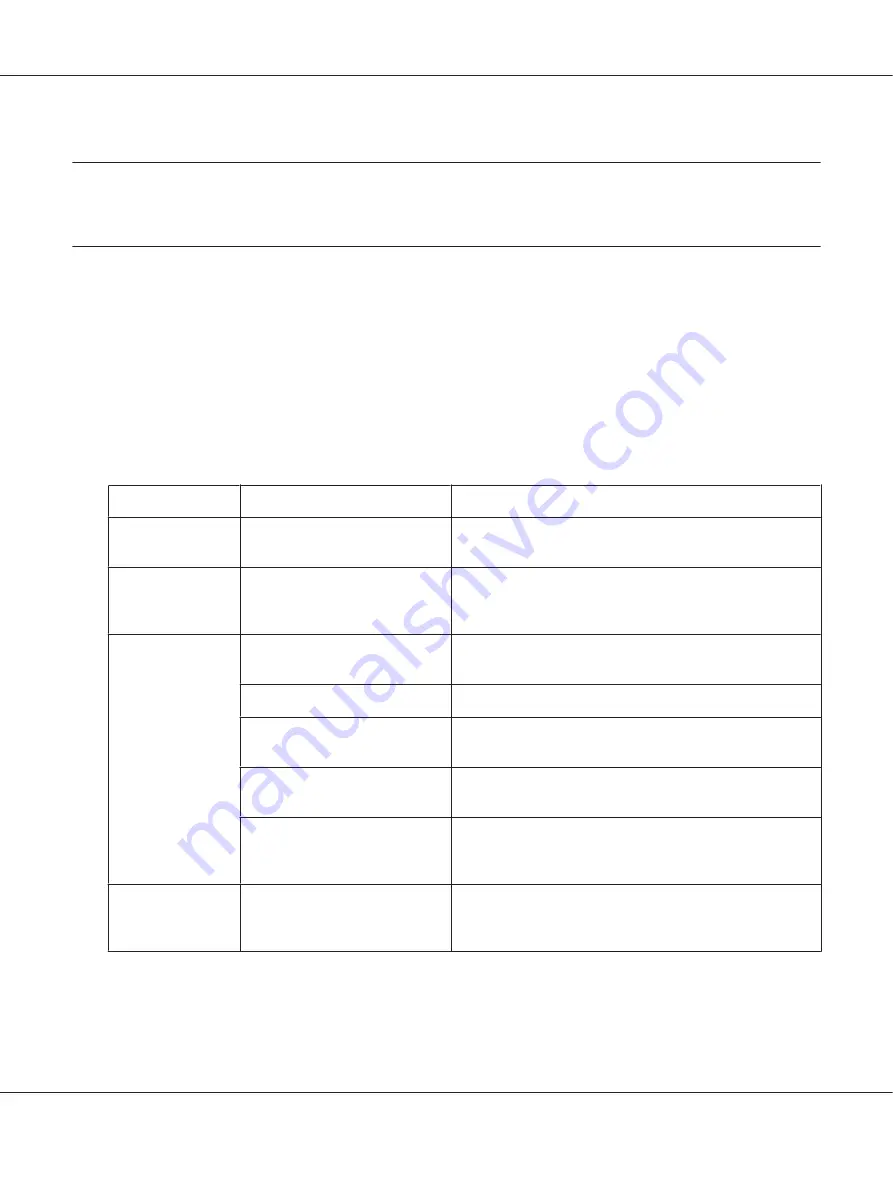
Chapter 8
Troubleshooting
Problems When Sending Faxes
If the fax cannot be sent correctly, refer to the following table, and then perform the indicated
operation. If the fax still cannot be sent correctly, even after performing the described operations,
contact your technical representative.
Note:
For details on the error messages, refer to “Error Messages on the Message Window” on page 75. For
details on troubleshooting procedures for document misfeeds, paper misfeeds, poor print quality, or
empty consumables, refer to the Printer/Copier/Scanner User’s Guide.
Symptom
Cause
Solution
The document is
not scanned.
The document is too thick, too
thin or too small.
Use the original glass to send the fax.
The document is
scanned at an
angle.
The document guides are not
adjusted to the width of the
document.
Slide the document guides to fit the width of the document.
The fax received by
the recipient is
blurry.
The document is incorrectly
positioned.
Position the document correctly.
The original glass is dirty.
Clean the original glass.
The text in the document is
written too faint.
Adjust the resolution.
There may be a problem with the
telephone connection.
Check the telephone line, and then try sending the fax again.
There may be a problem with the
recipient’s fax machine.
Make a copy to check that this machine is operating
correctly, and then, if the copy was printed correctly, have
the recipient check the condition of their fax machine.
The fax received by
the recipient is
blank.
The document was sent with the
front side facing down (when the
ADF is used).
Load the document to be faxed facing up.
Epson AcuLaser CX37DNF Facsimile User’s Guide
Troubleshooting
73
Содержание AcuLaser CX37DNF Guide
Страница 1: ...Facsimile User s Guide NPD4498 00 EN ...