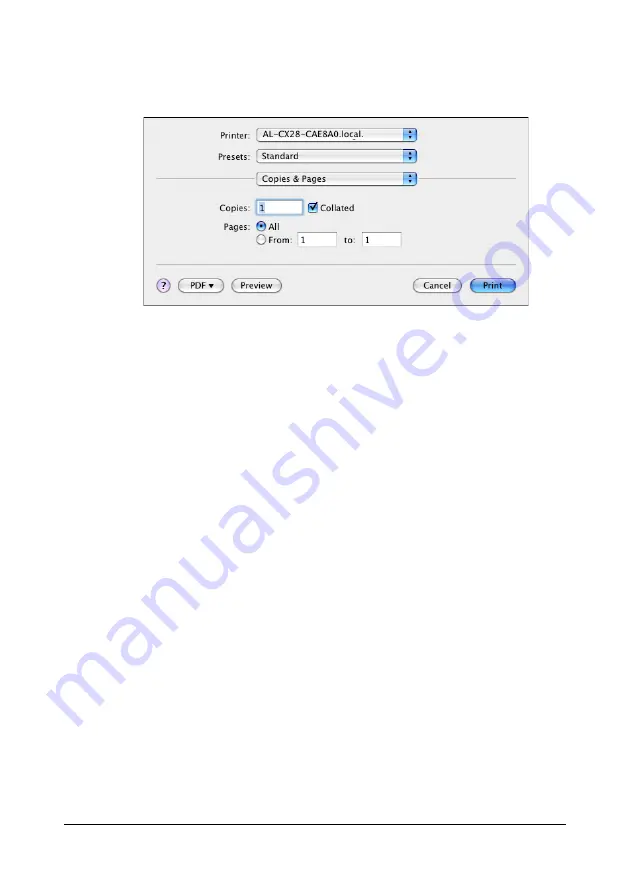
Specifying Print Settings (Mac OS X 10.4)
41
Copies & Pages
The
Copies & Pages
section is used to specify the number of copies to print
and the range of pages to print.
Copies
This specifies the number of copies to be printed. If the
Collated
check-
box is selected, all pages in the documents are printed as sets of print-
outs.
For example, if 5 is entered for
Copies
and
Collated
is selected, the doc-
ument is printed five times from the first page to the last page.
"
In order to use the collate function, an optional hard disk drive must be
installed. If a collate function is provided with the application, the set-
ting specified from the application is given priority, and the setting
specified in the printer driver is ignored.
Pages
All
:
Prints all pages in the document.
From, to
: Specifies the range of pages to be printed.
Содержание AcuLaser CX28 Series
Страница 1: ...Reference Guide NPD4298 00 EN ...
Страница 13: ...THIS SOFTWARE IS NOT ORIGINAL MIT SOFTWARE MODIFIED BY KONICA MINOLTA BUSINESS TECHNOLOGIES INC ...
Страница 14: ......
Страница 22: ...Contents viii ...
Страница 23: ...Operation on Mac OS X ...
Страница 26: ...Installing the Printer Driver 4 4 Click Continue 5 Click Continue ...
Страница 43: ...Printer Settings Mac OS X 10 5 21 9 Click Continue The new printer appears in the Print Fax screen ...
Страница 100: ...Uninstalling the Scanner Driver 78 5 Click OK This completes the uninstallation of the scanner driver ...
Страница 109: ...Operation on Linux ...
Страница 114: ...Adding the Printer 92 10 Select EPSON AL CX28 PPD en then click Con tinue The following message appears ...
Страница 129: ...Operation on NetWare ...
Страница 136: ...Printing With NetWare 114 ...
Страница 137: ...Understanding the Network Setting Menu ...
Страница 143: ...NETWORK SETTING Menu 121 CAMERA DIRECT USER SETTING SUPPLIES REPLACE ...
Страница 154: ...NETWORK SETTING Menu 132 ...
Страница 155: ...Network Printing ...
Страница 179: ...Network Printing 157 15 Click Next 16 Select whether the printer driver is to be shared and then click Next ...
Страница 180: ...Network Printing 158 17 Click Finish This completes the installation of the printer driver ...
Страница 182: ...Troubleshooting 160 ...
Страница 183: ...Using Web Based EpsonNet Config ...
Страница 185: ...About Web Based EpsonNet Config 163 You cannot access Web based EpsonNet config using a local USB connection ...
















































