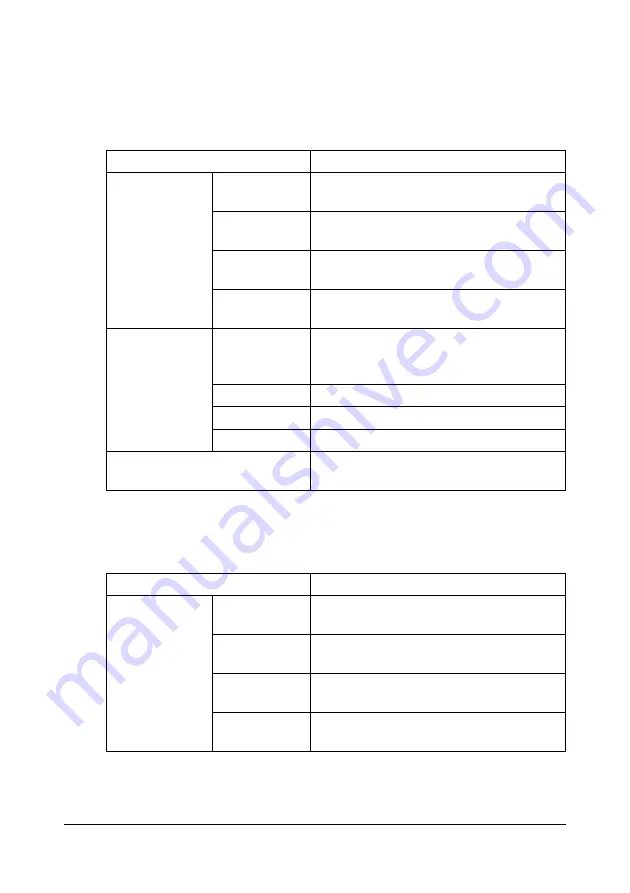
Configuring the Printer
241
PS Font
"
The printer must have an optional hard disk drive to use the PS Font
parameters described below.
The
Print - Download Font/Form - PS Font
window allows you to configure
the following items:
Form Overlay
The
Print - Download Font/Form - Form Overlay
window allows you to
configure the following items:
Item
Description
Download PS
Font
Radio button
Specifies the download destination of the
font.
Text box
Specifies the file name for the PostScript
font to be downloaded.
Browse button Displays a dialog box for browsing to the
PostScript font file.
Submit button Sends the specified PostScript font file to
the printer.
Delete PS Font Check box
Select the check box of the font to be
deleted, and then click
Delete
button to
delete the selected font from the printer.
Number
Displays the control number of the font.
Font Name
Displays the name of the fonts.
Source
Displays the storage source of the font.
Delete button
Deletes the PostScript font file(s) whose
check boxes the left end are checked.
Item
Description
Download Form
Overlay
Radio button
Specifies the download destination of the
form overlay file.
Text box
Specifies the file name for the form over-
lay to be downloaded.
Browse button Displays a dialog box for browsing to the
form overlay file.
Submit button Sends the specified form overlay file to
the printer.
Содержание AcuLaser CX28 Series
Страница 1: ...Reference Guide NPD4298 00 EN ...
Страница 13: ...THIS SOFTWARE IS NOT ORIGINAL MIT SOFTWARE MODIFIED BY KONICA MINOLTA BUSINESS TECHNOLOGIES INC ...
Страница 14: ......
Страница 22: ...Contents viii ...
Страница 23: ...Operation on Mac OS X ...
Страница 26: ...Installing the Printer Driver 4 4 Click Continue 5 Click Continue ...
Страница 43: ...Printer Settings Mac OS X 10 5 21 9 Click Continue The new printer appears in the Print Fax screen ...
Страница 100: ...Uninstalling the Scanner Driver 78 5 Click OK This completes the uninstallation of the scanner driver ...
Страница 109: ...Operation on Linux ...
Страница 114: ...Adding the Printer 92 10 Select EPSON AL CX28 PPD en then click Con tinue The following message appears ...
Страница 129: ...Operation on NetWare ...
Страница 136: ...Printing With NetWare 114 ...
Страница 137: ...Understanding the Network Setting Menu ...
Страница 143: ...NETWORK SETTING Menu 121 CAMERA DIRECT USER SETTING SUPPLIES REPLACE ...
Страница 154: ...NETWORK SETTING Menu 132 ...
Страница 155: ...Network Printing ...
Страница 179: ...Network Printing 157 15 Click Next 16 Select whether the printer driver is to be shared and then click Next ...
Страница 180: ...Network Printing 158 17 Click Finish This completes the installation of the printer driver ...
Страница 182: ...Troubleshooting 160 ...
Страница 183: ...Using Web Based EpsonNet Config ...
Страница 185: ...About Web Based EpsonNet Config 163 You cannot access Web based EpsonNet config using a local USB connection ...






























