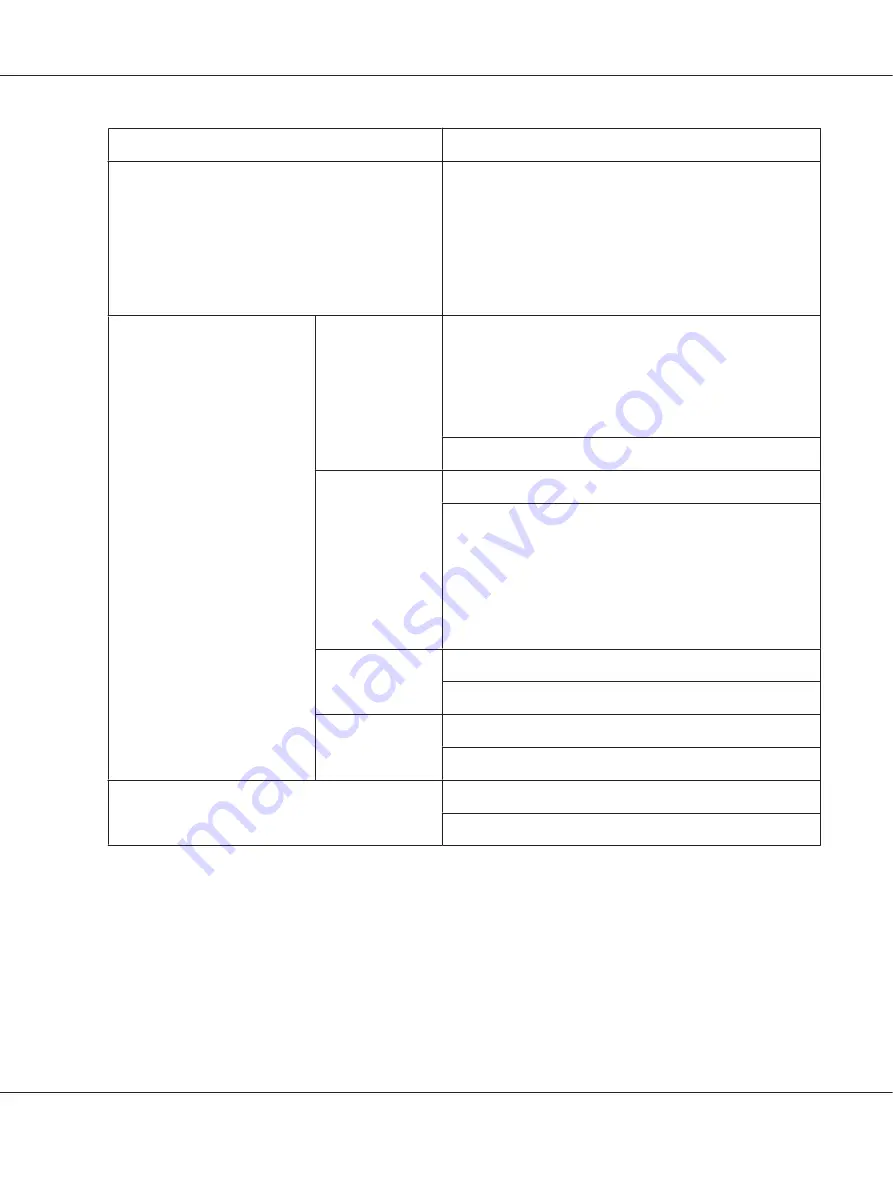
Items
Settings (default in bold)/Description
LIST OF FILES
*1
Select the file that you wish to output, and then press the
Menu/Select
key.
If the file to be printed is in a folder, select the folder, and then
press the
Menu/Select
key.
Note:
A maximum of 99 folders and files can be displayed. Empty
folders are not displayed.
LETTER/A4
*2
LETTER, LEGAL, EXECUTIVE,
A4
, A5, A6, B5(JIS), B6(JIS), GOVT
LETTER, STATEMENT, FOLIO, SP FOLIO, UK QUARTO,
FOOLSCAP, GOVT LEGAL, 16K, PHOTO 4×6
*3
, KAI 16, KAI 32,
ENV C6, ENV DL, ENV MONARCH, ENV CHOU#3, ENV CHOU#4,
B5(ISO), ENV #10, JPOST, JPOST-D, 8 1/8x13 1/4, 8 1/2x13 1/2,
CUSTOM
Change the size of the paper.
DUPLEX
*4
OFF
/LONG EDGE/SHORT EDGE
Select whether to perform duplex printing.
If
OFF
is selected, duplex printing is not performed.
If
LONG EDGE
is selected, the page will be printed on both sides
of the paper for long edge binding.
If
SHORT EDGE
is selected, the page will be printed on both
sides of the paper for short edge binding.
COPIES
1
-9999
Specify the number of copies to be printed.
COLLATE
*5
ON/
OFF
Select whether to collate the copies.
TYPE OF FILES
PDF,XPS,JPEG,TIFF/
PDF,XPS
Select the type of files to be displayed.
*1
This item appears when a USB memory device is plugged into the USB memory port.
*2
This item does not appear if the selected file is PDF and XPS file.
*3
Depending on the setting selected for
SYS DEFAULT MENU
/
PAPER
/
UNIT OF MEASURE
,
PHOTO 4×6
may change to
PHOTO
10×15
.
*4
This item appears only Epson AcuLaser C3900DN.
*5
This item appears only if the optional hard disk drive is installed.
AcuLaser C3900 Series User’s Guide
Printer Control Panel and Configuration Menu
42
Содержание AcuLaser C3900N
Страница 1: ...User s Guide NPD4278 02 EN ...






























