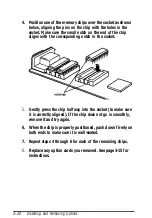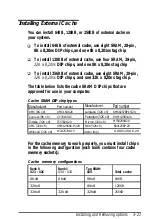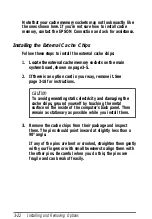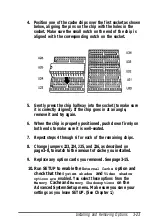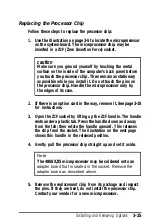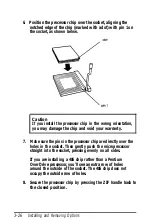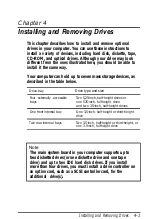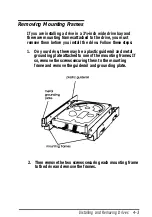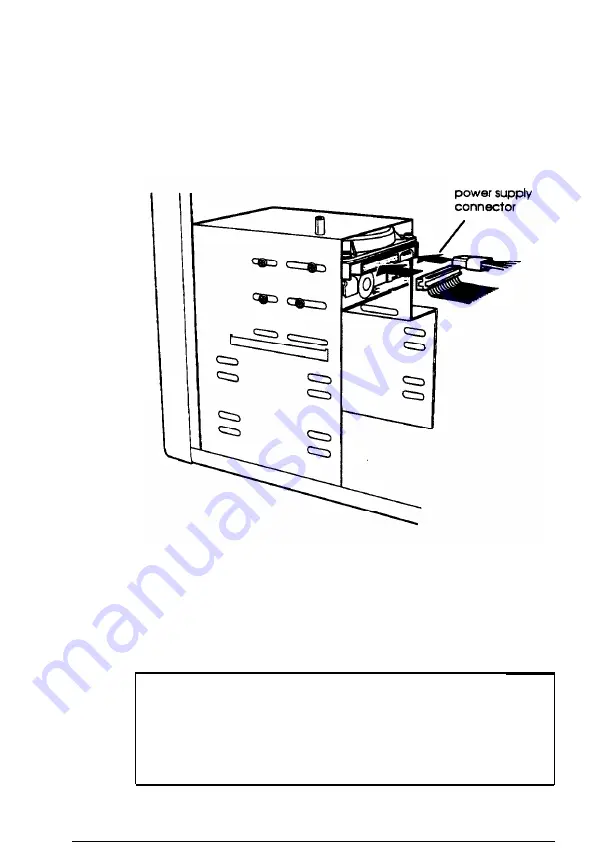
8. Position the connector on the ribbon cable so the red wire
aligns with the side of the drive connector containing pin 1.
Make sure the holes in the ribbon cable connector fit over
all the pins; then push in the connector.
9. Locate one of the cables that lead from the power supply.
(They have multi-colored wires and a plastic connector on
the end.) Align the notched comers of the power supply
connector and the drive’s power connector; then push in
the connector.
Note
The power supply has two small and three large cables.
If you need another cable, you must use a Y cable, which
allows you to create two cables from a single cable.
Most computer accessory stores carry Y cables.
Installing and Removing Drives
4-7
Содержание ActionTower 3000 Computer
Страница 1: ......