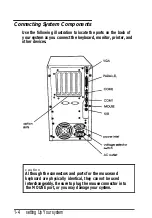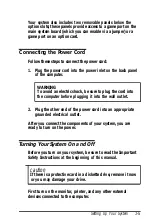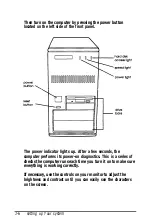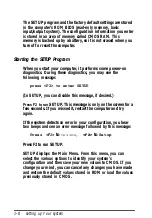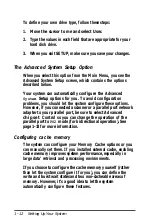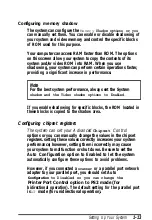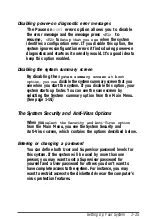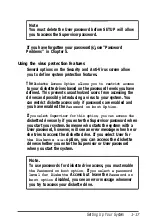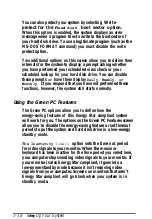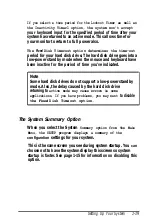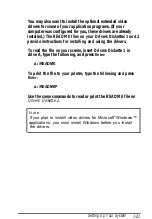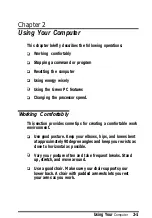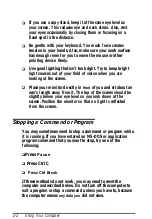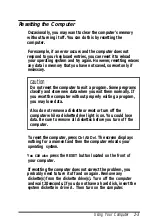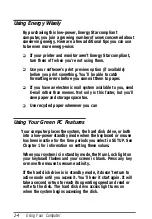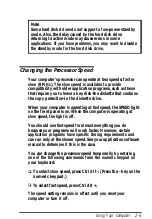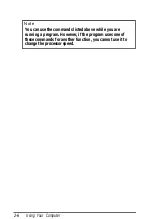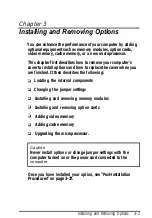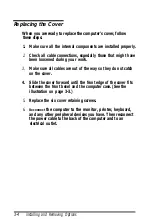You can also protect your system by selecting Write
protect for the
Fixed
disk
boot sector option.
When this option is enabled, the system displays an error
message when a program tries to write to the boot sector of
your hard disk drive. To use a legitimate program (such as the
MS-DOS
®
FORMAT command) you must disable the write
protect option.
Two additional options on this screen allow you to define time
intervals for the system to display a prompt asking whether
you have performed your scheduled virus check or your
scheduled backup for your hard disk drive. You can disable
these prompts
or
have them display
Daily, Weekly, or
Monthly.
If you respond that you have not performed these
functions, however, the system still starts normally.
Using the Green PC Features
The Green PC options allow you to define how the
energy-saving features of this Energy Star compliant system
will work for you. The options on the Green PC Features screen
allow you to disable the energy-saving feature or set timeout
periods to put the system and hard disk drive in a low-energy
standby mode.
The Inactivity
Timer1
option sets the time out period
for video signals to your monitor. When the mouse or
keyboard has been inactive for the time period you select here,
your computer stops sending video signals to your monitor. If
your monitor is also Energy Star compliant, it goes into a
low-power standby mode because it isn’t receiving video
signals from your computer. Screens on monitors that aren’t
Energy Star compliant will go blank when your system is in
standby mode.
1 - 1 8
Setting
Up Your System
Содержание ActionTower 3000 Computer
Страница 1: ......