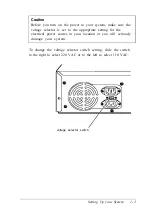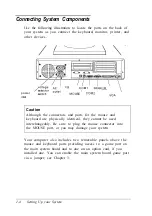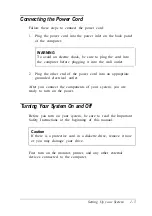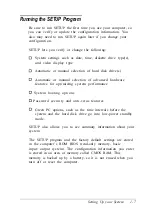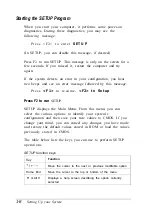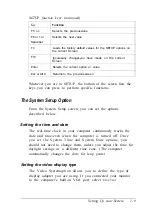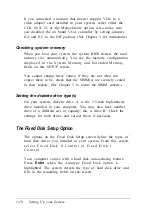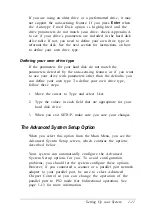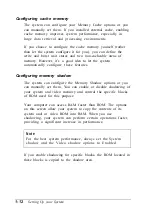Configuring chipset registers
The system can set your Advanced Chipset Control
options or you can manually change the values in the chipset
registers. Setting these values correctly increases your system
performance; however, setting them incorrectly may cause
your system to malfunction or shut down. Be sure to set the
Auto Configuration option to Enabled to let the system
automatically configure these options to avoid problems.
However, if you connected a scanner or a parallel port network
adapter to your parallel port, you should set Auto
Configuration to Disabled so you can change the
P r i n t e r P o r t C o n t r o l o p t i o n t o P S 2 m o d e ( f o r
bidirectional operation). The default setting for the parallel port
is AT mode (for unidirectional operation).
Setting the Boot Options
When you select Boot Options from the Main Menu, you see
the Boot Options screen, which contains the options described
below.
Selecting the drive boot sequence
T h e D i s k d r i v e b o o t s e q u e n c e o p t i o n d e t e r m i n e s t h e
order in which the computer checks the drives when it looks
for the operating system.
If you select A:
then C:, each time you turn on the
computer, it first tries to load the operating system from drive
A. If drive A doesn’t contain an operating system, the
computer loads it from drive C. If you select C :
t h e n A : , t h e
computer tries to load the operating system from drive C first.
If drive C doesn’t contain an operating system, the computer
tries to load it from drive A. If you select C: only, the
computer tries to load the operating system from drive C only.
Setting Up your System
1-13
Содержание ActionPC 3000
Страница 110: ...Video Resolutions and Colors Specifications A 7 ...
Страница 118: ...System I O address map continued Specifications A 15 ...