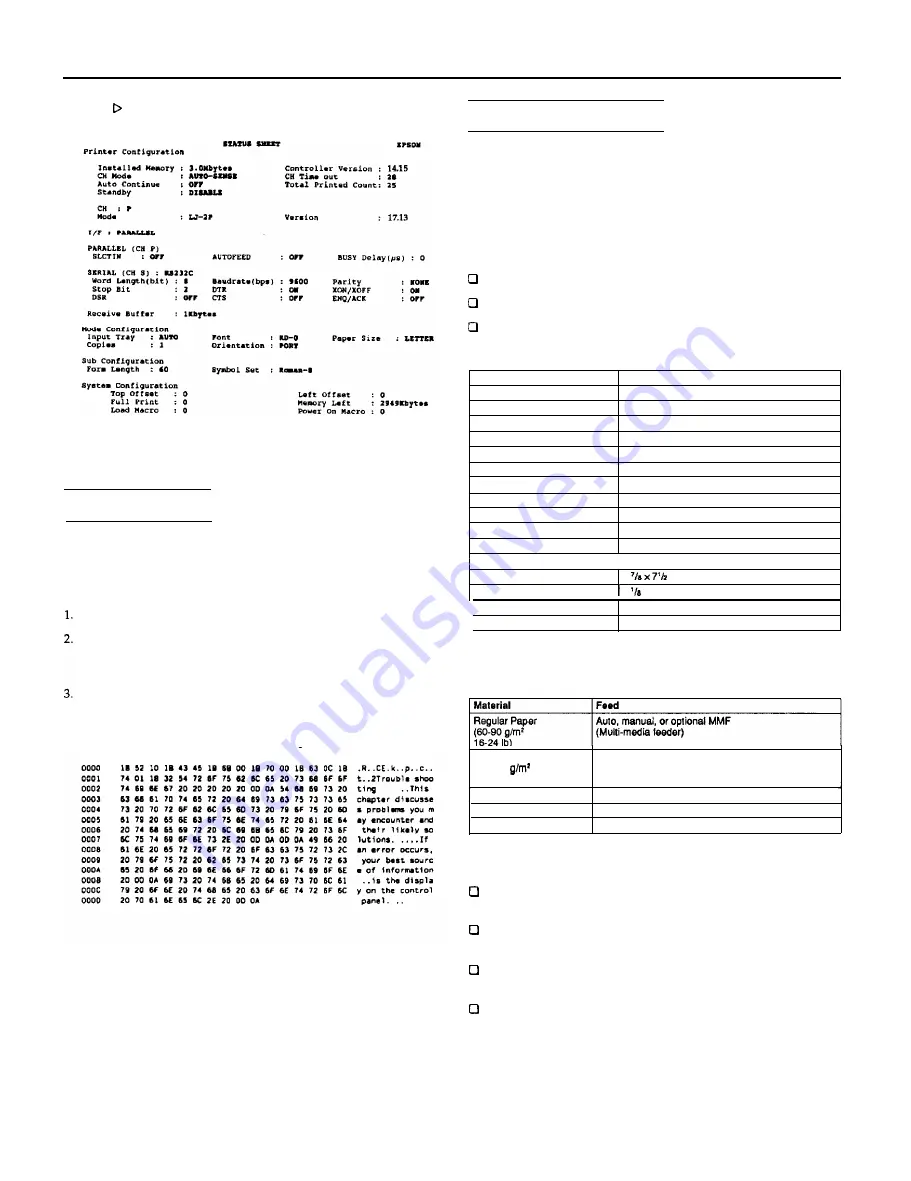
ActionLaser II
4. Press twice to print the status
sheet.
A sample printout is
shown below.
Note: The status sheet prints the printer’s current settings, including
any new macro settings.
Data Dump Mode
Data dump mode is a special feature that makes it easy for
experienced users to find the cause of communication problems
between the printer and computer. The data dump mode produces
an exact printout of the codes reaching the printer.
Make sure that
the
printer is loaded with paper and turned off.
Hold down the
SelecType
button while you turn
on
the printer.
Make sure you hold the button down until
the message
HEX
DUMP appears on the display.
Run any program that causes the printer to print (either an
application program or a program written in any programming
language). Your printer prints out all of the codes sent to it in
hexadecimal format as shown in the sample below.
Choosing a Paper Size
The factory paper-size setting is set to letter. Whenever possible, use
your application software settings to choose the paper size you
require for your print job. If you cannot select
the
paper size with
your application program, you
can
use the SelecType Level 1 P-SIZE
option.
You need to choose the paper size (preferably with your software) if
you use a paper other than letter size and:
you use manual feeding
you install the multi-media feeder
you return to letter-size printing after using another paper size.
The table below lists all the paper sizes on the SelecType menu.
Paper:
Dimension:
A4
210 x 297 mm
A5
148 x 210 mm
B5
182 x 257 mm
LETTER
8.5 x 11 inches
HALF LT (Half letter)
5.5 x 8.5 inches
LEGAL
8.5 x 14 inches
GLT (Government letter)
8 x 10.5 inches
GLG (Government
legal)
8.5 x 13 Inches
EXE (Executive)
7.25 x 10.5 inches
F4
210 x 330 mm
Other
-
Envelopes:
I
MONARCH
C10 (CommercIal- 10)
3
inches
4
x 9 % inches
D L
110 x 220 mm
C 5
162 x 229 mm
The following table lists recommended paper-feed methods for
different print media. (If you want to try other methods, be sure to
test-print a few sheets before beginning regular use.)
Heavy Paper
(90-157
24-42 lb)
Manual or optional MMF
I
Envelopes
Transparencies
Labels
Manual or optional MMF
Manual or optional MMF
Manual or optional MMF
Note:
Paper feeding and print quality are usually best with regular
paper.
Paper feeding is possible, although print quality cannot be
guaranteed,
with
other types of media.
To print on letterhead paper, load
the
paper face down with the
top of the paper
entering the
printer first.
To automatically load various types of media into the printer,
use the optional multi-media feeder. See Appendix A.
ALII-10
9/17/91
Laser Printers





























