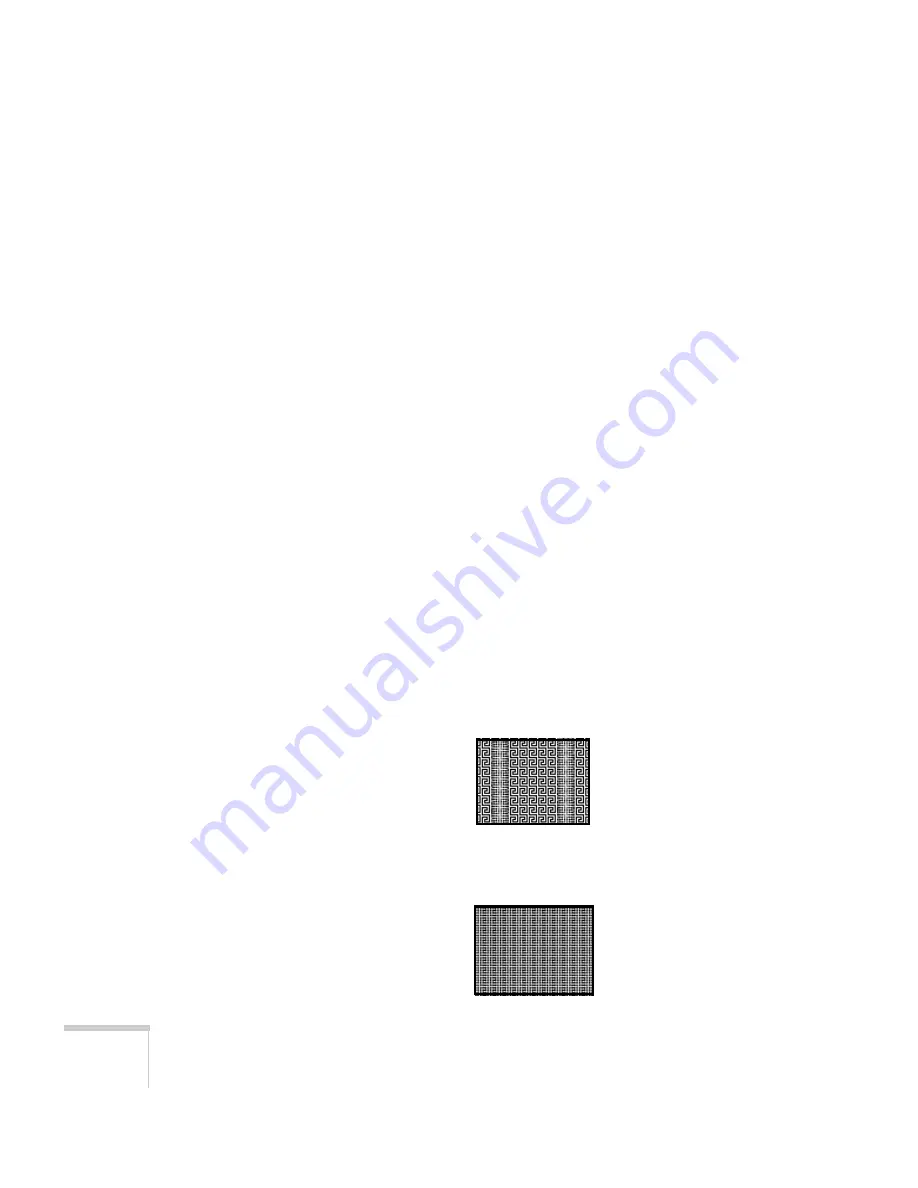
106
Solving Problems
■
Adjust the
Sharpness
setting on the Image menu (see
Chapter 4). When you change video settings, you should be
able to see the effect on the screen immediately. If you’re
projecting from a computer, you may also need to adjust the
tracking and sync as described in the next section. If you don’t
like the new settings, you can always select
Reset
to return to the
factory default settings.
You see vertical stripes, or the image still looks blurry after
trying the solutions in the previous section.
■
If you’re projecting from a computer and displaying an image that
contains a lot of fine detail, you may notice one or more vertical
stripes or bands, or some of the characters may look heavy or
blurred. Press the
Auto
button on the remote control. This resets
the projector’s tracking and sync settings.
■
If further adjustment is needed, you can fine-tune the
Tracking
and
Sync
settings manually using the Signal menu as described in
Chapter 4.
1. Fill the screen with an image containing fine detail when
making these adjustments. For example, in Windows you can
select a pattern to appear as your desktop background. If this
option isn’t available, try projecting black text on a white
background.
2. Adjust the
Tracking
to eliminate vertical stripes.
3. Adjust the
Sync
setting to increase the sharpness of the
image.
Содержание 6100i - PowerLite XGA LCD Projector
Страница 1: ...Epson PowerLite 6100i Multimedia Projector User sGuide ...
Страница 40: ...40 Projecting ...
Страница 48: ...48 Using the Remote Control ...
Страница 72: ...72 Configuring the Projector ...
Страница 96: ...96 Maintaining the Projector ...
Страница 114: ...114 Appendix A Projector Installation ...
Страница 120: ...120 Appendix B Technical Specifications ...






























