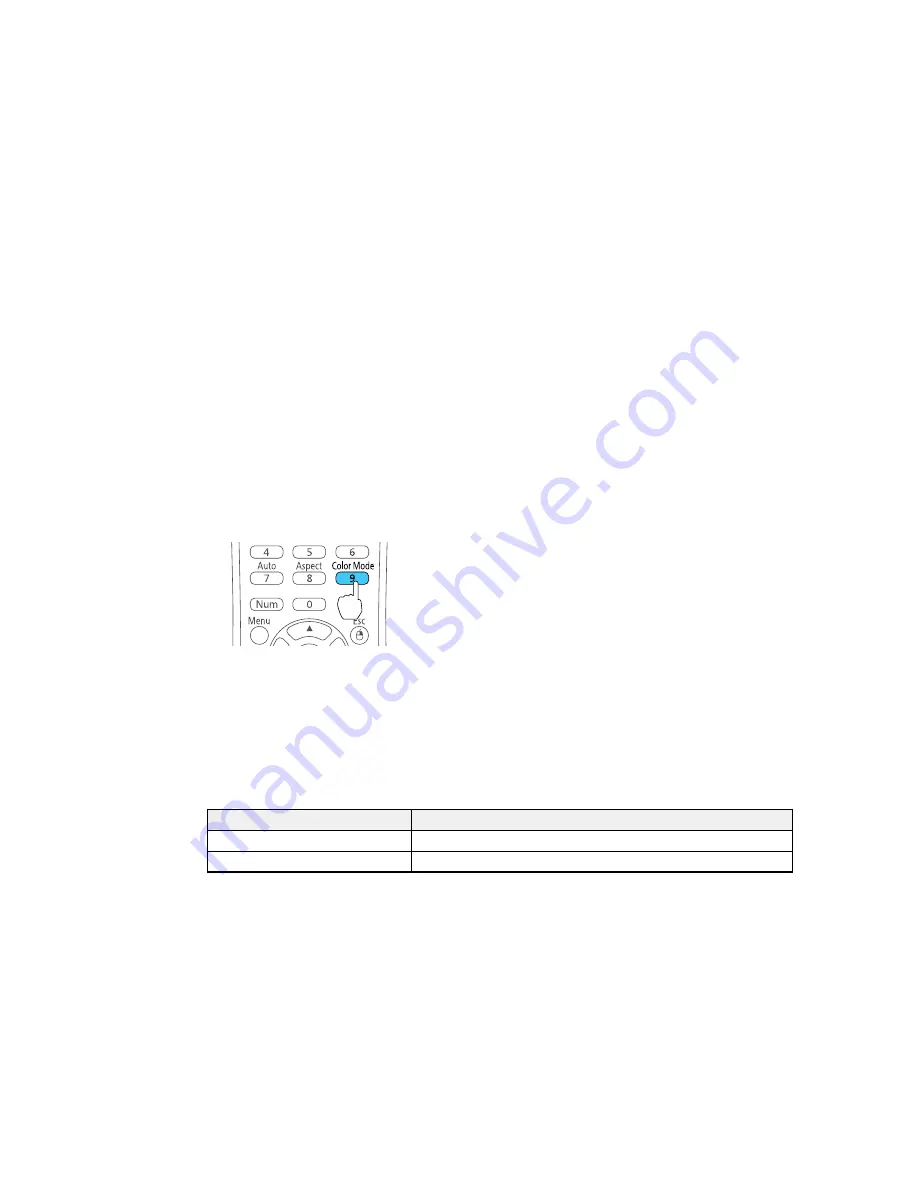
Available Color Modes
Turning On Auto Iris
Parent topic:
Using Basic Projector Features
Related references
Image Quality Settings - Image Menu
Changing the Color Mode
You can change the projector's Color Mode using the remote control to optimize the image for your
viewing environment.
1.
Turn on the projector and switch to the image source you want to use.
2.
If you are projecting from a DVD player or other video source, insert a disc or other video media and
press the play button, if necessary.
3.
Press the
Color Mode
button on the remote control to change the Color Mode.
The image appearance changes and the name of the Color Mode appears briefly on the screen.
4.
To cycle through all the available Color Modes for your input signal, press the
Color Mode
button
repeatedly.
Parent topic:
Color Mode
Available Color Modes
You can set the projector to use these Color Modes, depending on the input source you are using:
Color Mode
Description
Dynamic
Best for projecting in a bright room
Presentation
Best for color presentations in a bright room
88
Содержание 520
Страница 1: ...PowerLite 520 525W 530 535W User s Guide ...
Страница 2: ......
Страница 9: ...PowerLite 520 525W 530 535W User s Guide Welcome to the PowerLite 520 525W 530 535W User s Guide 9 ...
Страница 22: ...Projector Parts Remote Control 1 Power button 22 ...
Страница 25: ...Rear Front ceiling Rear ceiling 25 ...
















































