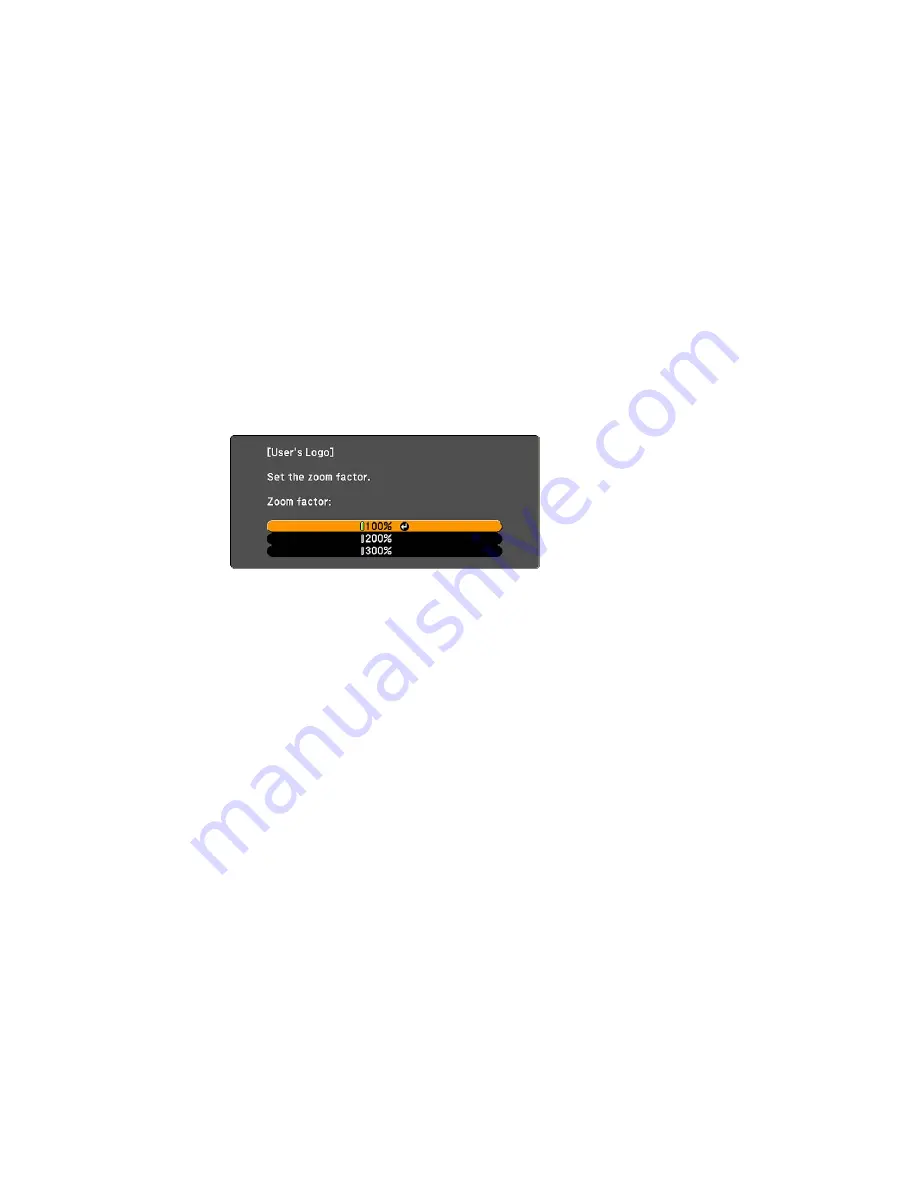
You see a selection box overlaying your image.
5.
Use the arrow buttons on the remote control to surround the image area you want to use as the
User's Logo and press
Enter
.
You see a prompt asking if you want to select this image area.
6.
Select
Yes
and press
Enter
. (If you want to change the selected area, select
No
, press
Enter
, and
repeat the last step.)
You see the User's Logo zoom factor menu.
7.
Select a zoom percentage and press
Enter
.
You see a prompt asking if you want to save the image as the User's Logo.
8.
Select
Yes
and press
Enter
.
You see a completion message.
9.
Press
Esc
to exit the message screen.
10. Select the
Extended
menu and press
Enter
.
11. Select
Display
and press
Enter
.
12. Select when you want to display the User's Logo screen:
• To display it whenever there is no input signal, select
Display Background
and set it to
Logo
.
• To display it whenever you turn the projector on, select
Startup Screen
and set it to
On
.
• To display it whenever you press the
A/V Mute
button, select
A/V Mute
and set it to
Logo
.
To prevent anyone from changing the User's Logo settings without first entering a password, set a
password and enable User's Logo security.
Parent topic:
Password Security Types
103
Содержание 520
Страница 1: ...PowerLite 520 525W 530 535W User s Guide ...
Страница 2: ......
Страница 9: ...PowerLite 520 525W 530 535W User s Guide Welcome to the PowerLite 520 525W 530 535W User s Guide 9 ...
Страница 22: ...Projector Parts Remote Control 1 Power button 22 ...
Страница 25: ...Rear Front ceiling Rear ceiling 25 ...






























