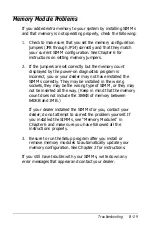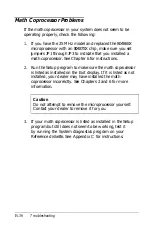Monitor Problems
For monitor problems, check the following:
1. If there is no display on the screen, check that the monitor’s
power switch is on and that its power light is lit. If the
power light is on, but you still do not see anything on the
screen, check the brightness and contrast controls.
2. Did you run the SNOOZE utility (described in your VGA
Utilities booklet)? Your screen may be just temporarily
blank. Press any key to display the current image. If you
still see nothing, go to the next step.
3. If the power switch is on but the power light is not, turn off
the monitor’s power, wait five seconds, and turn it back on.
Wait to see if the screen displays any text.
4. If the monitor’s power light still does not come on, check
the electrical outlet for power. Turn off your monitor and
unplug it from the outlet. Then plug a lamp into the outlet
and turn it on to see if the outlet supplies power.
5. Make sure your monitor is connected to the computer.
See “Connecting a Monitor” in Chapter 1 or your monitor
manual for instructions.
6. Make sure your monitor and display adapter match, and, if
you installed a display adapter card, be sure any switches
or jumpers on the card are set properly. See “Connecting a
Monitor” in Chapter 1 and the documentation that came
with your monitor and display adapter card for
instructions.
7. Be sure you have chosen the correct display adapter type in
the Setup program. See “Setting the Display Adapter Type”
in Chapter 2.
Troubleshooting
B-15
Содержание 486SX
Страница 1: ......
Страница 3: ...EPSON User s Guide ...
Страница 7: ...Importantes Mesures de S wit6 V ...
Страница 8: ...vi ...
Страница 59: ...Hard disk drive types continued Running the Setup Program 2 25 ...