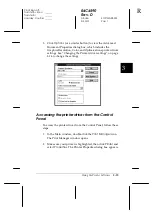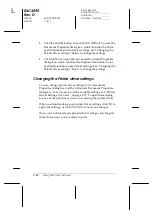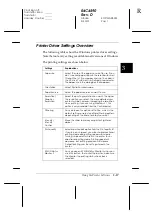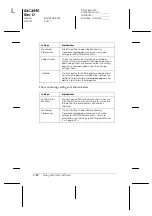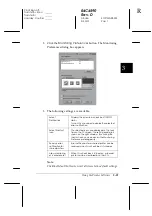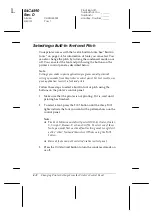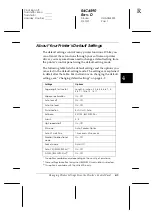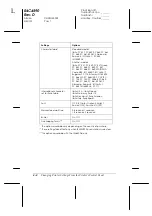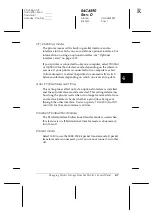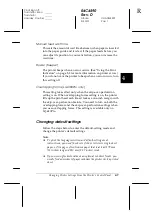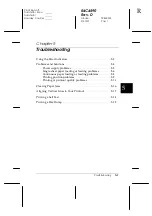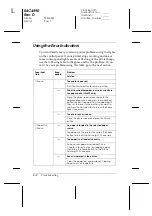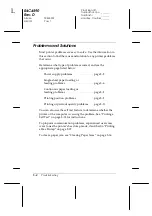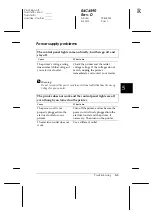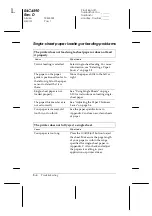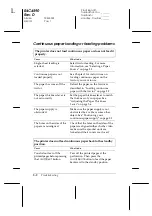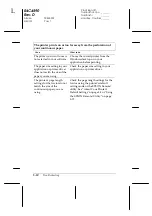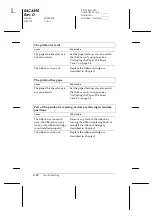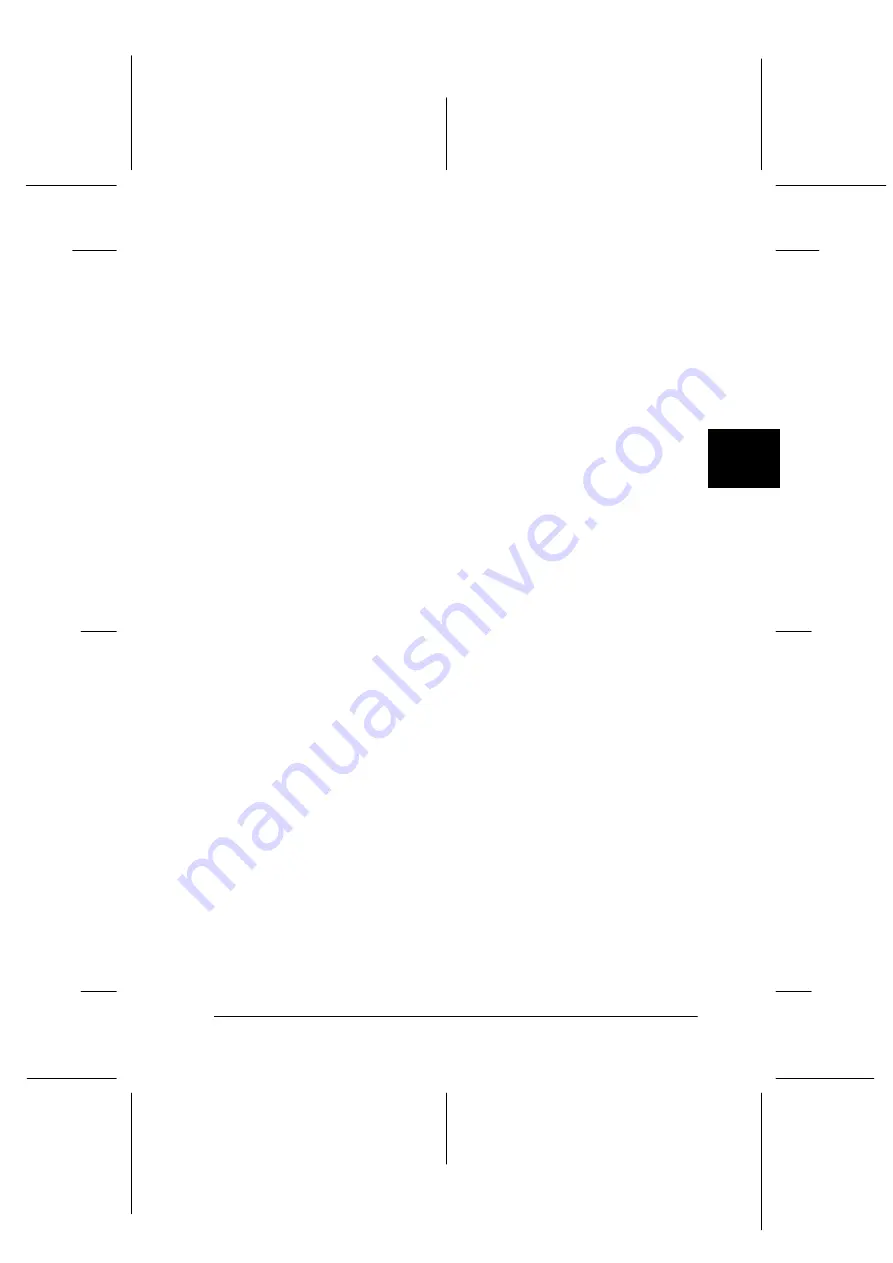
4
Changing Printer Settings From the Printer’s Control Panel
4-7
R4C4590
Rev. D
A5 size
CHANGE.FM
3/30/01
Pass 1
R
Proof Sign-off:
Takahashi, Kono
_______
Takahashi
_______
Hoadley, Courtier _______
I/F (interface) mode
The printer comes with a built-in parallel interface and an
interface slot in which you can install one optional interface. For
information on using an optional interface, see “Optional
interface cards” on page A-19.
If your printer is connected to only one computer, select
Parallel
or
Optional
for the interface mode, depending on the interface
you use. If your printer is connected to two computers, select
Auto
(automatic) to allow the printer to automatically switch
between interfaces depending on which one is receiving data.
Auto I/F (interface) wait time
This setting takes effect only if an optional interface is installed
and the auto interface mode is selected. This setting determines
how long the printer waits when it no longer receives data from
an interface before it checks whether a print job is being sent
through the other interface. You can specify
10 seconds
or
30
seconds
for the auto interface wait time.
Parallel I/F bidirectional mode
The Parallel Interface bidirectional transfer mode is used when
this feature is on. If bidirectional transfer mode is unnecessary,
turn this off.
Packet mode
Select
Auto
to use the IEEE-1284.4 packet transfer mode. If packet
transfer mode is unnecessary, or if you cannot connect, turn this
off.