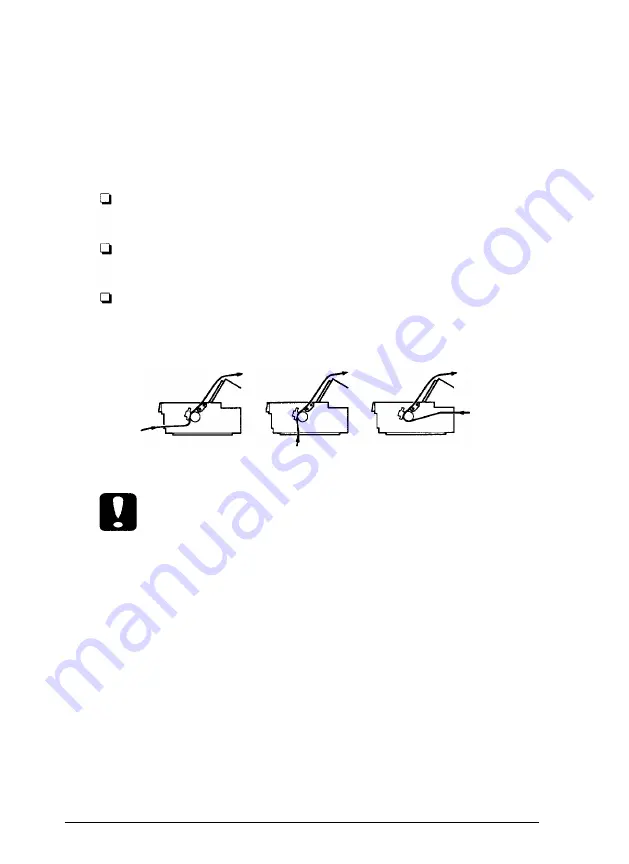
10. Slide the left and right edge guides to the center of the paper
exit path. This helps prevent paper jams.
11. Turn on the printer. When the printer receives data, it
automatically loads the paper before printing.
Note:
Always close the printer cover before printing. The printer stops
printing when
the
cover is open.
You can also advance the paper to the loading position by
pressing the
Load/Eject
button.
As you print, make sure the paper advances behind the printer
guide as shown below. Also, make sure the paper path guide rests
against the paper guide.
caution:
Do not use the knob on the right side
of
the printer except to clear
paper jams when the printer is turned of. Otherwise, you may
damage the printer or cause it to lose the top-of-form position.
Loading paper with the push/pull tractor combination
You can load paper in the front or rear push/pull position. When
you use the front push and pull tractors in combination, you must
first purchase two optional tractor units. Use one pull tractor as a
push tractor in the front push tractor position. Use the other in the
rear (top) pull tractor position.
Note:
The standard rear push tractor cannot be removed.
Paper Handling 2-27
Содержание 2070 - LQ B/W Dot-matrix Printer
Страница 2: ......
Страница 154: ...A 33 ...
Страница 155: ...A 34 ...
Страница 156: ...A 35 ...
Страница 157: ...A 36 ...
Страница 158: ...A 37 ...
Страница 159: ...A 38 ...
Страница 160: ...A 39 ...






























