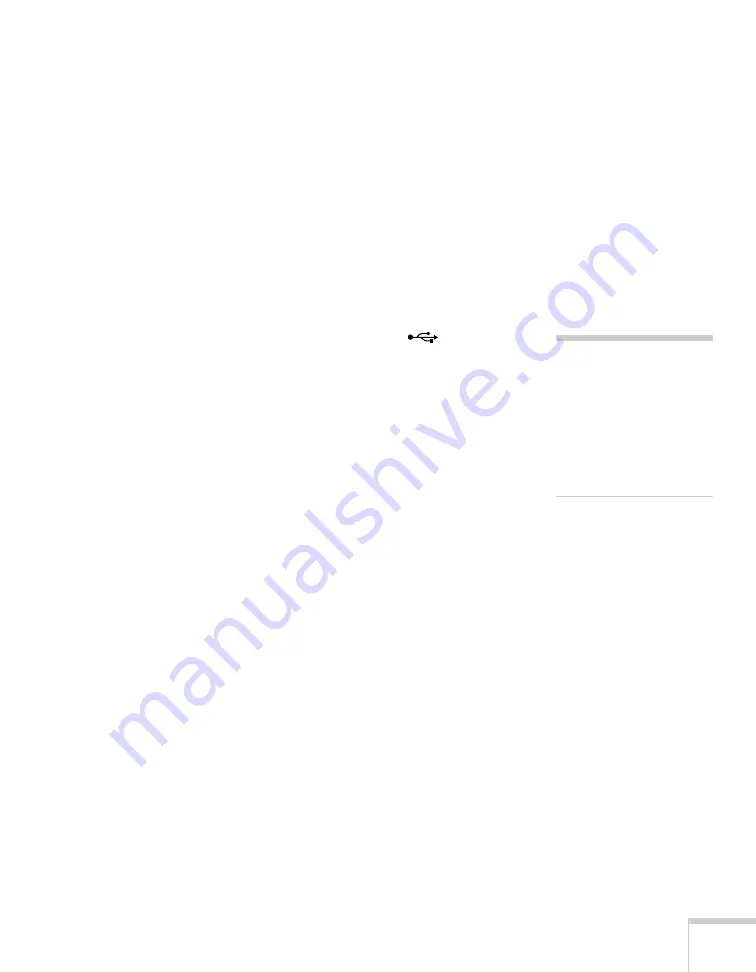
Connecting to Computers, Cameras, and Other Equipment
41
2. You can connect an optional stereo mini-jack audio cable to play
sound through the projector (see page 50), or connect a USB
cable to use the remote control as a mouse (see page 42).
3. When you’ve finished making any connections, see page 15 for
instructions on turning on the projector and adjusting the image.
Once the projector is turned on, select the image source: press the
Search
button on the remote control or the
Source Search
button on the projector’s control panel.
Connecting to the USB Port
You can connect a Windows Vista
®
, Windows XP, or Windows 2000
(SP4) computer to the projector’s Type B (square)
USB port
and project your computer’s display. The USB connection also
supports computer audio output. A USB 2.0 connection provides
better picture quality and response than USB 1.1.
The first time you connect your computer to the projector’s USB
port, software from the projector installs on your computer.
1. Follow the instructions beginning on page 16 to turn on the
projector and adjust the image.
2. Set the
USB Type B
setting in the projector’s Extended menu to
USB Display
(see page 112).
3. Turn on your computer.
4. Locate the USB cable that came with your projector.
note
The USB display feature is
not available for Windows
98, Windows Me, or
Macintosh. To use this
feature, you computer must
allow you to install software
from the projector.
Содержание 1735W - PowerLite WXGA LCD Projector
Страница 1: ...PowerLite 1725 1735W Multimedia Projector User sGuide ...
Страница 26: ...26 Displaying and Adjusting the Image ...
Страница 52: ...52 Connecting to Computers Cameras and Other Equipment ...
Страница 114: ...114 Fine Tuning the Projector ...
Страница 140: ...140 Solving Problems ...
Страница 148: ...148 Technical Specifications ...
Страница 159: ......
















































