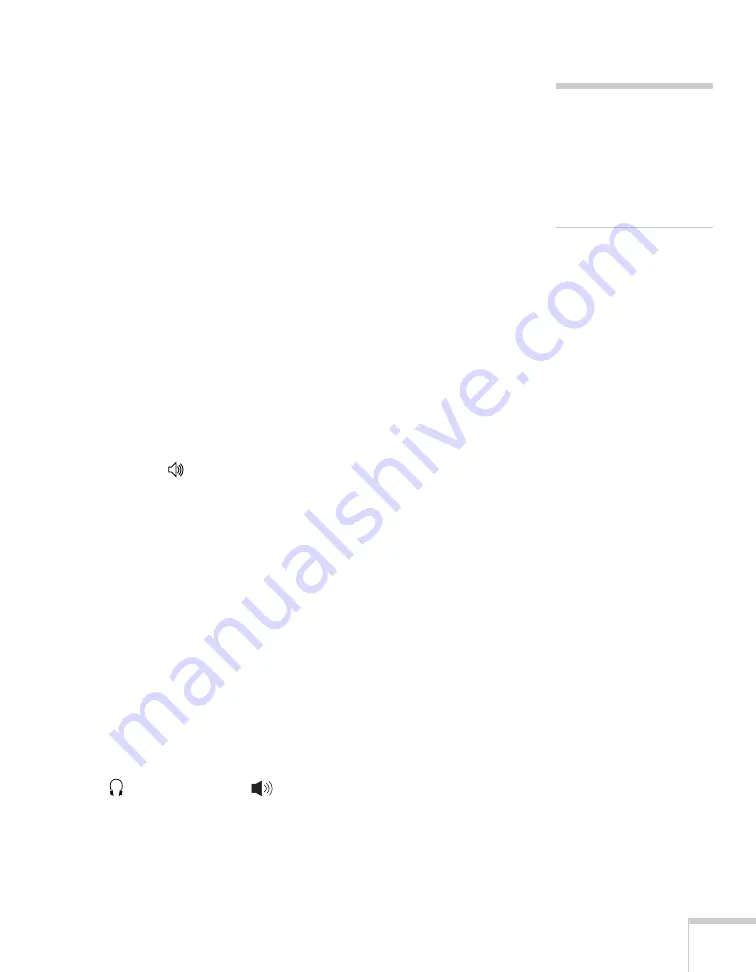
Solving Problems
133
The image is too light or dark, or colors are incorrect.
■
Press the
Color Mode
button to select a different color mode (see
■
Try adjusting the brightness and color settings in the Image menu
(see page 100).
■
Try changing the
Brightness Control
in the Settings menu (see
■
For fine-art presentations, use the six-axis color adjustment as
described on page 101 for precise control of the hue and
saturation.
■
Check your computer display settings to correct the color balance.
■
The projector’s lamp may need to be replaced. See page 118 for
instructions.
There is no sound, or the sound is not loud enough.
■
Press the
button on the projector or remote control to increase
the volume.
■
Make sure
A/V Mute
is not enabled. (The
A/V Mute
button on
the remote control may have been pressed.)
■
Make sure the A/V Mute slide is open.
■
Try adjusting the
Volume
setting in the Setting menu (see
■
If you’re using a DVD player or VCR or other video source, make
sure the volume is not turned all the way down or muted. Also,
make sure the cables are connected correctly, as described on
page 50.
■
Make sure the audio cable is connected securely at both ends. For
computer audio, connect the cable to your computer’s
headphone jack or
audio out jack.
■
Make sure the volume control on your computer is not turned all
the way down or muted. In Windows, you may be able to use the
volume control in your Windows system tray (lower right corner
note
Because of the different
technologies used, your
projected image may not
exactly match the colors on
your notebook or computer
monitor.
Содержание 1735W - PowerLite WXGA LCD Projector
Страница 1: ...PowerLite 1725 1735W Multimedia Projector User sGuide ...
Страница 26: ...26 Displaying and Adjusting the Image ...
Страница 52: ...52 Connecting to Computers Cameras and Other Equipment ...
Страница 114: ...114 Fine Tuning the Projector ...
Страница 140: ...140 Solving Problems ...
Страница 148: ...148 Technical Specifications ...
Страница 159: ......






























