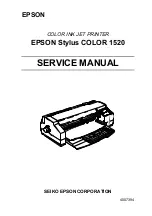Chapter 1
Product Description
1.1 Features ................................................................................................................ 1-1
1.2 Specification......................................................................................................... 1-3
1.2.1 Printing Specifications ..................................................................................................... 1-3
1.2.2 Control codes .................................................................................................................... 1-4
1.2.3 Character tables ................................................................................................................ 1-4
1.2.4 Paper Feeding ................................................................................................................... 1-5
1.2.5 Paper Specification ........................................................................................................... 1-6
1.2.5.1 Cut Sheet ............................................................................................................. 1-6
1.2.5.2 Transparency........................................................................................................ 1-6
1.2.5.3 Envelope .............................................................................................................. 1-6
1.2.5.4 Index Card............................................................................................................ 1-6
1.2.5.5 Labels (Cut Sheet)................................................................................................ 1-7
1.2.5.6 Continuous Paper ................................................................................................. 1-7
1.2.5.7 Labels (Continuous).............................................................................................. 1-7
1.2.5.8 Banner.................................................................................................................. 1-7
1.2.6 Printable Area.................................................................................................................... 1-8
1.2.7 Adjust Lever .....................................................................................................................1-11
1.2.8 Ink Specification...............................................................................................................1-12
1.2.8.1 Black ink cartridge ...............................................................................................1-12
1.2.8.2 Color ink cartridge ...............................................................................................1-12
1.2.9 Input Data Buffer ..............................................................................................................1-12
1.2.10 Electric Specifications ...................................................................................................1-13
1.2.11 Environmental Conditions.............................................................................................1-13
1.2.12 Reliability ........................................................................................................................1-14
1.2.13 Safety Approvals ............................................................................................................1-14
1.2.14 CE Marking .....................................................................................................................1-14
1.2.15 Acoustic Noise ...............................................................................................................1-14
1.3 Interfaces ............................................................................................................ 1-15
1.3.1 Parallel Interface...............................................................................................................1-15
1.3.1.1 Forward Channel Specifications ..........................................................................1-15
1.3.1.2 Reverse Channel Specifications ..........................................................................1-17
1.3.2 Mac Serial Interface..........................................................................................................1-18
1.3.2.1 Serial Interface Specifications .............................................................................1-18
1.3.3 Optional Interface.............................................................................................................1-19
1.3.4 Prevention Hosts from Data Transfer Time-out..............................................................1-20
1.3.5 Interface Selection ...........................................................................................................1-20
1.3.6 Printer language and Control Codes ..............................................................................1-20
1.4 Operation ............................................................................................................ 1-21
1.4.1 Control Panel....................................................................................................................1-21
1.4.2 Panel Functions at Power On..........................................................................................1-23
1.4.3 Printer Condition and Panel Status ................................................................................1-24
1.4.4 Cover Open Sensor Operation ........................................................................................1-25
1.4.5 Default Setting..................................................................................................................1-25
1.4.5.1 Setting Method ....................................................................................................1-25
1.4.5.2 Setting Menus .....................................................................................................1-27
1.4.6 Printer Adjustment Mode.................................................................................................1-29
1.4.6.1 Adjustment Method..............................................................................................1-29
Содержание 1520 - Stylus Color Inkjet Printer
Страница 1: ...EPSON COLOR INK JET PRINTER EPSON Stylus COLOR 1520 SERVICE MANUAL SEIKO EPSON CORPORATION 4007394 ...
Страница 137: ...EPSON Stylus COLOR 1520 Rev A 6 4 1 1 1 2 2 3 3 3 4 5 6 6 6 6 6 6 7 7 7 7 Figure 6 1 Lubrication Points 1 ...
Страница 138: ...Maintenance Rev A 6 5 8 9 10 10 10 10 10 10 10 10 Figure 6 2 Lubrication Points 2 ...
Страница 139: ...EPSON Stylus COLOR 1520 Rev A 6 6 CR Motor CR motor fan Indent side facing outward 1 2 2 Figure 6 3 Adhesive Points ...
Страница 146: ...Appendix Rev A A 7 A 2 Circuit Diagrams Figure A A 2 C211 MAIN B Board Circuit Diagram 1 2 ...
Страница 147: ...EPSON Stylus COLOR 1520 Rev A A 8 ...
Страница 148: ...Appendix Rev A A 9 Figure A A 3 C211 MAIN B Board Circuit Diagram 2 2 ...
Страница 149: ...EPSON Stylus COLOR 1520 Rev A A 10 ...
Страница 152: ...Appendix Rev A A 13 A 3 Component Layout Figure A A 6 C211 MAIN B Board Component Layout ...
Страница 153: ...EPSON Stylus COLOR 1520 Rev A A 14 Figure A A 7 C172 PSB Board Component Layout ...
Страница 154: ...Appendix Rev A A 15 Figure A A 8 C172 PSE Board Component Layout ...
Страница 155: ...EPSON Stylus COLOR 1520 Rev A A 16 A 4 Exploded Diagrams Figure A A 9 Stylus COLOR 1520 Exploded Diagram 1 ...
Страница 156: ...Appendix Rev A A 17 Figure A A 10 Stylus COLOR 1520 Exploded Diagram 2 ...
Страница 157: ...EPSON Stylus COLOR 1520 Rev A A 18 Figure A A 11 Stylus Color 1520 Exploded Diagram 3 ...
Страница 165: ...EPSON SEIKO EPSON CORPORATION ...