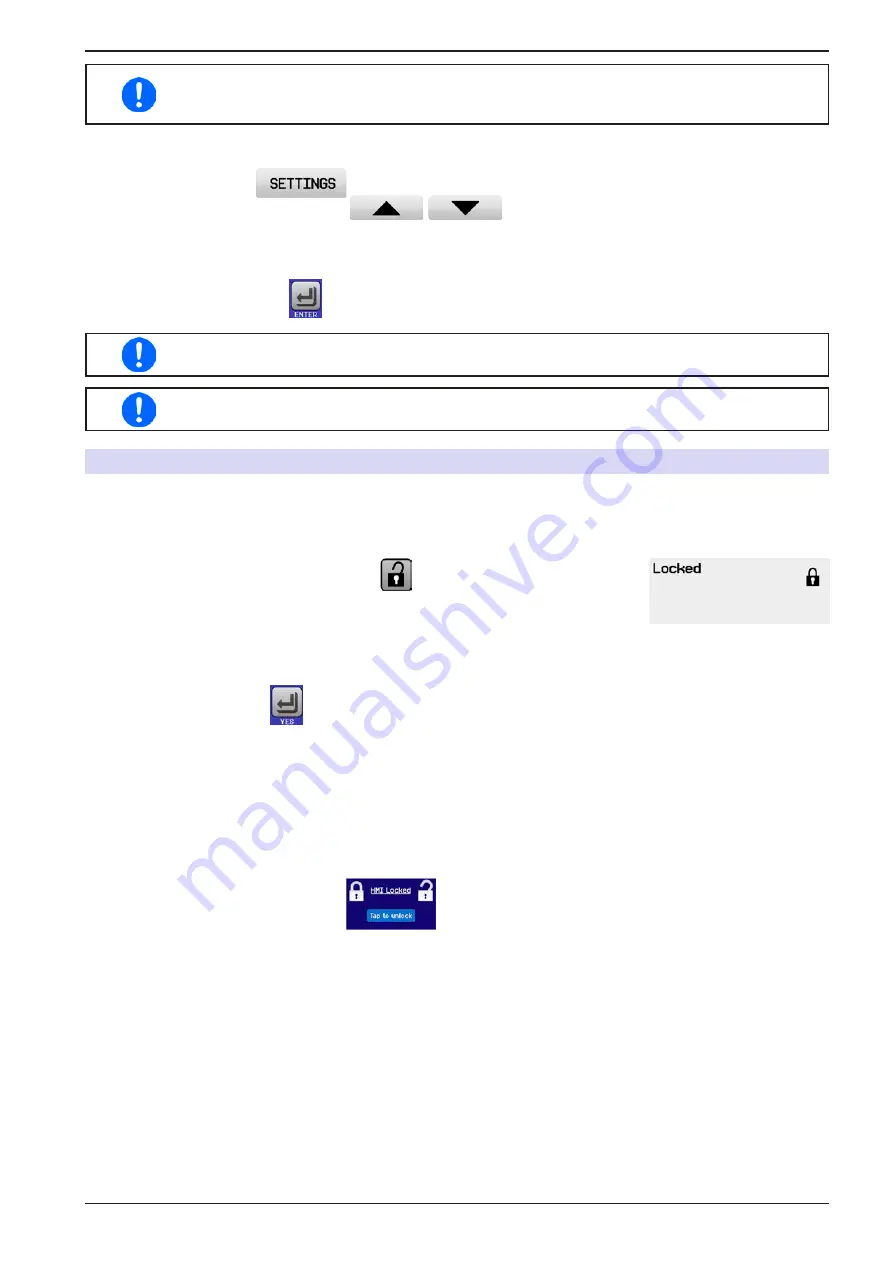
Page 63
EPS Stromversorgung GmbH
Alter Postweg 101 • 86159 Augsburg
Germany
Fon: +49 821 / 570451-0
Fax: +49 821 / 570451-25
www.eps-germany.de
PSI 9000 2U Series
These events must not be confused with alarms such as OT and OVP which are for device
protection. User defined events can, however, if set to action ALARM, switch off the DC output
and thus protect the load, like a sensitive electronic application.
► How to configure user defined events
1.
Tap the touch area
on the main screen..
2.
On the right side tap the arrows
to select “
4.1 Event U
” or “
4.2 Event I
” or “
4.3
Event P
”.
3.
Set the monitoring limits with the left hand rotary knob and the triggered action with the right hand knob
relevant to the application (also see
).
4.
Accept the settings with
.
User events are an integral part of the actual user profile. Thus, if another user profile or the
default profile is selected and used the events could be either differently configured or not at all.
The set values can be entered using the ten-key tab. This will appear by tapping the touch area
“Direct input”.
3.7
Control panel (HMI) lock
In order to avoid the accidental alteration of a value during manual operation, the rotary knobs or the touchscreen
can be locked so that no alteration of values will be accepted without prior unlocking.
►
How to lock the HMI
1.
In the main page, tap the lock symbol
(upper right corner).
2.
In the settings page “
HMI Lock
” you are then asked to chose between a com-
plete HMI (“
Lock all
”) lock or one where the On/Off button is still usable (“
ON/
OFF possible
”), resp. chose to activate the additional PIN (“
Enable PIN
”). The
device would later request to enter this PIN every time you want to unlock the
HMI, until the PIN is deactivated again.
3.
Activate the lock with
. The status “
Locked
” as shown in the figure to the
right.
If an attempt is made to alter something whilst the HMI is locked, a requester appears in the display asking if the
lock should be disabled.
►
How to unlock the HMI
1.
Tap any part of the touchscreen of the locked HMI, or turn one of the rotary knobs or press the button “On/
Off” (only in “Lock all” situation).
2.
This request pop-up will appear:
.
3.
Unlock the HMI by tapping on “Tap to unlock” within 5 seconds, otherwise the pop-up will disappear and
the HMI remains locked. In case the additional
PIN code lock
has been activated in the menu “
HMI Lock
”,
another requester will pop up, asking you to enter the
PIN
before it finally unlocks the HMI.






























