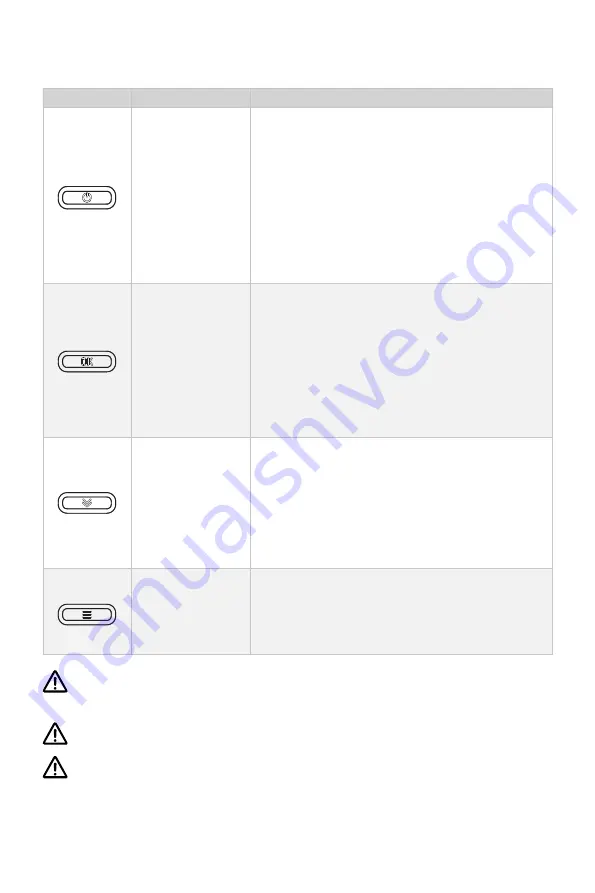
12
3.2 Display Panel
Buttons
Functions
Power button
1. When the display panel is turned off, press and
hold the power button to power on the display
panel.
2. When the display panel is turned on, press and
hold the power button to power off the display
panel.
3. When the display panel is turned on, press the
power button to switch on or off the backlight.
Confirm button
1.On the main page, press the Confirm button
to switch the display between battery level or
battery voltage.
2.On setting pages, press the Confirm button to
save the current settings and when setting the
parameters, press Confirm button to switch to
the next item.
Select button
1.If connecting with NAVY outboards or Pod Dri-
ve 3.0/6.0, on the main page, press Select button
to change the unit of speed and distance.
2.On setting pages, press Select button to view
options for current setting, or adjust configurati
-
on parameters.
Menu
1. In power-on state, long press the Menu button
to enter the preference setting page.
2. On setting pages, press Menu button to return
to the home page or previous page.
Please attached the kill switch properly before turning on the display panel,
otherwise the display panel will display “Equipment offline”.
All operations on the display panel need to be done in power-on state.
If users enter the page without setting any parameters, the current parameters
displayed on the page will be saved as user parameters by default.





























