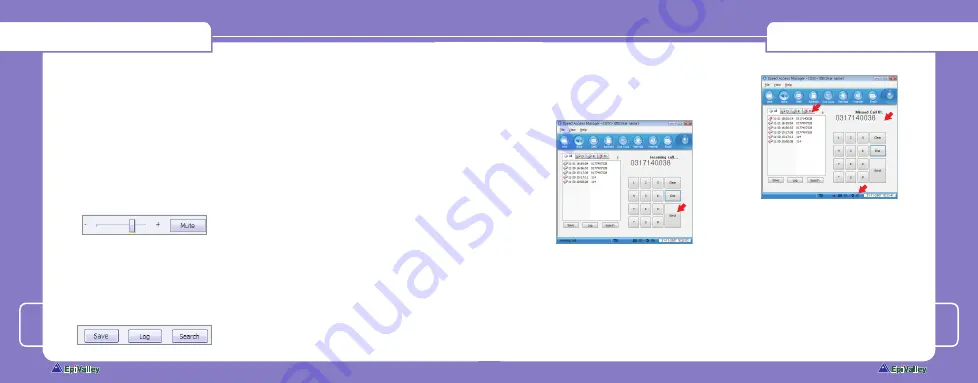
8
2.
You can also make a call from another
window such as “
SMS
”, “
Address
” or
“
Call…Logs
” tab. They have a “
Call
” button
for making calls.
3.
During a conversation, you can control
your device volume by using the volume
bar. It will be appeared after call con-
necting.
4.
The “
Mute
” is a toggle button. It converts
its function between “Mute” and “Unmute”
each type you click it.
5.
To save a phone number, you may click
“Add”.
6.
The “
Log
” button shows a window with
the log list.
7.
You can search a number in your
address book using the “
Search
” button.
8.
It also supports the “
Plus…dia
l”. You can
edit digits with a ‘+’ code on your dial us-
ing the keyboard.
•…Call…placing/receiving…display…
1.
When there’s an incoming call, it plays a
ring sound and displays the caller number
on the right side of the window screen.
2.
If you click the “
Send
” button or click the
notify window, you can answer the call or
hang up by clicking the “
End
” button.
3.
During conversation status, your call time
will be displayed and you can send DTMF
keys.
4.
When you missed an incoming call, it is
registered as a missed call and the caller
number is recorded with its call time.
There is a count icon for missed calls on
the status bar. To delete a missed call or
clear the count, you may click “
End
” or
“
Clear
” button. You can set to idle status
by clicking the missed call log list or by
double clicking the icon.
•…Call…utility
1.
Your modem supports conference call and
call waiting functions but it firsts needs to
be registered to a service center.
2.
Conference call (3-way call) enables you
to converse with 2 more people.
Once you register, you can make a confer-
ence call. Dial the first number and click
[Incoming call]
[Missed call]
Using…Dialer…Client…(Speed…Access…Manager)
Using…Dialer…Client…(Speed…Access…Manager)
Содержание SXC-1280
Страница 1: ...User Guide SXC 1280 ED 0...
Страница 24: ...44 45 Memo Memo...
Страница 25: ...iz ksDrk xkbM SXC 1280 ED 0...
Страница 48: ...44 45 eseks eseks...


























